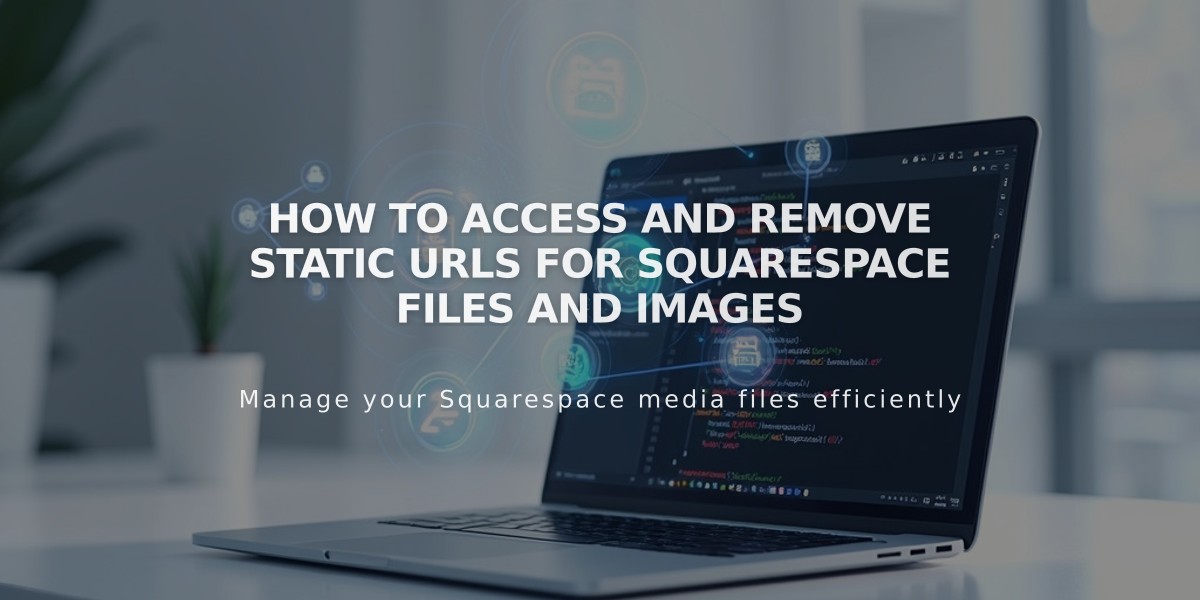
How to Access and Remove Static URLs for Squarespace Files and Images
An image or file uploaded to Squarespace receives a unique static URL through a content delivery network (CDN). Here's what happens based on file type:
Images are stored in multiple sizes, each with its own URL, enabling fast page loading and better SEO performance.
Videos convert to mp4 format, available in 1080p or 360p for universal compatibility across devices and browsers.
Other files get a static URL that visitors can use to view or download content.
Finding Static URLs for Images:
- Right-click an image to open in a new tab
- Look for URLs starting with images.squarespace-cdn.com, static.squarespace.com, or static1.squarespace.com
- URLs end with format specifications (e.g., format=1000w for 1000-pixel width)
Removing Content:
Images and Videos:
- Manual removal through asset library for immediate effect
- Automatic deletion occurs within 8-38 days:
- 8 days for removed image blocks
- 38 days for deleted pages (30 days in trash + 8 days for final deletion)
Files:
- Remove all instances from the site
- Empty site's trash if applicable
- Wait 8-38 days for complete deletion
For immediate deletion requests:
- Email/chat using site owner's email address
- Include "Static URL Removal Request"
- Provide domain name
- List static URLs to remove
- Use commas to separate multiple URLs
Note: Even after deletion requests, URLs may remain accessible temporarily due to CDN caching and search engine indexing. For search results removal, request re-indexing through search engines like Google.
The CDN uses global servers and data centers to deliver content efficiently. URLs can also be used for click-through linking and creating custom deep links in version 7.0 templates.
Related Articles

Comprehensive List of Removed Squarespace Fonts: What You Need to Know

