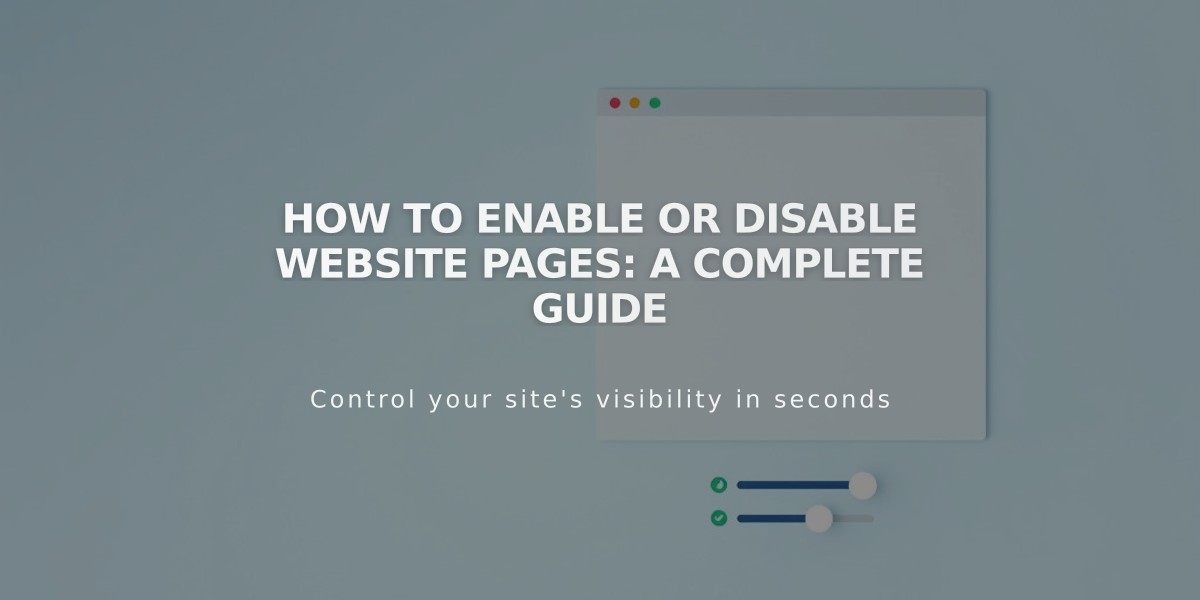
How to Enable or Disable Website Pages: A Complete Guide
Manage page visibility by enabling or disabling them on your site. Pages are automatically enabled when created, making them visible to visitors and search engines.
Automatically Disabled Pages
Pages may be automatically disabled when:
- Content is imported from other services (blog posts, products)
- Your legacy plan's page limit (20 pages) is exceeded
How to Enable a Page
- Open the Pages panel
- Hover over the target page and click the settings icon
- Toggle "Enable Page" on
- Click Save
How to Disable a Page
- Open the Pages panel
- Hover over the target page and click the settings icon
- Toggle "Enable Page" off
- Click Save
Important Considerations
- Disabling a collection page also disables its items (blog posts, products)
- Disabled collection content may still appear in summary blocks or gallery blocks
- For store pages: Disable individual products to remove them from existing shopping carts
- Portfolio sub-pages cannot be disabled individually
- Dropdowns cannot be disabled directly; disable contained pages instead
Alternative Ways to Hide Pages
- Not Linked Pages: Keep pages active but hidden from navigation
- Password Protection: Restrict access while maintaining navigation visibility
- Noindex Tag: Hide pages from search engines while keeping them accessible to visitors
Disabled pages remain visible in your admin panel but are hidden from public visitors and search engines.
Related Articles

How to Transfer Third-Party Domains Between Squarespace Sites

