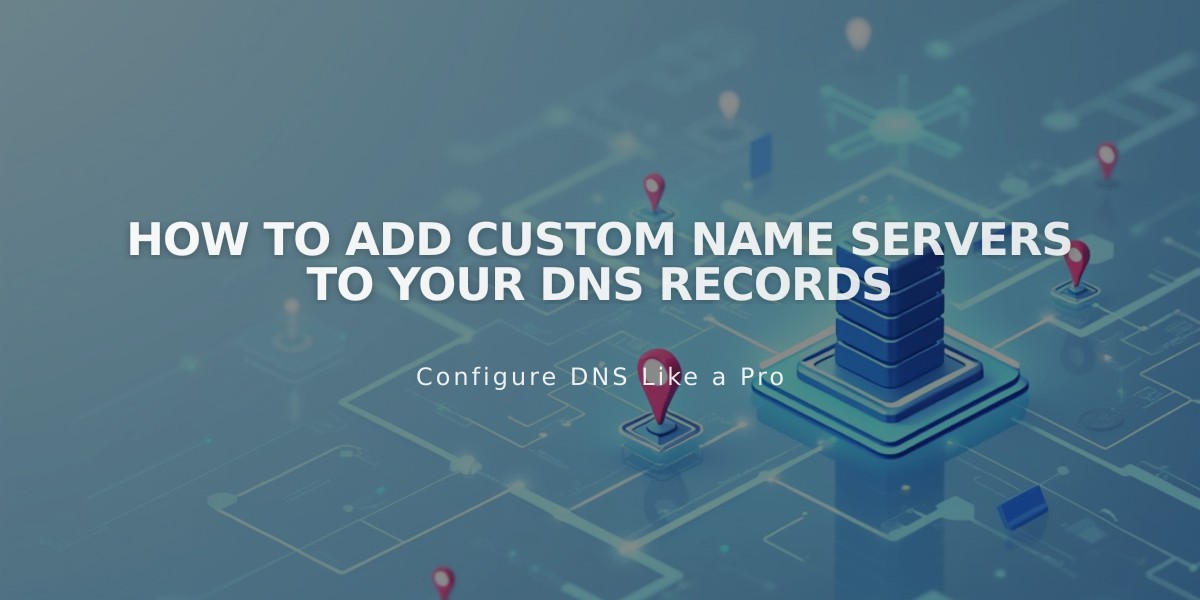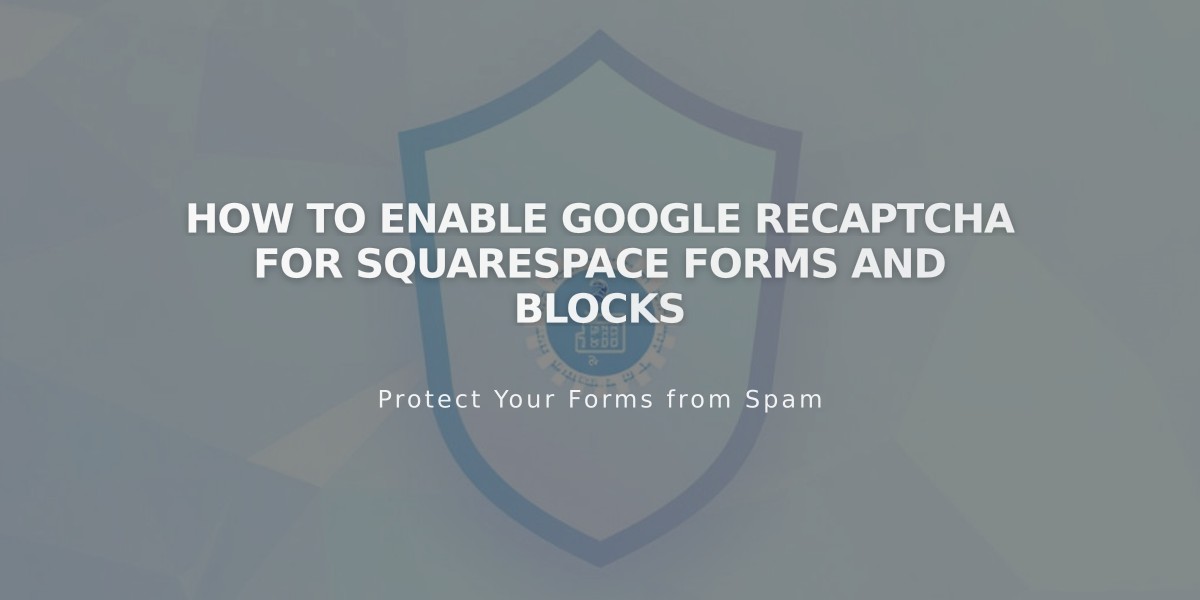
How to Enable Google reCAPTCHA for Squarespace Forms and Blocks
Google reCAPTCHA is an invisible security feature that prevents form spam by blocking bot submissions. Here's how to implement it across different form types:
Default reCAPTCHA Settings
- Automatically enabled for newsletter blocks and product waitlists
- Uses reCAPTCHA v3 (invisible, no user interaction required)
- Cover pages use reCAPTCHA v2 (requires Google account)
Enabling reCAPTCHA on Form Blocks
- Click Edit on the page
- Click the pencil icon in the form block
- Select Storage tab
- Click Google reCAPTCHA
- Toggle the enable switch
Newsletter Block Setup
- Click Edit on the page
- Click the pencil icon
- Select Storage tab
- Click Squarespace and Connect if needed
- Toggle Google reCAPTCHA
Promotional Pop-Up Implementation
- Open Promotional Pop-Up menu
- Select "Sign up for a newsletter"
- Click Verification
- Toggle Enable reCAPTCHA
Cover Page Forms (Version 7.0)
- Open Developer Tools
- Click External API Keys
- Set up Google reCAPTCHA API keys:
- Choose reCAPTCHA V2
- Add all domain names
- Copy site and secret keys
- Paste keys in External API Keys menu
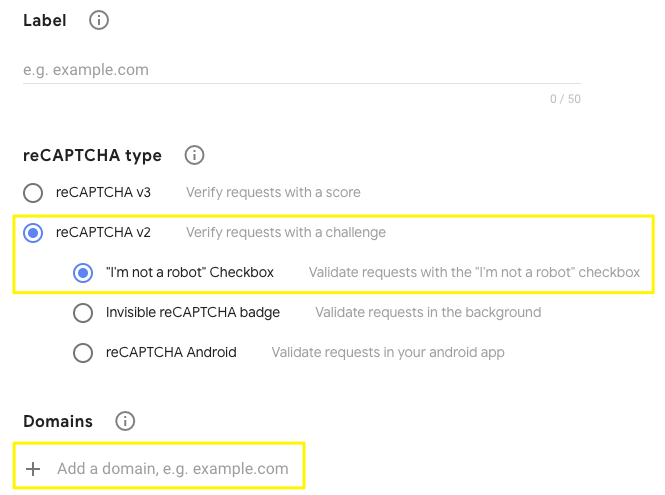
ReCAPTCHA checkbox with security symbol
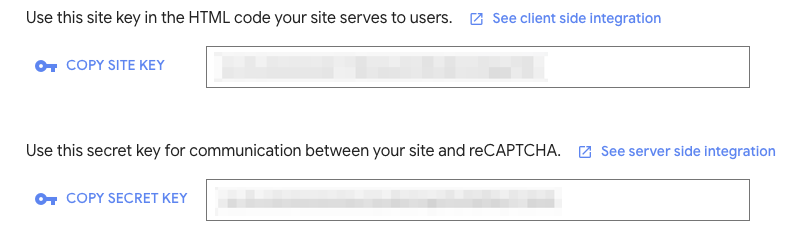
Blurred HTML code
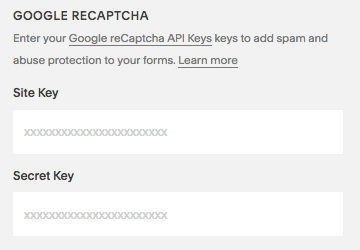
ReCaptcha text fields for verification
Troubleshooting Common Issues
- Invalid domain error: Add all domains in reCAPTCHA settings
- Invalid key type: Use reCAPTCHA V2 for cover pages
- Submission errors: Check for correct secret key formatting
- iOS redirect issue: Known limitation between iOS and Google
Domain Updates
When changing domains:
- Access Google reCAPTCHA dashboard
- Select v3 Admin Console
- Choose your reCAPTCHA
- Add new domain
- Allow 30 minutes for changes to take effect
Related Articles

How to Set Up a Third-Party Subdomain on Squarespace: Step-by-Step Guide