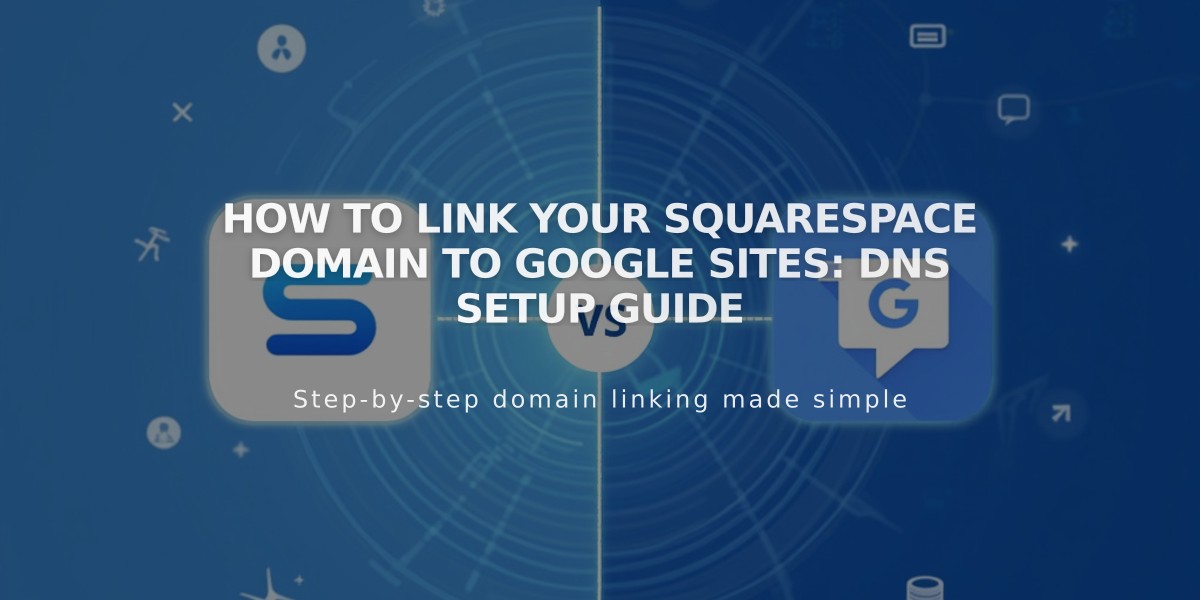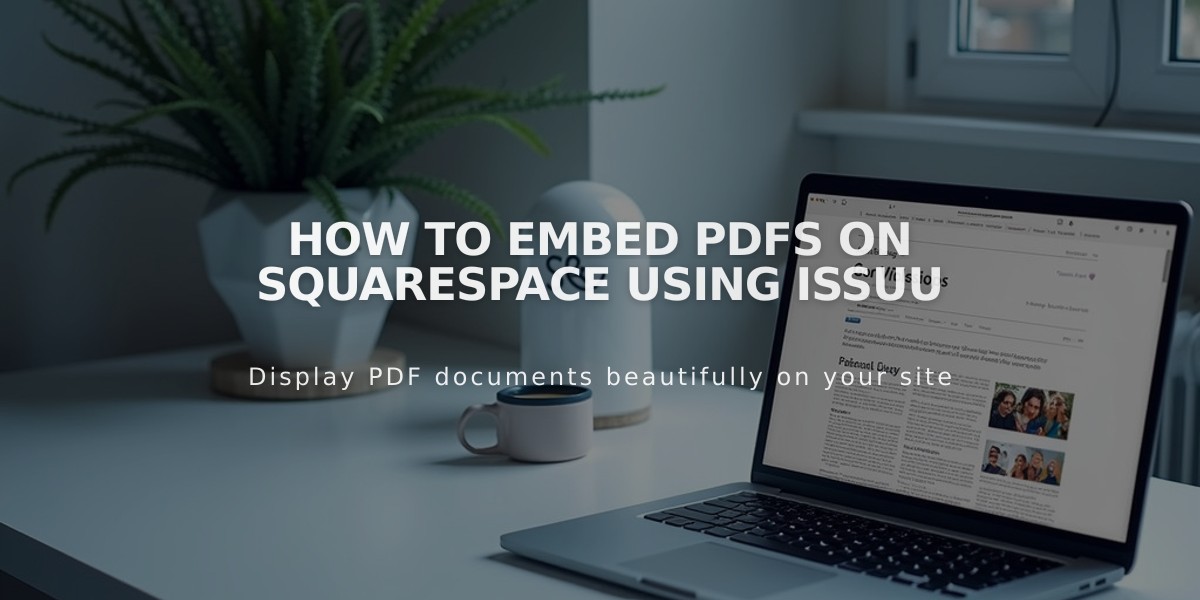
How to embed PDFs on Squarespace using Issuu
Embed PDF Files on Squarespace Using Issuu
Upload Your PDF to Issuu:
- Log into your Issuu account (or create one)
- Click "Upload" in the left menu
- Drag and drop your PDF or select upload method
Get the Embed Code:
- Navigate to "Publications" in left menu
- Select your PDF
- Click "Share" then "Embed on your site"
- Customize display settings
- Click "Get Embed Code" and copy the code
Add to Squarespace:
- Open your page editor
- Click an insertion point
- Select "Code" from Menu Block
- Paste the Issuu embed code
- Save changes
Note: When editing, you'll see a "Script Disabled" message. To preview the PDF, view your page while logged out or in private browsing.
Important Tips:
- PDFs won't display in Index Pages (use Issuu iFrame instead)
- Some templates with Ajax loading may have display issues
- Visitors can view PDFs in full-screen lightbox mode
Alternative PDF Options:
- Create text links to PDF files
- Add clickthrough URLs to images
For technical support:
- Consult Issuu's documentation
- Visit the Squarespace Forum
- Consider hiring a Squarespace Expert
Best practices:
- Test display across different devices
- Ensure PDFs are optimized for web viewing
- Keep file sizes reasonable for faster loading
Remember: Code-based customizations may require updates with future platform changes. Squarespace doesn't provide direct support for custom code implementation.
Related Articles

How to Connect a Squarespace Domain to Google Sites: Complete Guide