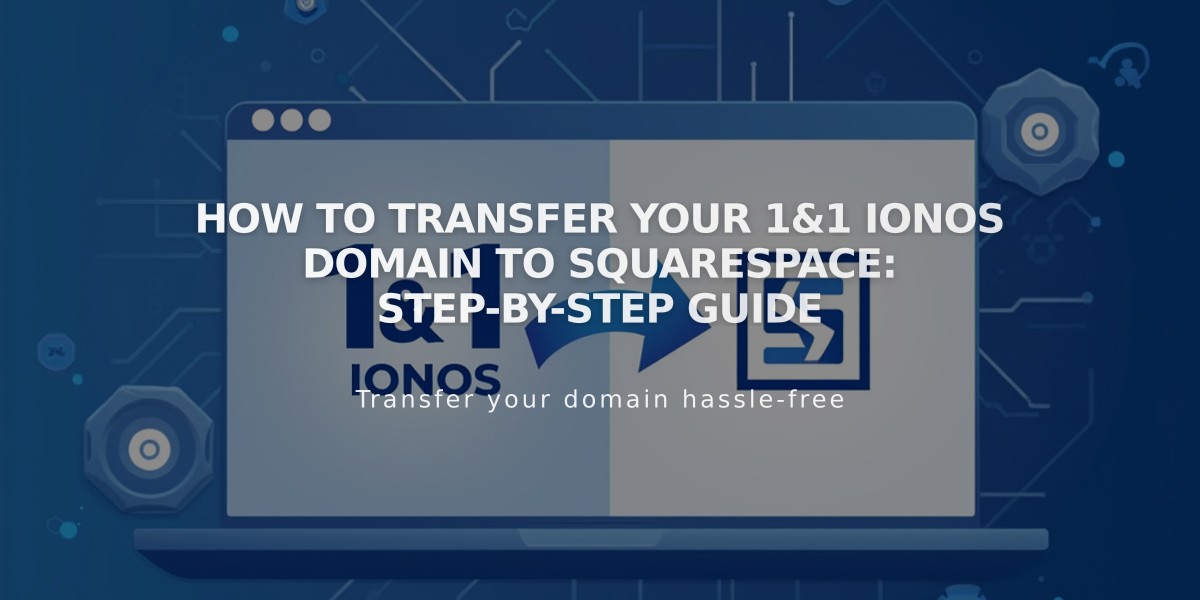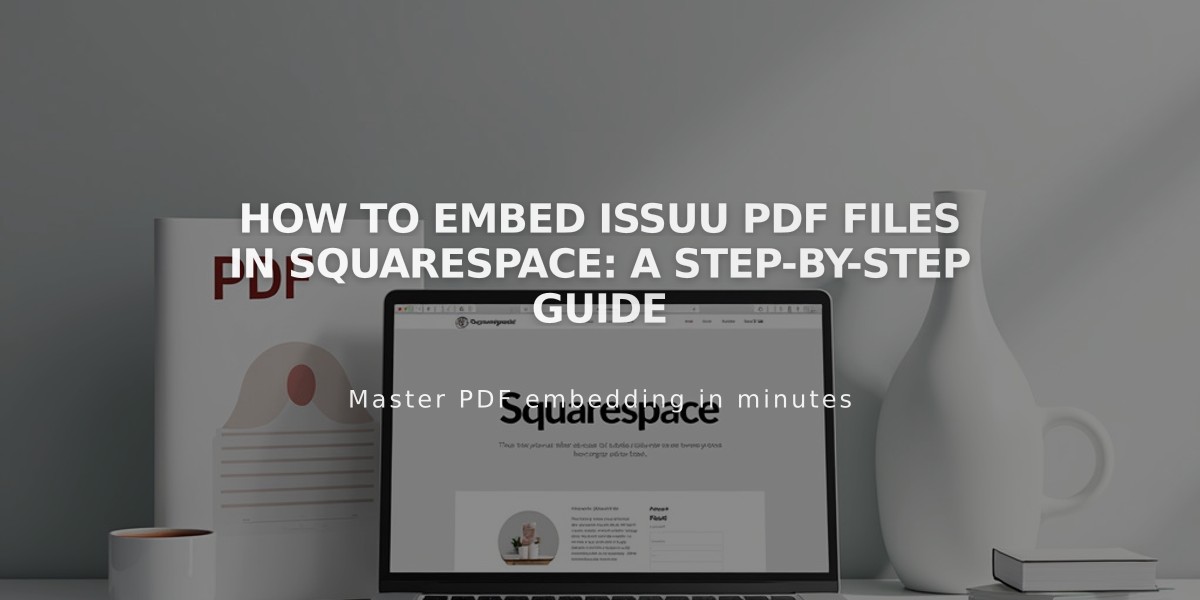
How to Embed Issuu PDF Files in Squarespace: A Step-by-Step Guide
Begin your Issuu setup by creating an account or logging in. Then upload your PDF by clicking [Upload] and either dragging your file or selecting it from your computer.
To embed your PDF:
- Access your publication:
- Go to [Publications] in the left menu
- Select your uploaded file
- Click [Share] then [Embed on Website]
- Get the embed code:
- Customize display settings as needed
- Click [Get Embed Code]
- Copy the provided code
- Add to Squarespace:
- Log into your Squarespace site
- Navigate to your desired page
- Add a Code block
- Paste the Issuu code
- Save changes
- View your embedded PDF:
- Preview in a private browser or while logged out
- Click the PDF to view in full-screen mode
Important Notes:
- The "Script is disabled" message only appears in edit mode
- PDFs won't display in index pages (use iFrame option instead)
- Some templates with Ajax loading may have display issues
Alternative PDF Options in Squarespace:
- Create text links to PDFs
- Set click-through URLs on images
- Use the native file block
For technical support:
- Review Squarespace's code customization guide
- Consult Issuu's documentation
- Visit the Squarespace Forum
- Consider hiring a Squarespace Expert
Note: Code-based solutions may be affected by platform updates and responsiveness varies by template. Squarespace cannot provide direct support for custom code implementations.
Related Articles
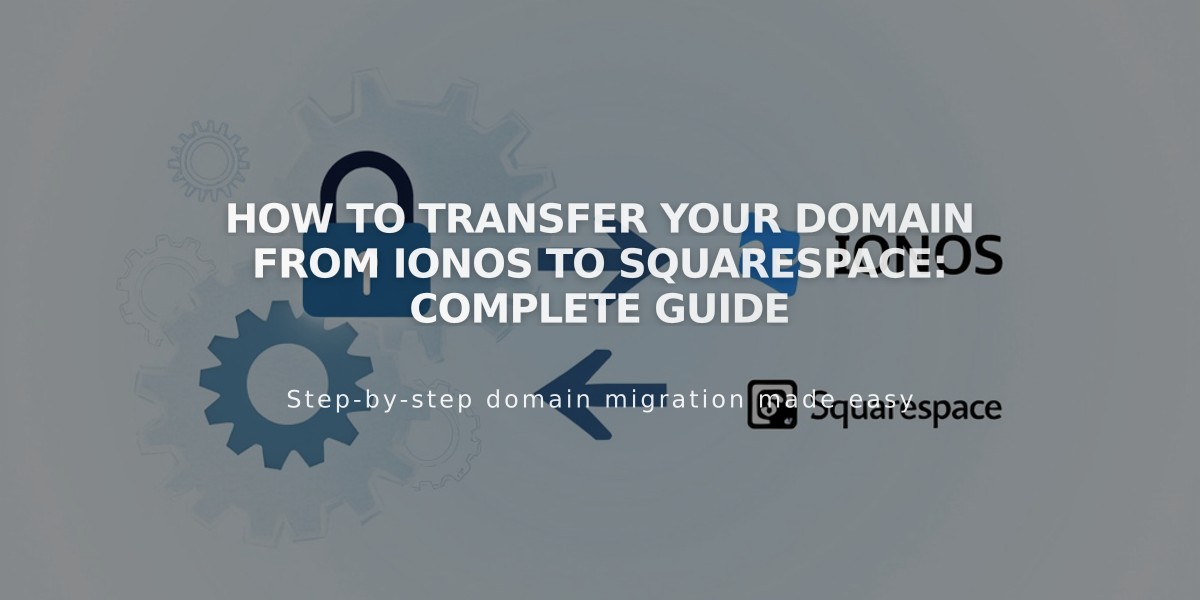
How to Transfer Your Domain from IONOS to Squarespace: Complete Guide