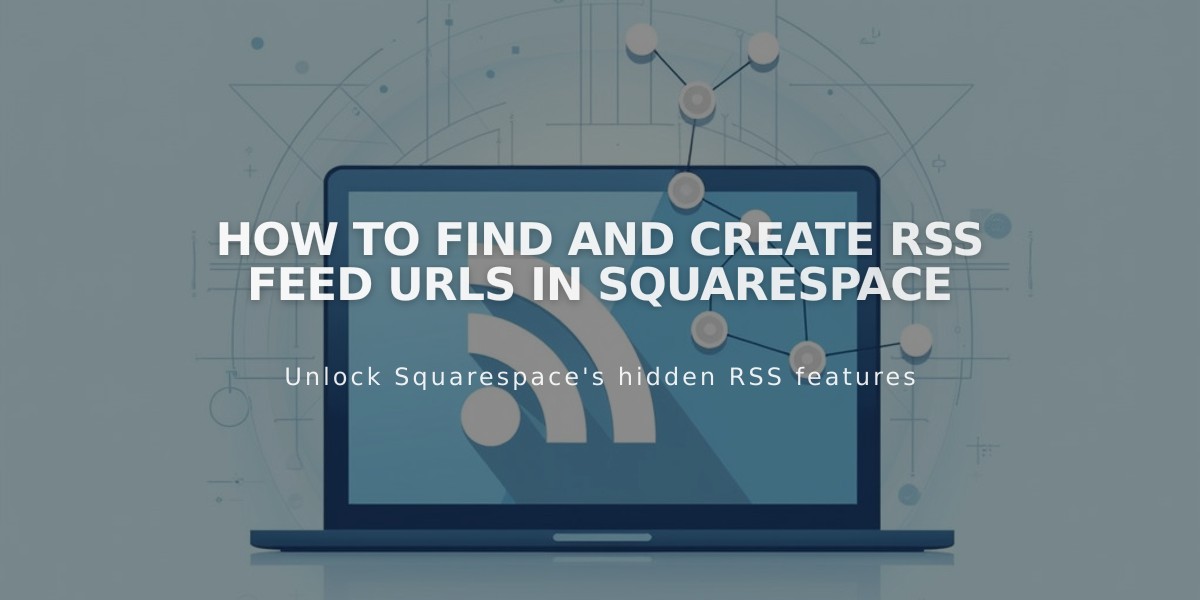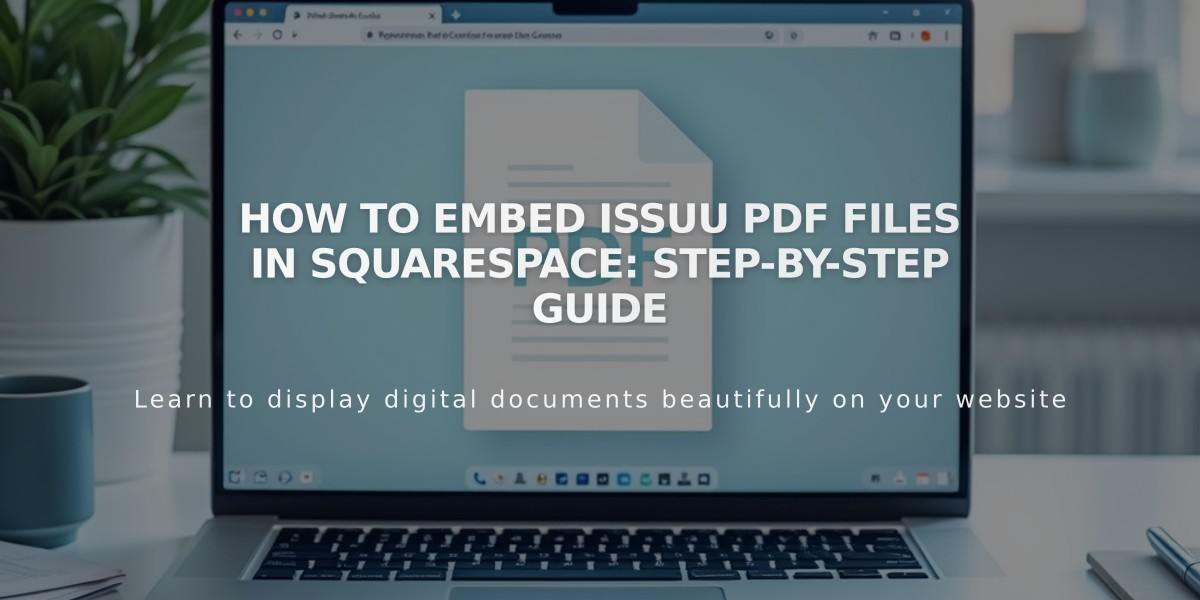
How to Embed Issuu PDF Files in Squarespace: Step-by-Step Guide
Embed PDF Files in Squarespace Using Issuu
Upload your PDF to Issuu:
- Log into Issuu or create a new account
- Select Upload from the left menu
- Drop your file or choose upload method
- Find your uploaded file in Publications
Get the embed code:
- Navigate to Publications
- Select your PDF file
- Click "Embed on Website" under Share
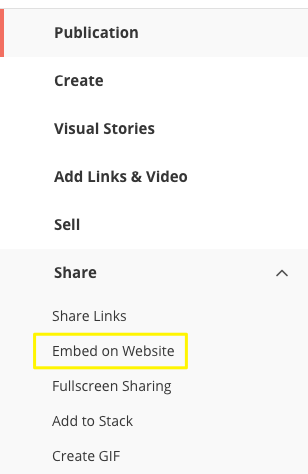
Highlight "Embed on Website" button
- Customize appearance settings
- Click "Get Embed Code"
- Copy the generated code
Add to Squarespace:
- Open your page editor
- Click an insertion point
- Select Code from Block menu
- Paste Issuu code
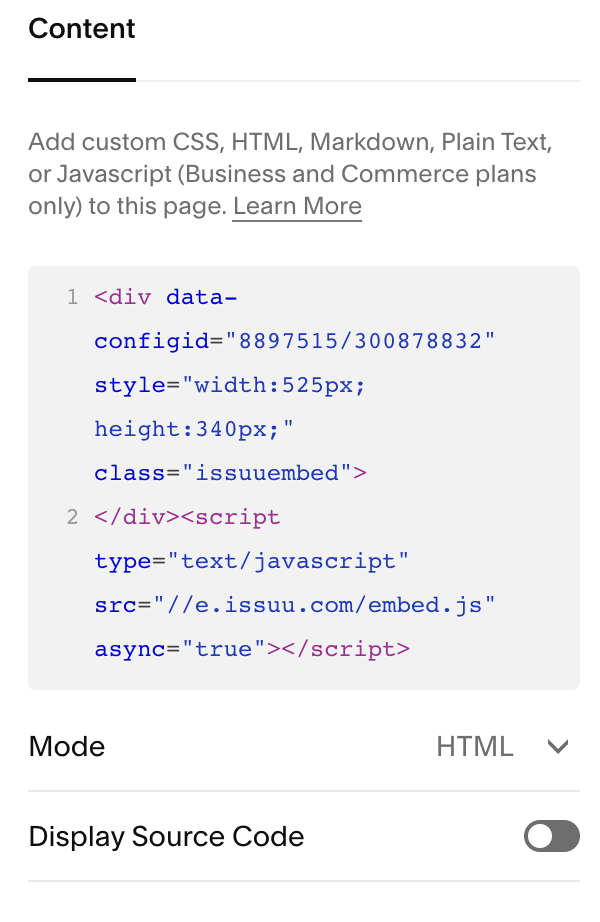
JavaScript Code Block
View your embedded PDF:
- Preview page while logged out or in private browser
- Click PDF to view in full-screen lightbox
Important Notes:
- "Script disabled" message only appears in editor view
- PDFs won't display in Index Pages (use iFrame option instead)
- May have display issues with Ajax loading templates
- View in private browser to see actual appearance
- Mobile responsiveness may vary by template
Additional PDF Options:
- Create text links to PDFs
- Use click-through URLs with images
- Embed PDFs directly using Squarespace's built-in tools
For technical support:
- Consult Issuu's documentation
- Visit Squarespace Forum
- Consider hiring a Squarespace Expert
- Review Squarespace's code customization guide
Related Articles
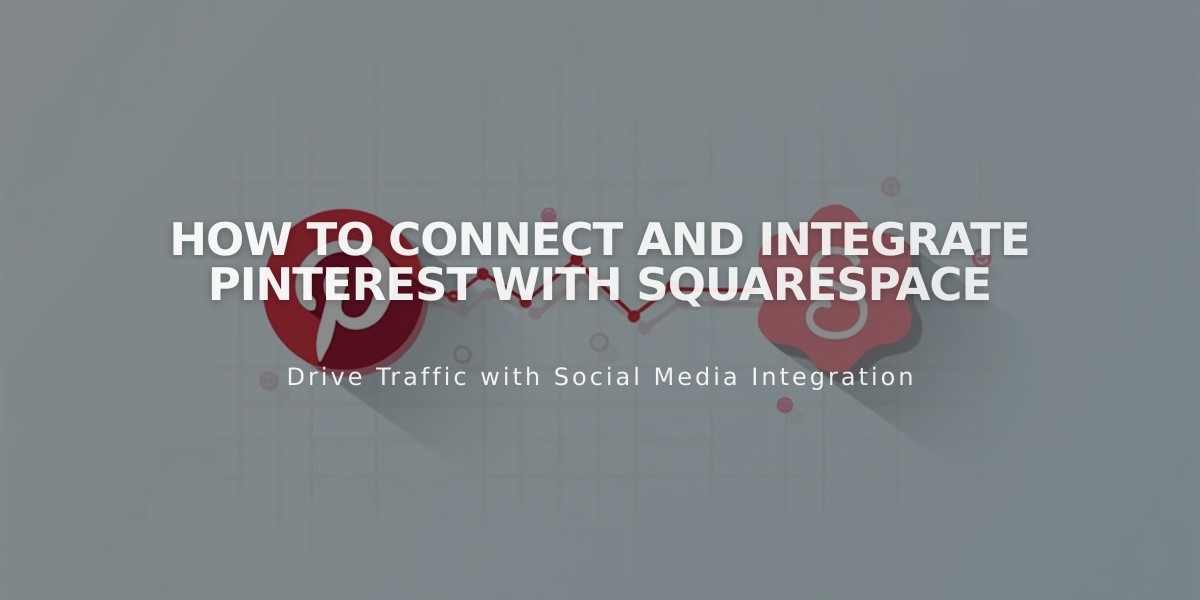
How to Connect and Integrate Pinterest with Squarespace