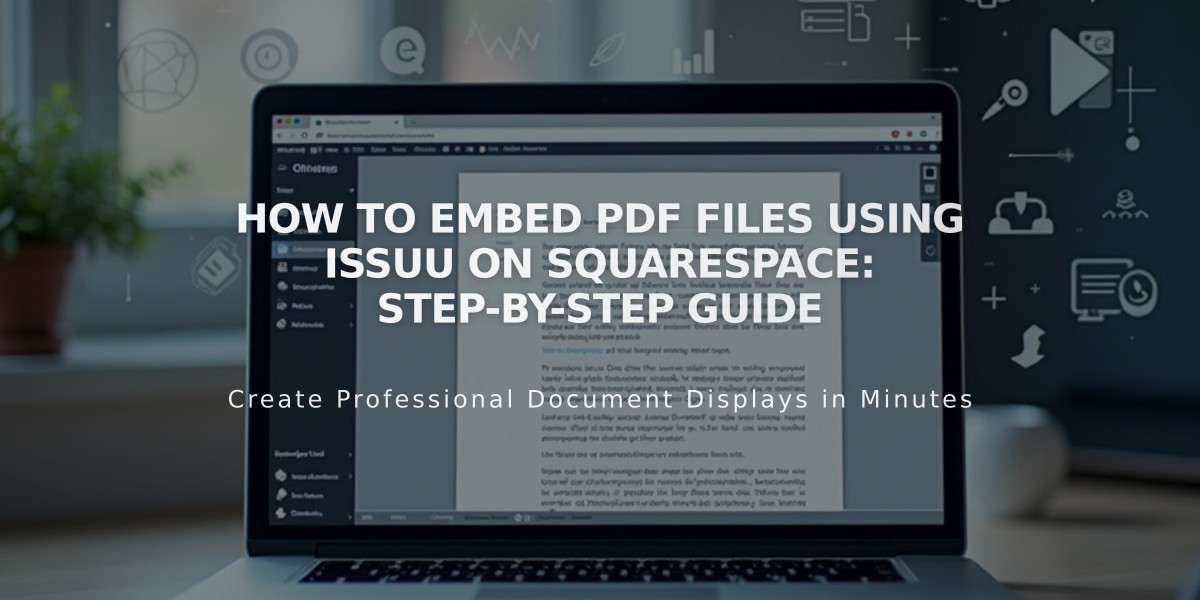
How to Embed PDF Files using Issuu on Squarespace: Step-by-Step Guide
Upload and Display PDF Files Using Issuu on Squarespace
To embed PDF files on your Squarespace website using Issuu, follow these simple steps:
Step 1: Upload Your PDF to Issuu
- Sign in to your Issuu account (or create one)
- Click "Upload" in the left menu
- Drop your PDF file or select upload method
Step 2: Get the Embed Code
- Navigate to "Publications" in Issuu
- Select your uploaded publication
- Click "Embed on Website" under Share
- Customize appearance settings
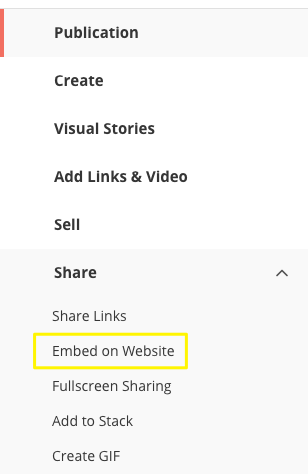
Squarespace button list in interface
- Click "Get Embed Code" and copy the code
Step 3: Add to Squarespace
- Log into your Squarespace site
- Open the page editor
- Click an insertion point
- Select "Code" from block menu
- Paste the Issuu code
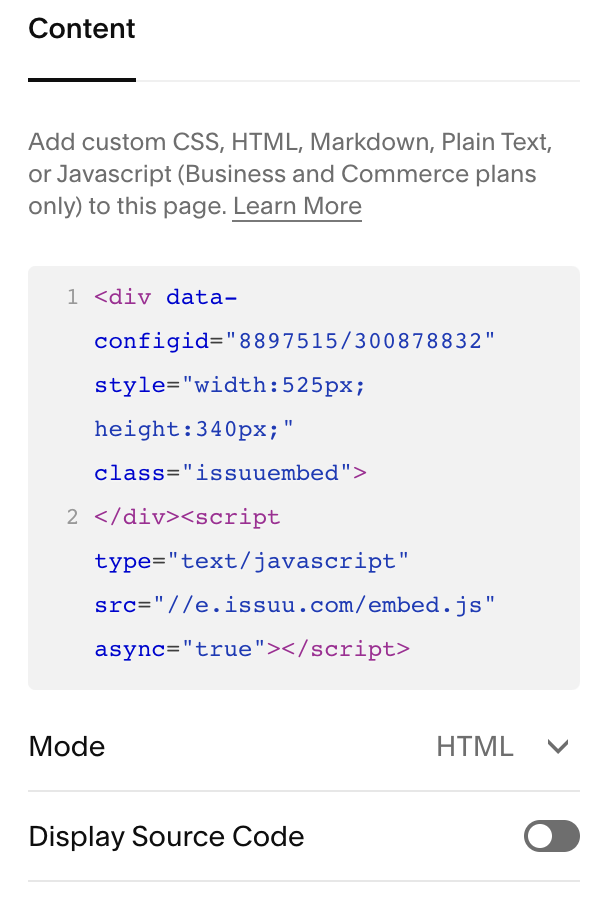
White code block on light background
Step 4: View Your PDF
- Preview the page while logged out or in incognito mode
- Click the PDF to view in full-screen lightbox
Important Notes:
- PDFs won't display in index pages (use iFrame option instead)
- Some templates with Ajax loading may have display issues
- Custom code support is limited
- Mobile responsiveness may vary
Alternative PDF Options:
- Create text links to PDFs
- Use clickable images linked to PDFs
- Utilize Squarespace's built-in file hosting
For technical support, consult Issuu's documentation or hire a Squarespace expert for custom solutions.
