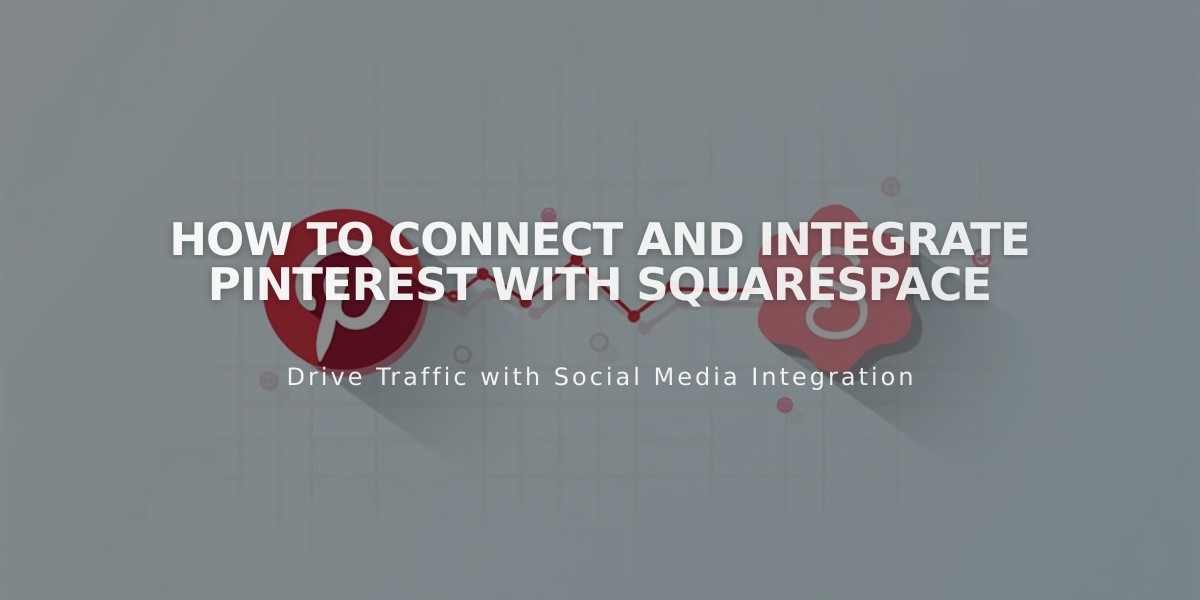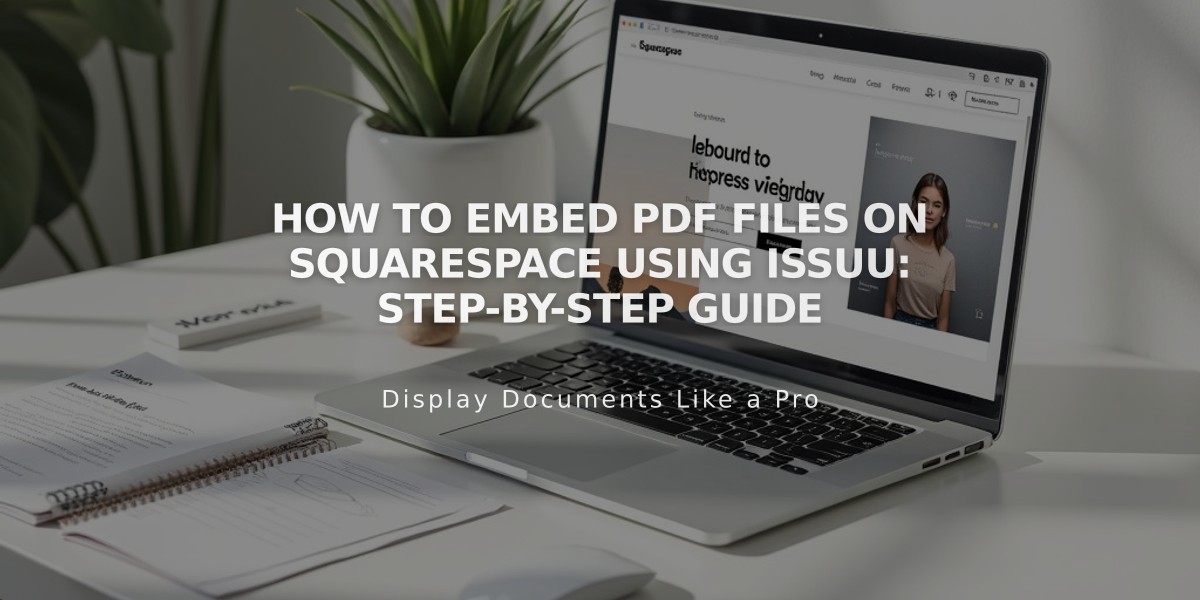
How to Embed PDF Files on Squarespace Using Issuu: Step-by-Step Guide
Here's how to embed PDF files on your Squarespace site using Issuu:
Upload Files to Issuu
- Log into your Issuu account (or create one)
- Click Upload in the left menu
- Drag and drop your PDF or select upload method
Get the Embed Code
- Navigate to Publications in Issuu
- Select your publication
- Click Share > Embed on the website
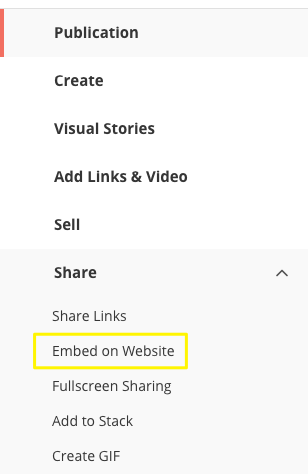
Dropdown menu for sharing on Squarespace
- Customize appearance
- Click Get Embed Code
- Copy the generated code
Add to Squarespace
- Log into Squarespace
- Open your page editor
- Click an insertion point
- Select Code from Block menu
- Paste the Issuu code
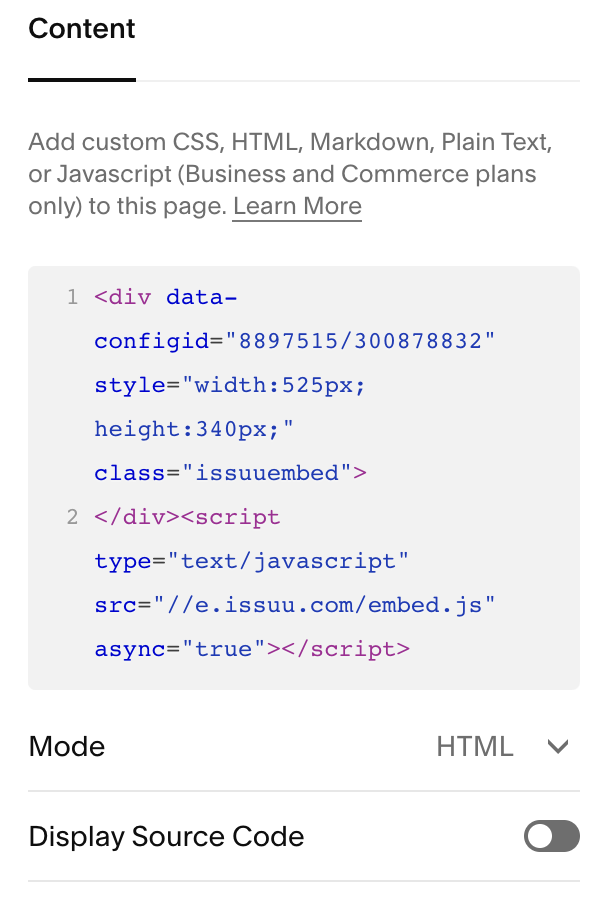
Content section in Squarespace
Note: You'll see "Script disabled" while editing - this is normal. The PDF will display correctly for visitors.
View Your PDF
- View the page while logged out or in private browsing
- Click the PDF to open it in full-screen
Important Notes
- PDFs won't display on Index pages (use iFrame option instead)
- Some templates with Ajax loading may have display issues
- Mobile responsiveness varies by template
- For technical support, consult Issuu's documentation or a Squarespace expert
Alternative PDF Options
- Create a clickable link to the PDF
- Use an image with a PDF destination URL
This code-based solution is not officially supported by Squarespace support, but you can find help through the Squarespace forum or certified experts.
Related Articles
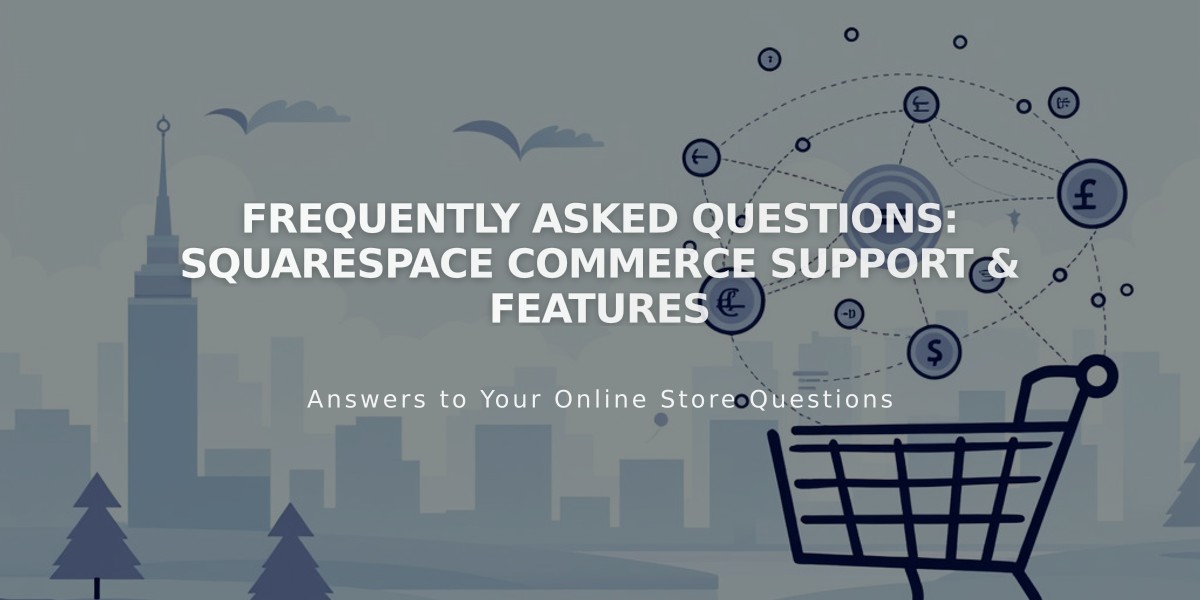
Frequently Asked Questions: Squarespace Commerce Support & Features