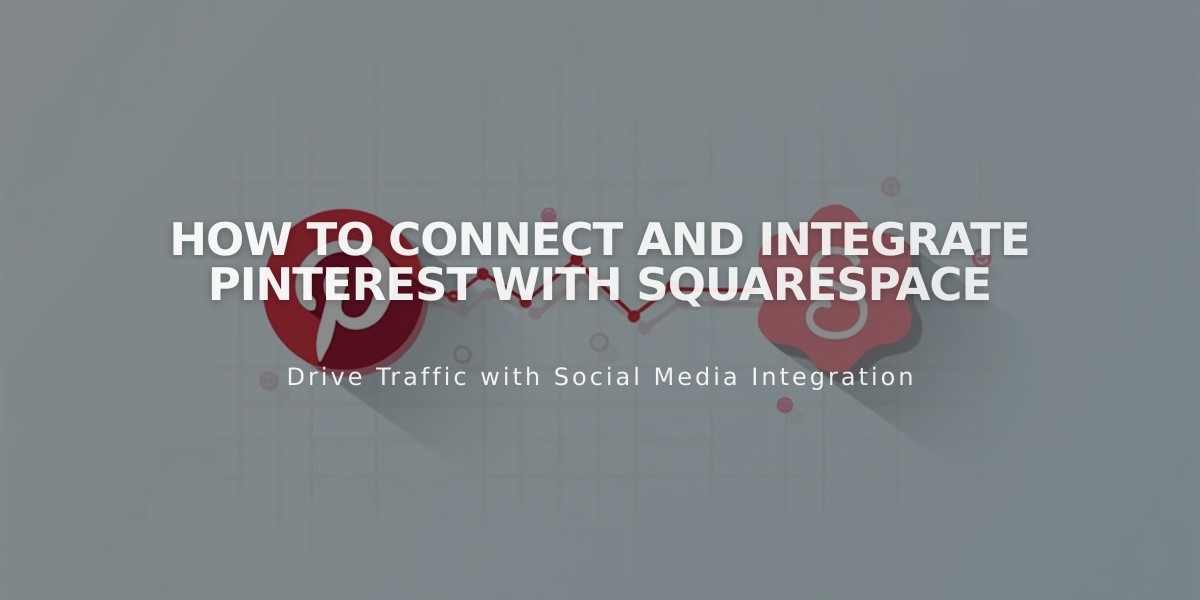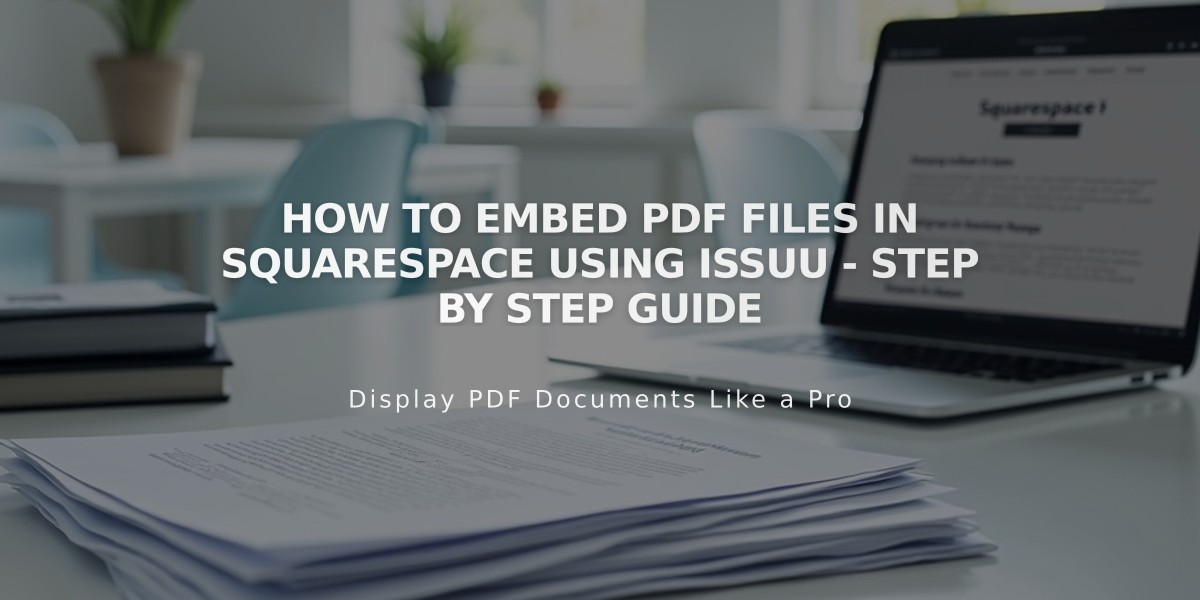
How to Embed PDF Files in Squarespace Using Issuu - Step by Step Guide
Issuu allows you to embed PDF files seamlessly on your Squarespace site, perfect for displaying resumes, portfolios, and documents. Here's how to do it:
Upload to Issuu
- Sign in to your Issuu account (or create one)
- Click "Upload" in the left menu
- Drag and drop your PDF or select an upload method
Get the Embed Code
- Navigate to "Publications" in the left menu
- Select your uploaded document
- Click "Share" then "Embed on website"
- Customize appearance settings
- Click "Get Embed Code" and copy the code
Add to Squarespace
- Log into your Squarespace site
- Open the page editor where you want the PDF
- Add a Code Block at your desired location
- Paste the Issuu embed code
- Save your changes
Note: While editing, you'll see a "Script disabled" message. To preview the embedded PDF, view your page in a private browser or while logged out.
Troubleshooting Tips:
- PDFs won't display on index pages (use Issuu's iframe option instead)
- Some templates with Ajax loading may have display issues
- For full-screen viewing, visitors can click the embedded PDF
Built-in Squarespace PDF Options:
- Create text links to PDF files
- Add PDF clickthrough links to images
Important: Custom code functionality falls outside Squarespace's technical support scope. Consider consulting Issuu's documentation, the Squarespace Forum, or hiring a Squarespace Expert for additional assistance.
Related Articles
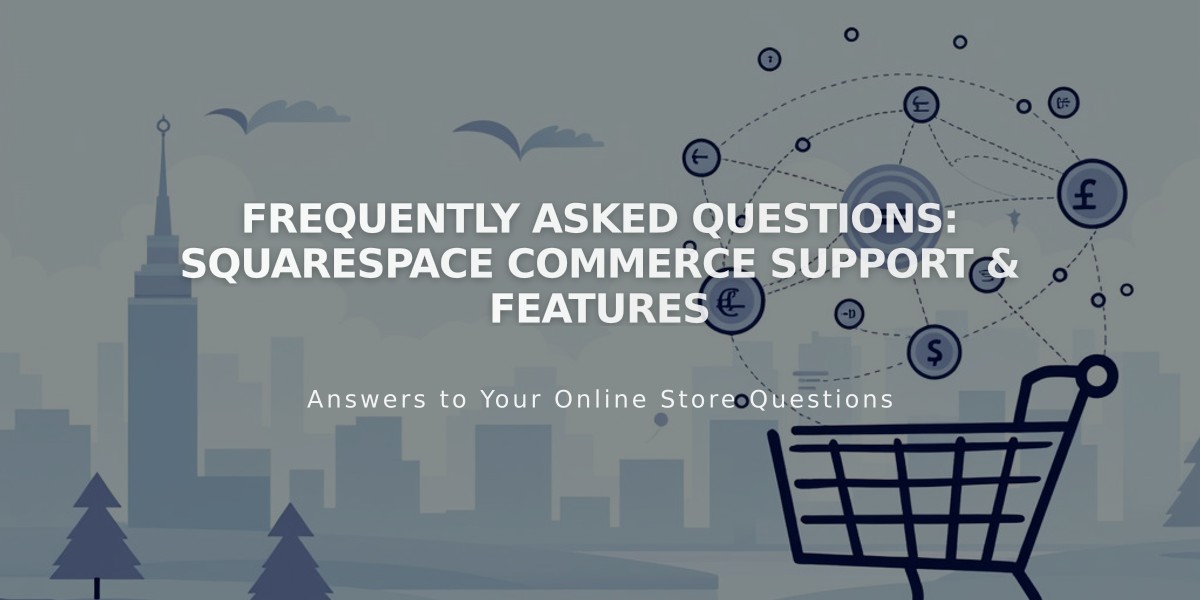
Frequently Asked Questions: Squarespace Commerce Support & Features