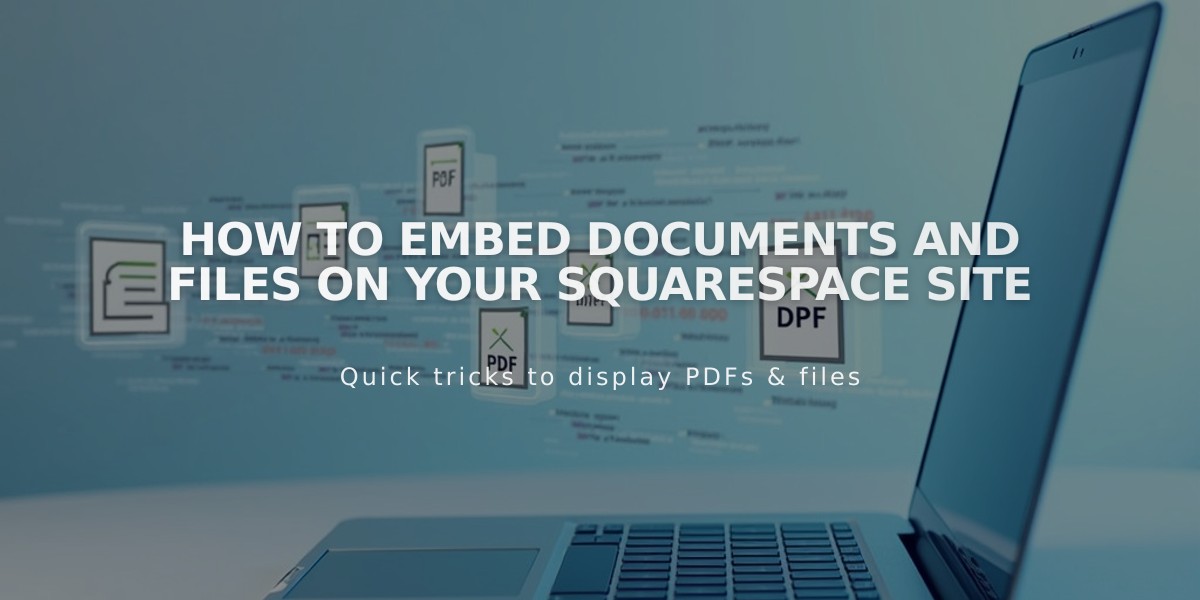
How to Embed Documents and Files on Your Squarespace Site
Display files directly on your site by embedding third-party code for PDFs, Excel spreadsheets, PowerPoint presentations, and Google Drive files.
PDF Files Embed PDFs using Issuu to display them on your website.
Excel and PowerPoint Files
- Create a Microsoft OneDrive account
- Upload your document to OneDrive
- Right-click the file (Control + click on Mac)
- Select "Embed"
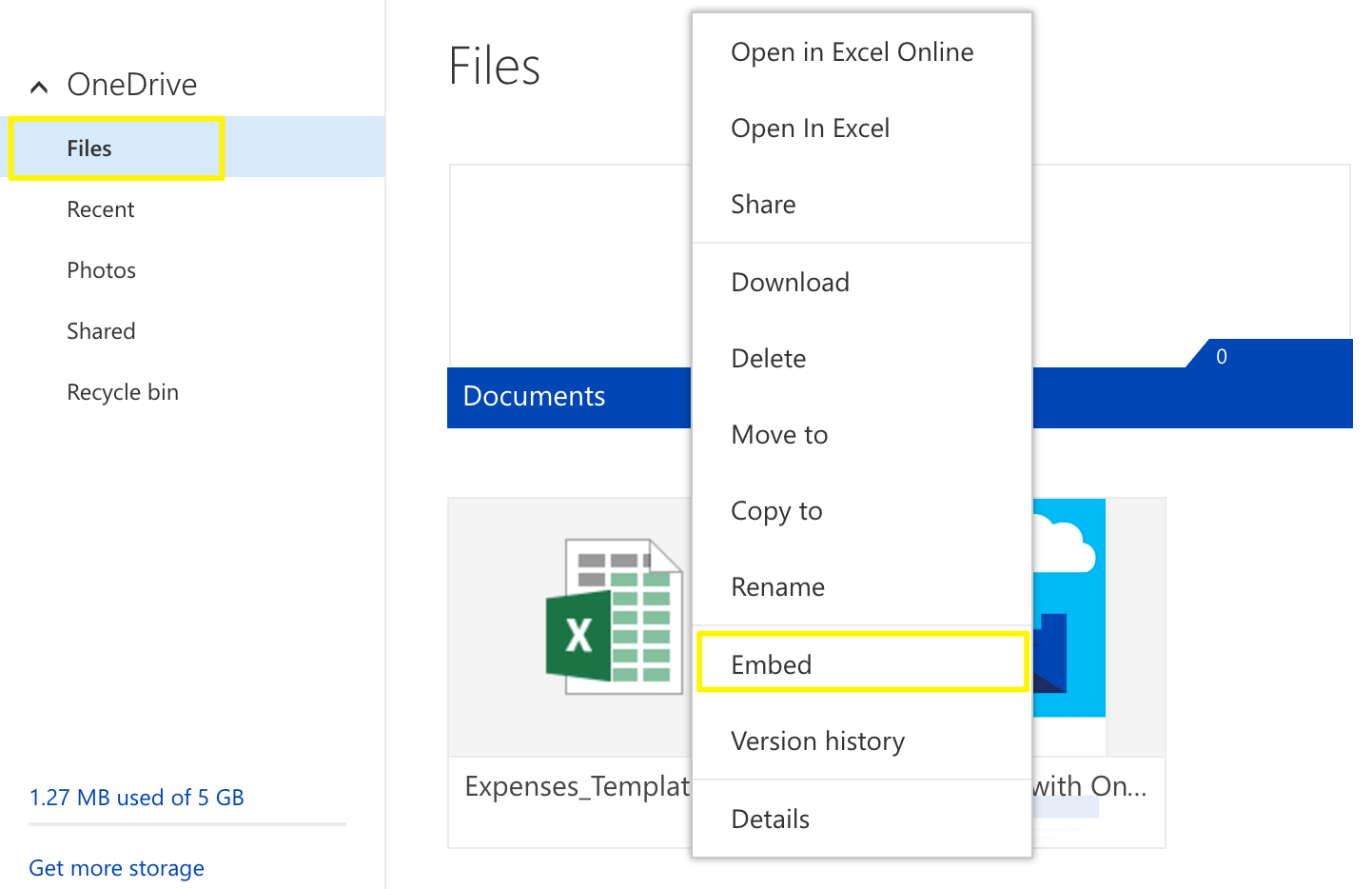
Embed option in pop-up menu
- Click "Generate"
- Copy the embed code
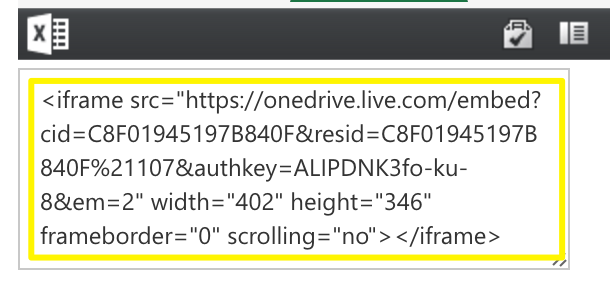
iframe code for OneDrive
- Add a Code Block to your page
- Paste the embed code
- Save changes
Google Drive Files
- Open your document
- Click File > Publish to the web
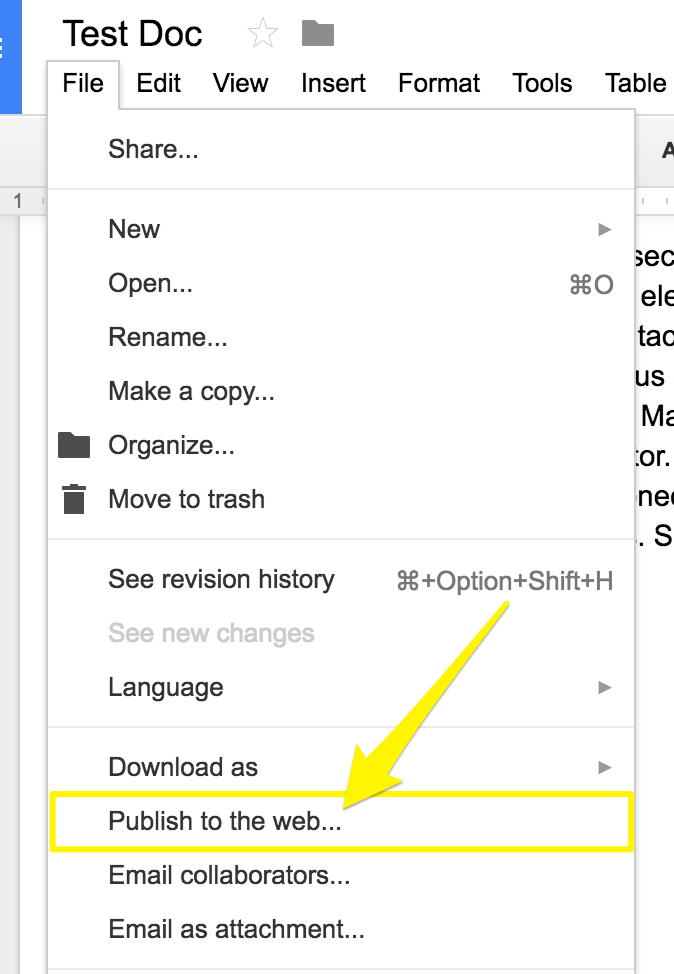
Download and save web page
- Click Publish
- Copy the embed code from the Embed tab
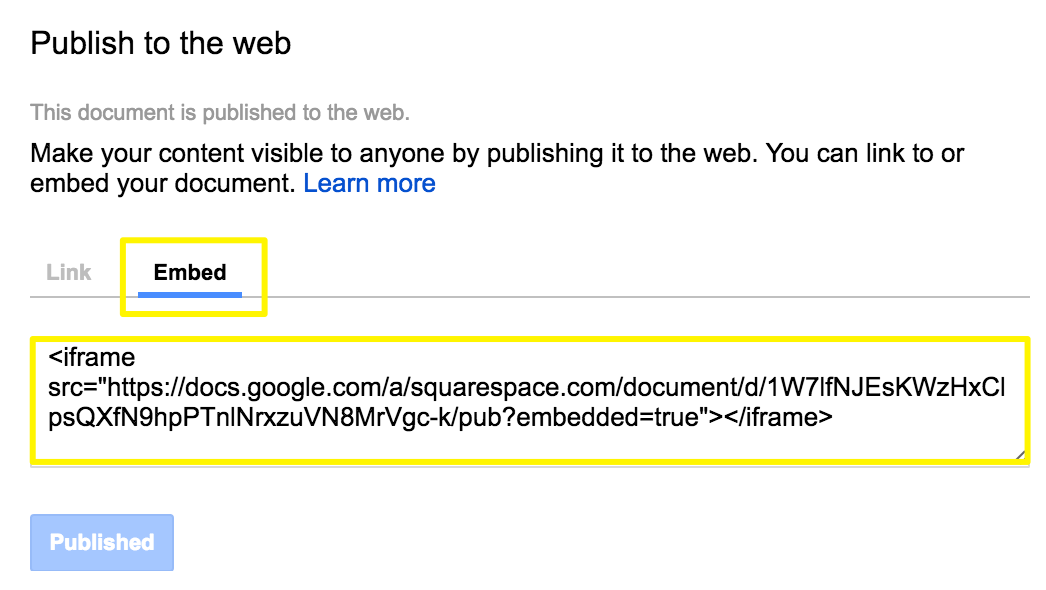
"Code to embed link"
- Add a Code Block to your page
- Paste the embed code
- Save changes
Resizing Tips
- For slide presentations: Adjust height and width numbers in the embed code
- For documents and spreadsheets: Add height and width parameters after the URL
- Set width to 100% for full-column coverage
- Use spacer blocks to adjust width as needed
Note: All custom code modifications are at your own discretion and may require additional support from a developer or expert for optimal functionality.
Related Articles

How to Set Up a Third-Party Subdomain on Squarespace: Step-by-Step Guide

