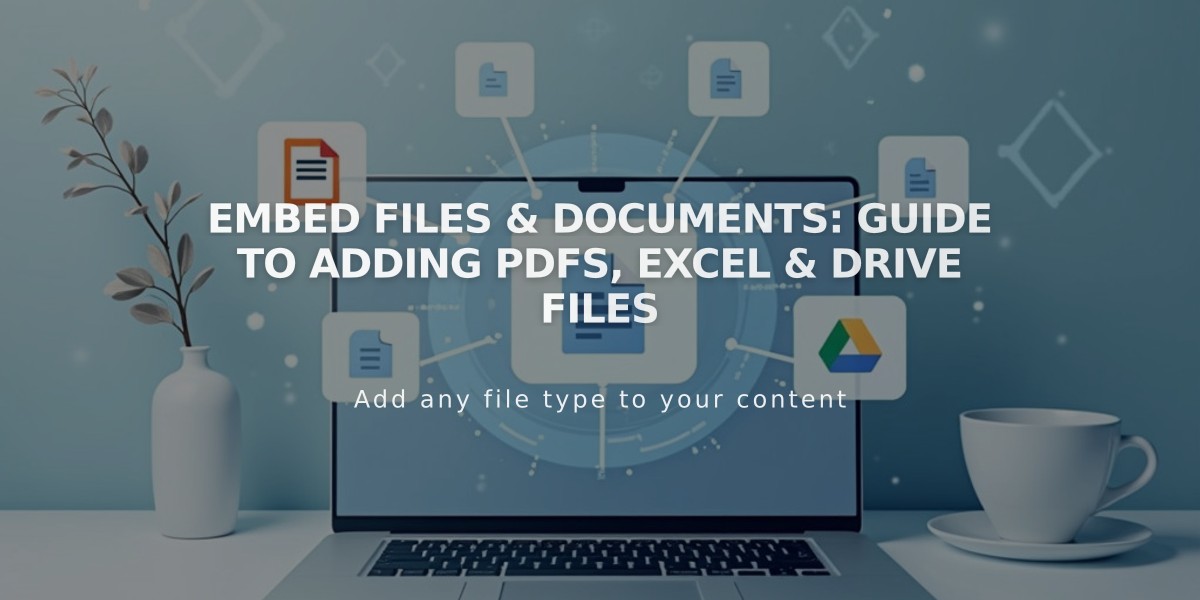
Embed Files & Documents: Guide to Adding PDFs, Excel & Drive Files
Display files like PDFs, Excel sheets, and Google Drive documents directly on your site using third-party embeds. Here's how:
PDF Files
- Use Issuu to embed PDFs on your Squarespace site
Excel and PowerPoint Files
- Upload your file to Microsoft OneDrive
- Open Files page in OneDrive
- Right-click document (or Control + click on Mac)
- Select Embed
- Click Generate
- Copy the embed code
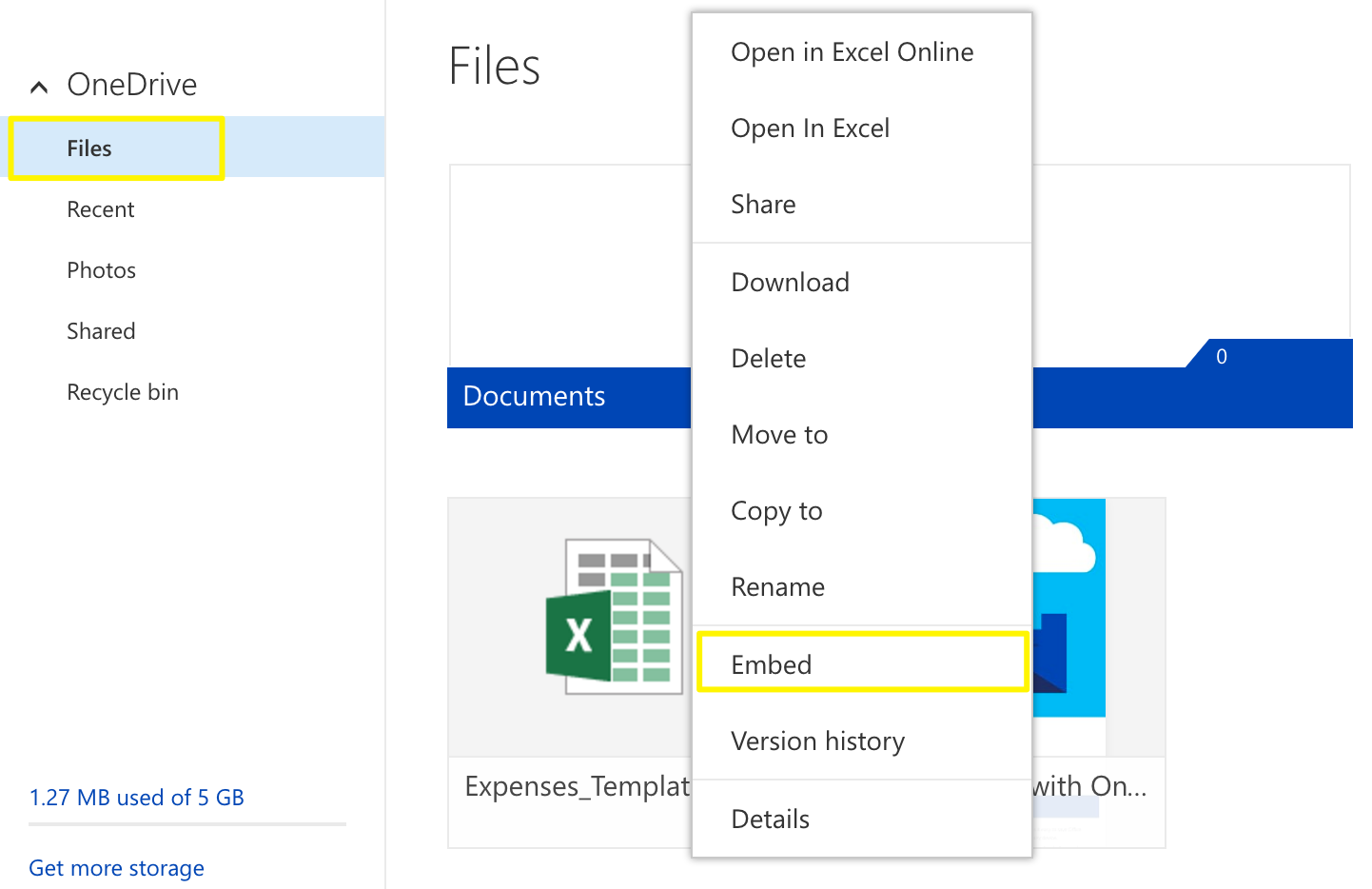
Documents folder embed icon
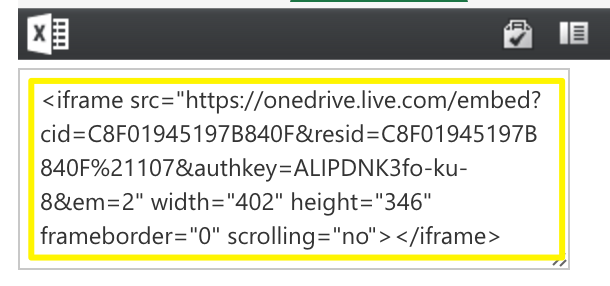
Code editor on computer screen
Google Drive Files
- Open your document
- Click File
- Select "Publish to the web"
- Click Publish
- Copy the code from Embed tab
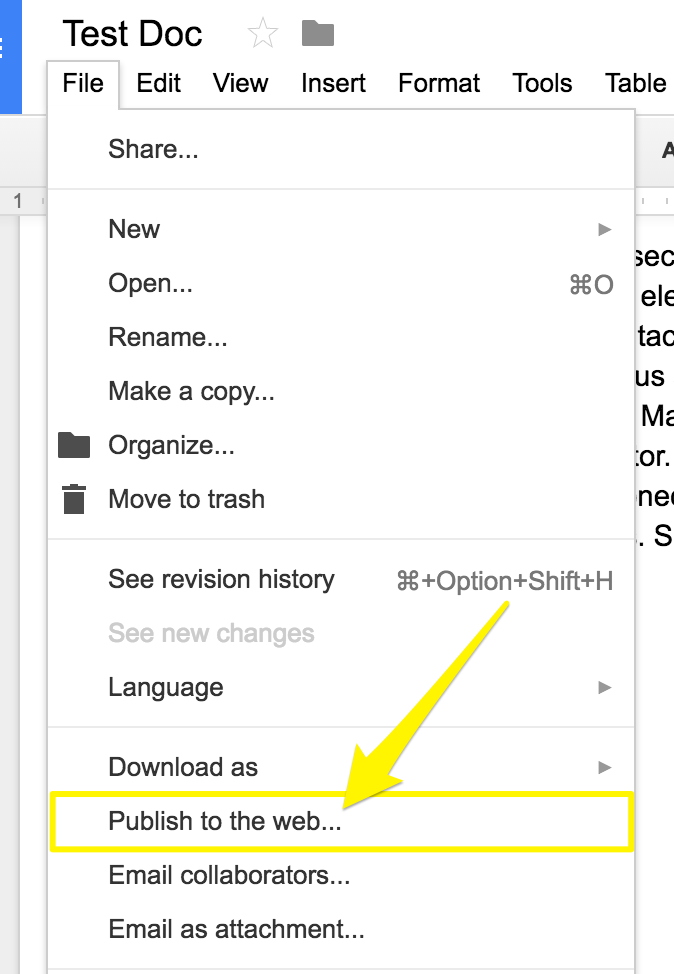
Horizontal menu dropdown in grey
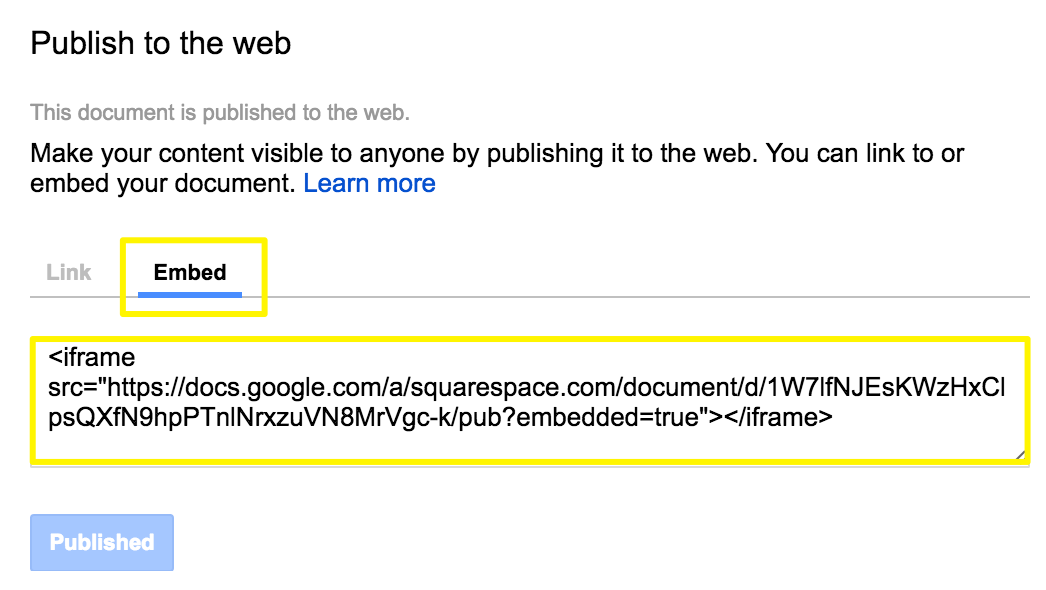
Squarespace embed link example
Adding Embed Code to Your Site
- Open the page editor
- Click an insert point
- Add a code block
- Paste the embed code
- Click Save
Resizing Tips
- For Google Slides: Adjust height and width numbers in the embed code
- For documents and spreadsheets: Add height and width parameters after the URL
- Example: style="height: 600px; width: 100%"
Note: Custom code modifications aren't covered by standard support. Consider consulting Squarespace Forum or hiring a Squarespace Expert for advanced customization needs.
Related Articles

How to Transfer Third-Party Domains Between Squarespace Sites

