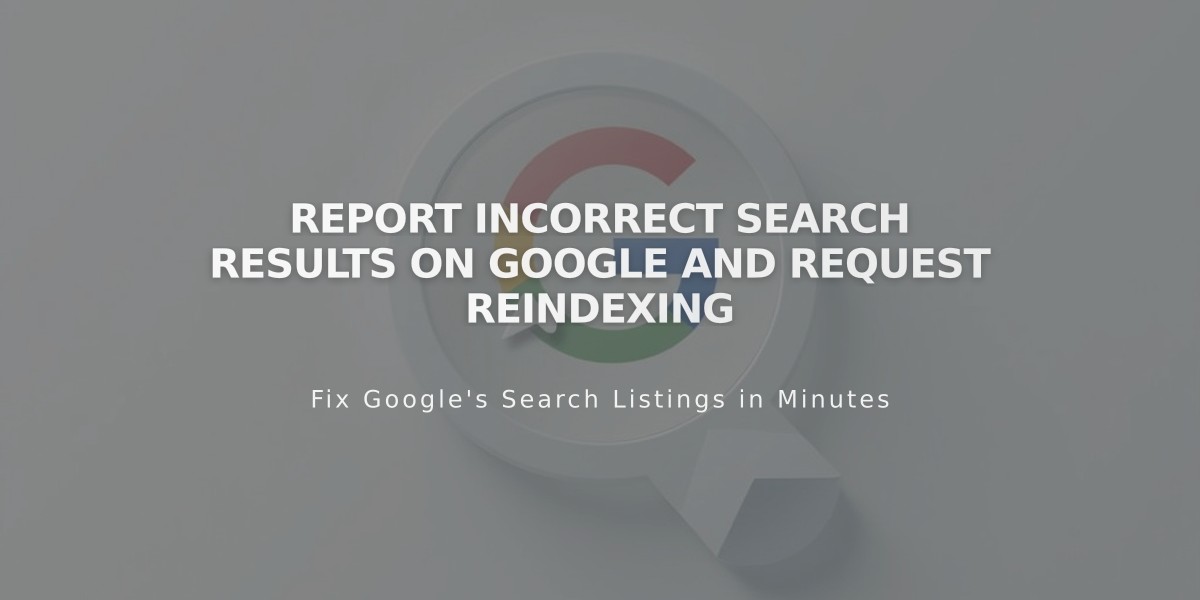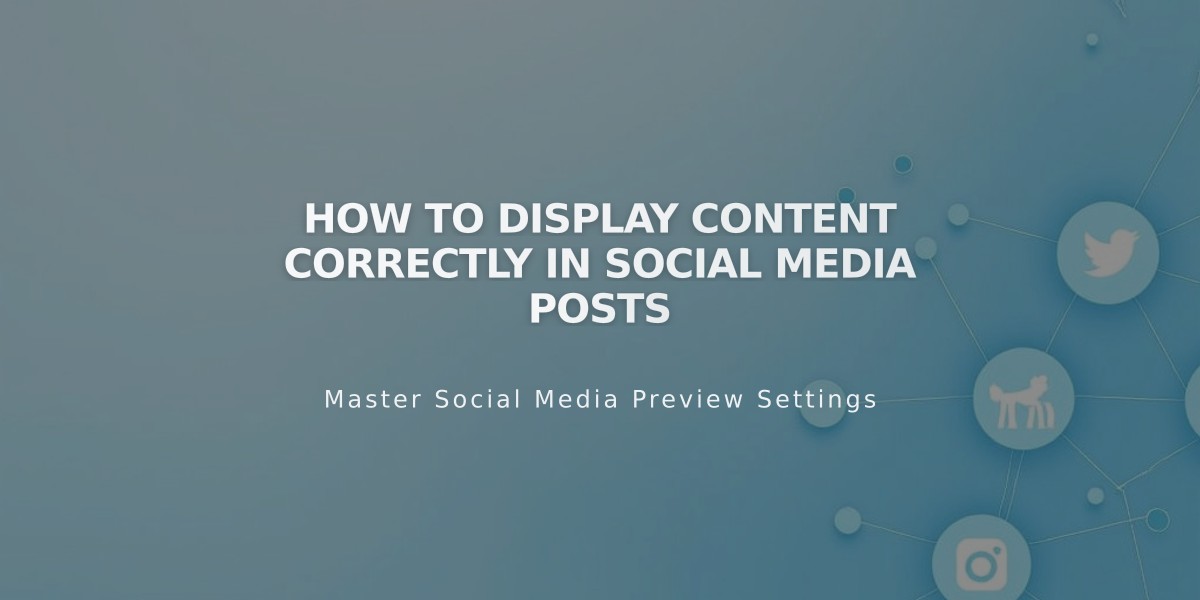
How to Display Content Correctly in Social Media Posts
Social media platforms display content from your website differently when sharing links. Here's how to optimize your content for maximum visibility and engagement across platforms.
Text Display Across Platforms
Facebook:
- Homepage: Title + SEO site description + domain
- Pages/Posts/Events/Products: SEO title + SEO description + domain
- Gallery/Project Items: Item title + description + domain
X (Twitter):
- Pages/Posts/Events/Products: SEO title + SEO description + domain
- Gallery/Project Items: Item title + domain
- Enable Twitter Cards for enhanced product displays
LinkedIn:
- Homepage: Homepage title + domain
- Entry Pages: SEO title + SEO description + domain
- Other Content: SEO title + domain
Pinterest:
- Requires Pinterest save buttons
- Only content with featured images can be pinned
- Descriptions are manually added by users
- Shows main domain
Optimization Tips
- SEO Content:
- Add concise SEO titles and descriptions to all pages
- Create unique descriptions for collection items
- Include a comprehensive site SEO description
- Add relevant images for social sharing
- Image Display Priority: For Layout/Collection Pages:
- Social sharing alternative image
- Social sharing logo
- Site logo
- Platform's best guess
For Collection Items:
- Social sharing alternative image
- Item featured image
- First product image
- Social sharing logo
- Platform's best guess
Troubleshooting Display Issues
Facebook:
- Use Facebook Debugger tool
- Check image sizes
- Clear Facebook cache if needed
X (Twitter):
- Use card validator for updates
- Preview posts in composer
LinkedIn:
- Use LinkedIn Post Inspector
- Remove temporary passwords
- Check for warnings
- Resubmit URL after changes
Remember that social platforms ultimately control content display, but following these guidelines ensures optimal presentation of your shared content.
Related Articles

How to Set Up a Third-Party Subdomain on Squarespace: Step-by-Step Guide