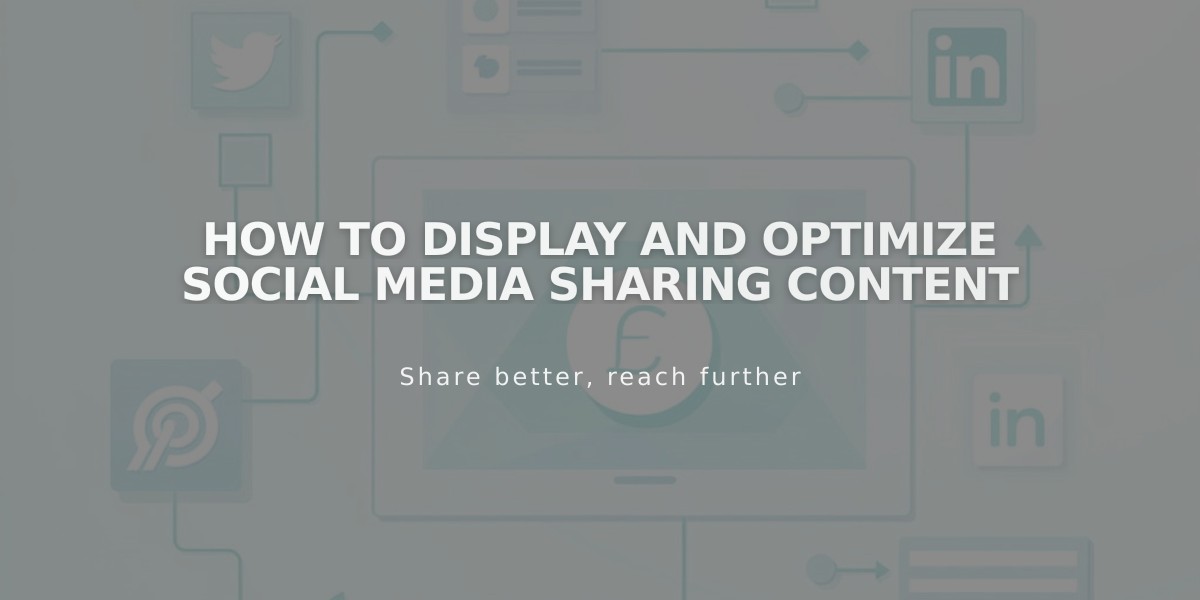
How to Display and Optimize Social Media Sharing Content
Tips for optimizing social media content displays when sharing links:
Social Media Content Display Basics When sharing links on social media, platforms automatically pull content from your site to create previews. These previews include text and images that give followers a snapshot of the linked content. The exact display varies by platform and content type.
Optimization Tips
- Create concise SEO titles and descriptions for all pages
- Add SEO descriptions to collection items (blog posts, products, events)
- Include a clear site description for your brand
- Add high-quality images formatted for social sharing
- Ensure featured images are present for Pinterest sharing
Platform-Specific Display Guidelines
- Home page: Page title, SEO site description, domain
- Other content: SEO title, SEO description, domain
- Collection items: Item title, item description, domain
X (Twitter)
- Pages/posts/products: SEO title, SEO description, domain
- Gallery/project items: Item title, domain
- Enable Twitter cards for enhanced display
- Home page: Page title, domain
- Cover page: SEO title, SEO description, domain
- Other content: SEO title, domain
- Requires "Save" button installation
- Featured images mandatory for sharing
- Custom descriptions added by users
- Always displays primary domain
Image Display Hierarchy
Layout Pages/Collections:
- Alternative social sharing image
- Social sharing logo
- Site logo (home page only)
- Platform-optimized image
Collection Items:
- Alternative social sharing images
- Featured image
- First product image (products only)
- Social sharing logo
- Platform-optimized image
Troubleshooting Display Issues
For outdated content displays:
- Facebook: Use Facebook Debugger tool
- X: Utilize Card Validator
- LinkedIn: Use Post Inspector
- Clear platform caches when necessary
- Revalidate URLs after content updates
Remember that while you can optimize content for social sharing, platforms ultimately control final display settings.
Related Articles

