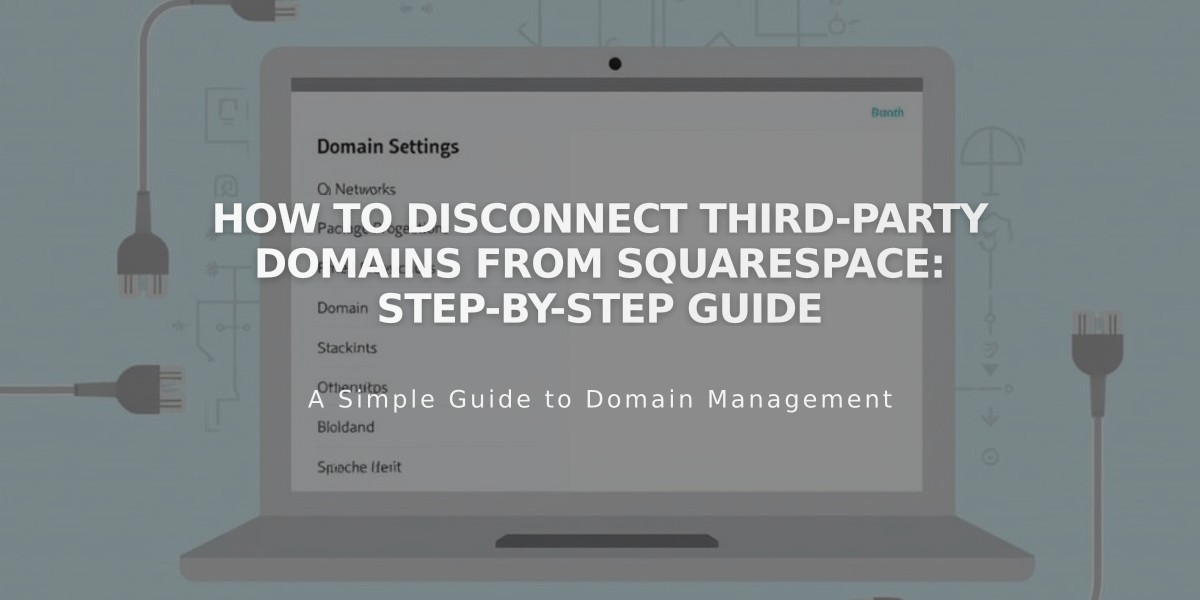
How to Disconnect Third-Party Domains from Squarespace: Step-by-Step Guide
Follow these steps to disconnect a third-party domain from your Squarespace site and properly update DNS records.
Before Disconnecting:
- Set a new primary domain if disconnecting your current primary domain
- Note that disconnecting won't cancel any linked Google Workspace accounts
- For GoDaddy automatic links, manual disconnection is required afterward
- Expired site deletion automatically disconnects all third-party domains
Step 1: Disconnect Domain
- Go to your Squarespace site's Domains panel
- Select the third-party domain
- Scroll down and click "Disconnect Domain"
- Confirm by clicking "Disconnect" in the popup
Step 2: Update DNS Records
- Log into your domain provider account
- Remove all Squarespace DNS records
- Contact your provider for specific DNS modification steps
Important Notes:
- Disconnecting doesn't automatically change DNS records
- Unmodified DNS records will still point to Squarespace but show errors
- Check the Domains tab in Dashboard if unsure about domain connections
- GoDaddy domains require additional manual disconnection steps
Remember:
- Each provider has different DNS management processes
- Domain will continue pointing to Squarespace until DNS records are updated
- Your domain provider's support can assist with DNS record modifications
Follow your domain provider's specific instructions for removing DNS records to complete the disconnection process.
Related Articles

How to Add and Manage Custom Name Servers in DNS Records

