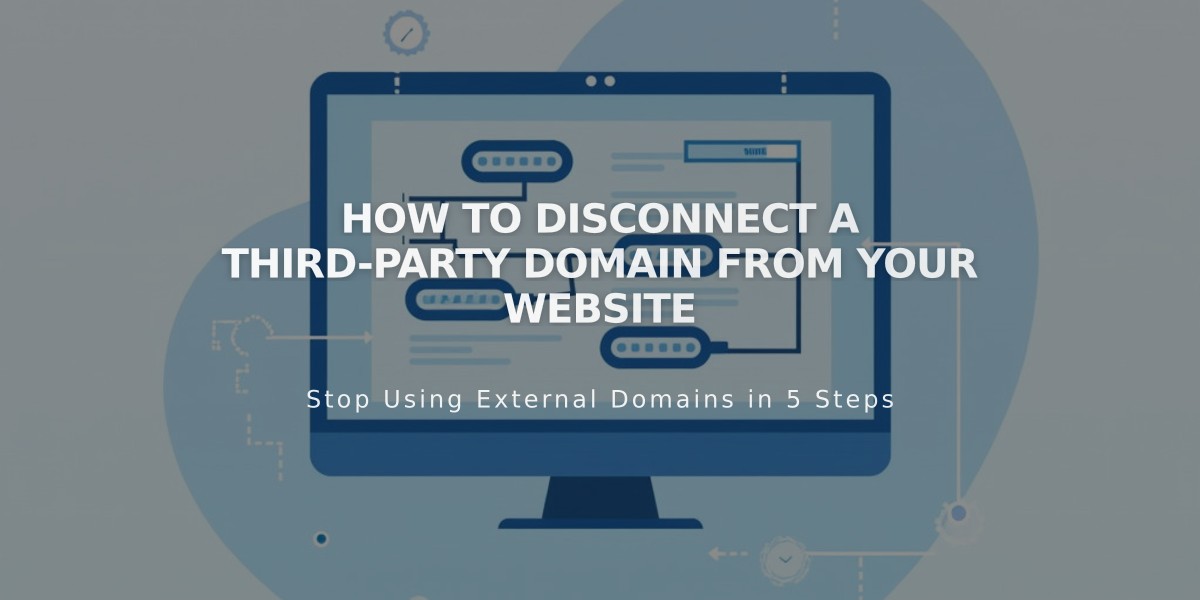
How to Disconnect a Third-Party Domain from Your Website
To disconnect a third-party domain from your Squarespace site, follow these essential steps:
Before Disconnecting:
- Set a new primary domain if you're removing your current primary domain
- Note that disconnecting won't cancel any linked Google Workspace accounts
- For GoDaddy domains connected automatically, additional manual disconnection is required
- Expired site deletion automatically disconnects all third-party domains
Step 1: Disconnect Domain
- Log into your Squarespace site
- Navigate to the Domains panel
- Select the third-party domain
- Scroll to find and click "Disconnect domain"
- Confirm by clicking "Disconnect" in the popup
Step 2: Update DNS Records
- Log into your domain provider account
- Remove all Squarespace DNS records
- Contact your domain provider for specific DNS editing instructions
Important Notes:
- DNS records won't change automatically upon disconnection
- Your domain will continue pointing to Squarespace until DNS records are updated
- Visitors will see an error message until DNS records are properly configured
- For GoDaddy domains, contact their support team for additional disconnection steps
- Domain management steps vary by provider; consult their documentation for specific guidance
Remember: If your domain is used for Google Workspace, you'll need to separately cancel that service if desired. Check your account dashboard's Domains tab if unsure about domain connections.
Related Articles

Domain Propagation: Why DNS Changes Take Up to 48 Hours to Complete

