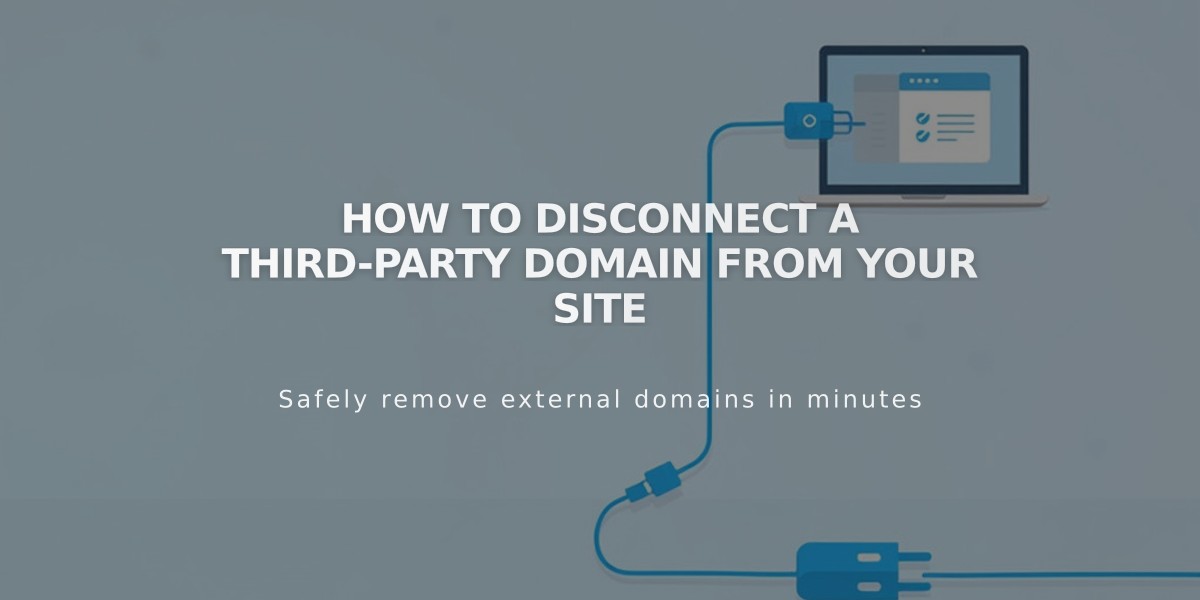
How to Disconnect a Third-Party Domain from Your Site
A third-party domain can be disconnected from your Squarespace site in two main steps:
Before Disconnecting:
- Choose a new primary domain first if disconnecting the primary domain
- Note that unlinking won't cancel any associated Google Workspace accounts
- For GoDaddy domains with automatic connection, manual disconnection is required afterward
Step 1: Unlink the Domain
- Log into your Squarespace site
- Navigate to the Domains panel
- Select the third-party domain
- Scroll and click "Disconnect domain"
- Confirm by clicking "Disconnect" in the popup
Step 2: Edit DNS Records
- Log in to your domain provider's account
- Locate the DNS management section
- Delete all Squarespace-related DNS records
Important Notes:
- Unlinking alone doesn't modify DNS records
- The domain will still point to Squarespace until DNS records are updated
- Visitors will see error messages until DNS records are properly configured
- Domain disconnection happens automatically when deleting expired sites
- Contact your domain provider for specific DNS editing instructions
For GoDaddy, Namecheap, or Network Solutions domains, consult your provider's documentation for detailed DNS management steps.
Remember to verify domain disconnection through your Domains tab in the account panel to ensure complete removal.
Related Articles

How to Add and Manage Custom Name Servers in DNS Records

