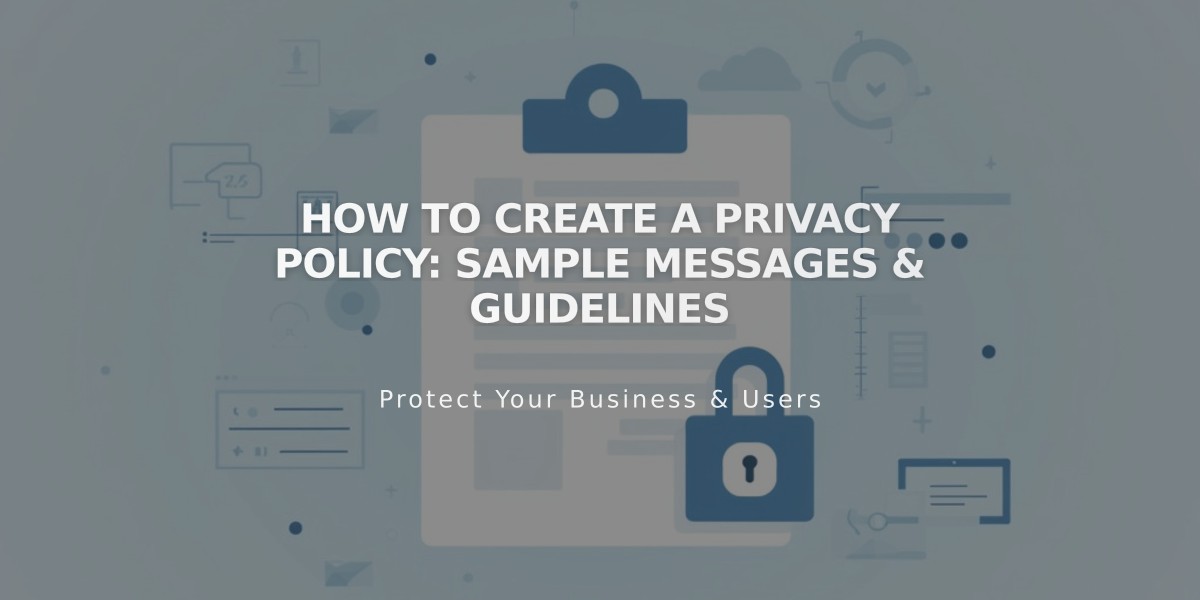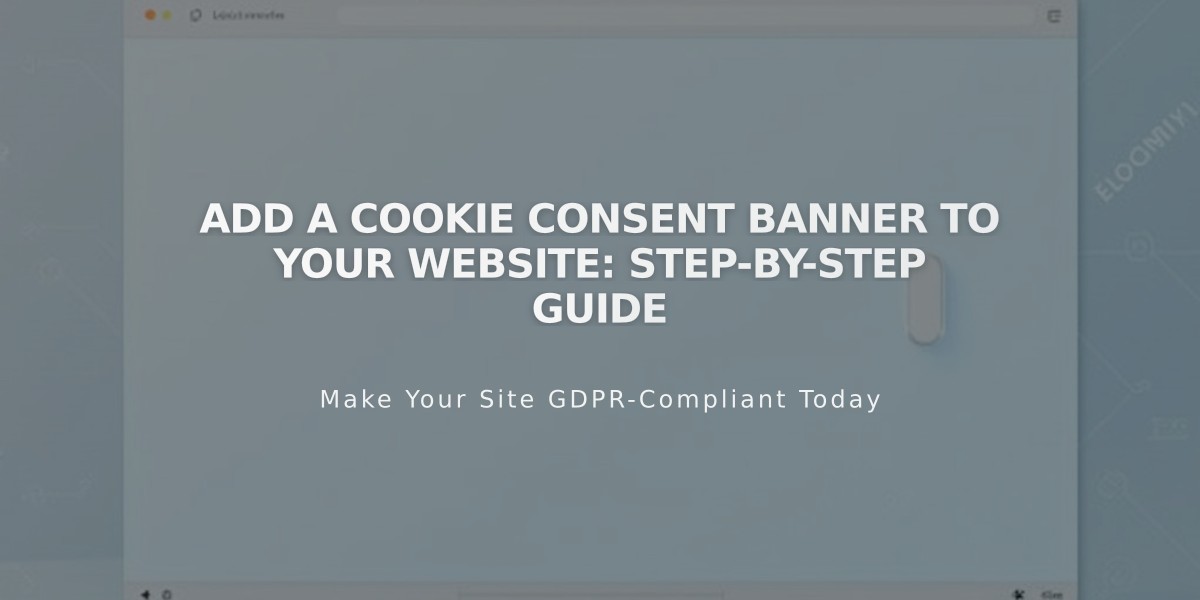
Add a Cookie Consent Banner to Your Website: Step-by-Step Guide
Cookie consent banners let visitors know about website cookies and manage their preferences. Websites use cookies to function properly, enhance user experience, and track visitor data.
Why Cookie Banners Matter
Website owners often have legal obligations to:
- Inform visitors about cookie usage
- Get permission for non-essential cookies
- Provide cookie management options
Creating a Cookie Banner
- Basic Setup:
- Enable the cookie banner in Privacy settings
- Choose display buttons (Reject All and/or Manage Cookies)
- Customize button labels and disclaimer text
- Select banner layout (Sub-Footer, Pill, or Hidden)
- Configure analytics preferences
- Banner Design:
- Adjust color scheme
- Set banner position
- Modify text size
- Customize button styles (font, shape, outline, padding)
- Match header color scheme if using responsive background
Managing Cookie Settings
To restrict non-essential cookies:
- Open Cookies & Visitor Data menu
- Enable cookie banner
- Review non-essential cookie settings
- Save changes
Privacy Policy Integration
To add policy links:
- Create a privacy/cookie policy page
- Link to policy from banner settings
- Save changes
Important Notes:
- Preview banner in private/incognito mode
- Requirements vary by location
- Sample text may not meet specific legal requirements
- Disabling the banner without proper settings may affect website functionality
- Activity logs can be enabled/disabled in Analytics
Banner customization allows full control over appearance while ensuring legal compliance and user privacy preferences.
Related Articles
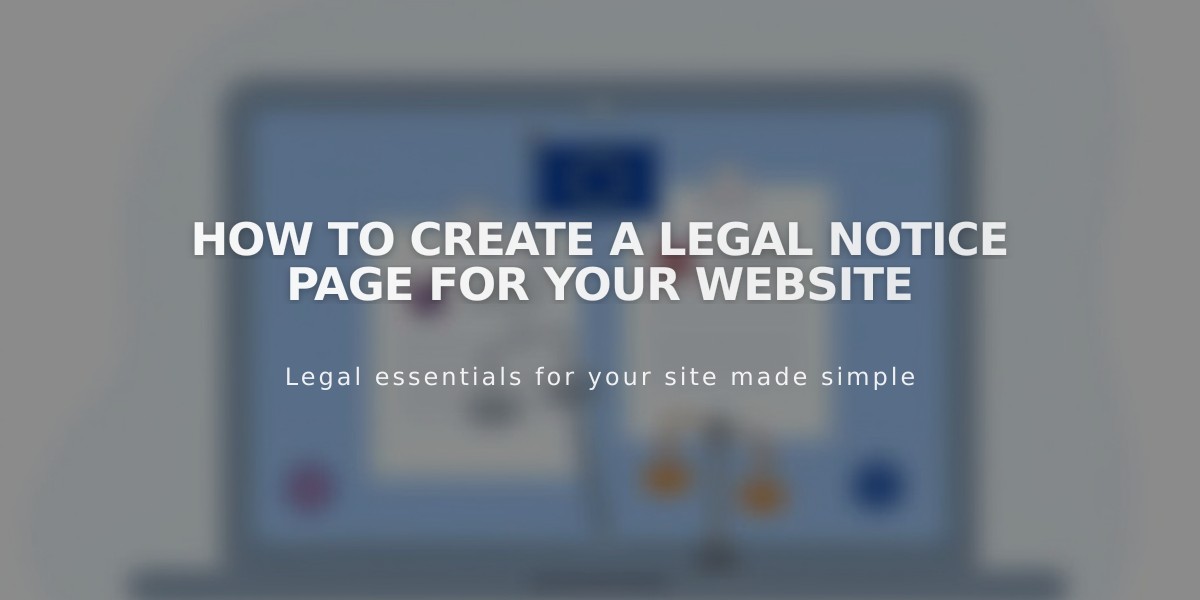
How to Create a Legal Notice Page for Your Website