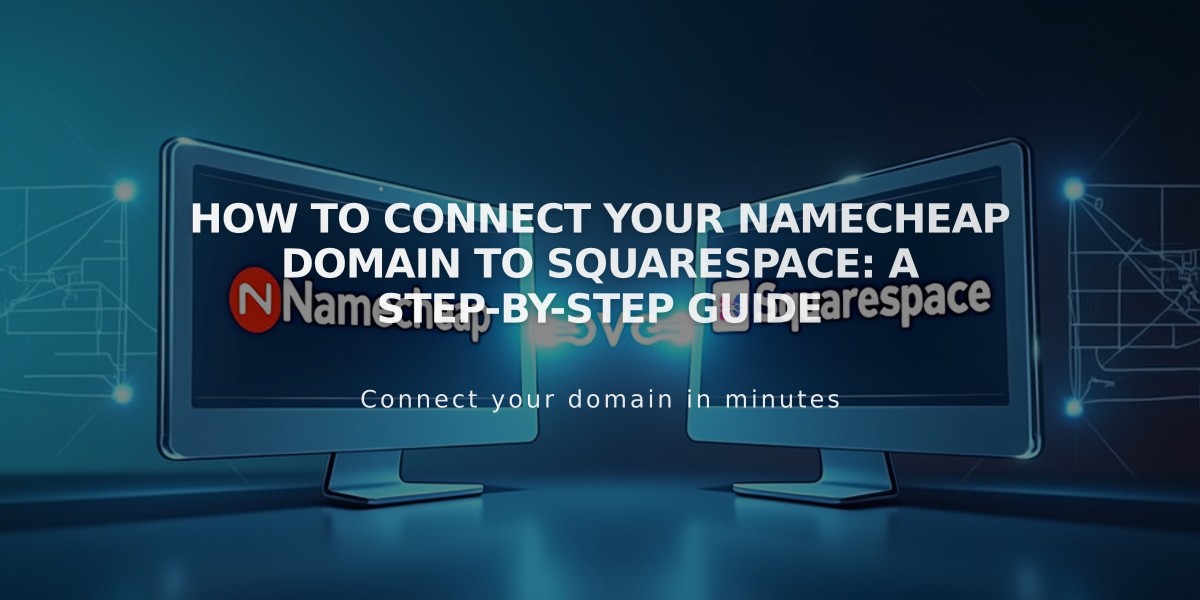
How to Connect Your Namecheap Domain to Squarespace: A Step-by-Step Guide
Connect your Namecheap domain to Squarespace using either Nameserver Connect (recommended) or DNS Connect.
Prerequisites:
- Keep Namecheap's default nameservers intact before starting
- Ensure your domain meets Squarespace's third-party domain requirements
Option 1: Nameserver Connect (Recommended)
-
In Squarespace:
- Go to Domain Names panel
- Click "I already have a domain"
- Enter your domain name
- Click "Connect Domain"
- Select "Get Started"
-
In Namecheap:
- Access your domain dashboard
- Go to Nameservers section
- Select "Custom DNS"
- Add these nameservers:
- connect1.squarespacedns.com
- connect2.squarespacedns.com
- Save changes
-
Return to Squarespace and click "Finish"
Option 2: DNS Connect
- In Squarespace:
- Go to Domain Names panel
- Click "I already have a domain"
- Enter your domain name
- Click "Connect Domain"
- Select "No, use DNS records"
- Choose Namecheap from dropdown
- Log in to your Namecheap account
- Click "Connect"
- Click "Continue"
Wait Time and Verification:
- Connection takes 24-72 hours
- Monitor progress in Squarespace DNS settings
- Look for green tags in Current Data column
- Domain status should show "Connected" when complete
Troubleshooting Tips:
If connection fails after 72 hours:
- Reset nameservers to Namecheap defaults
- Disconnect domain from Squarespace
- Manually reconnect following DNS records
- Use DNS Records Checker to verify settings
Need Help?
- Contact Namecheap support for account-specific issues
- Check Squarespace's domain troubleshooting guide
- Verify DNS records through Squarespace's verification tool
Related Articles

Domain Propagation: Why DNS Changes Take Up to 48 Hours to Complete

