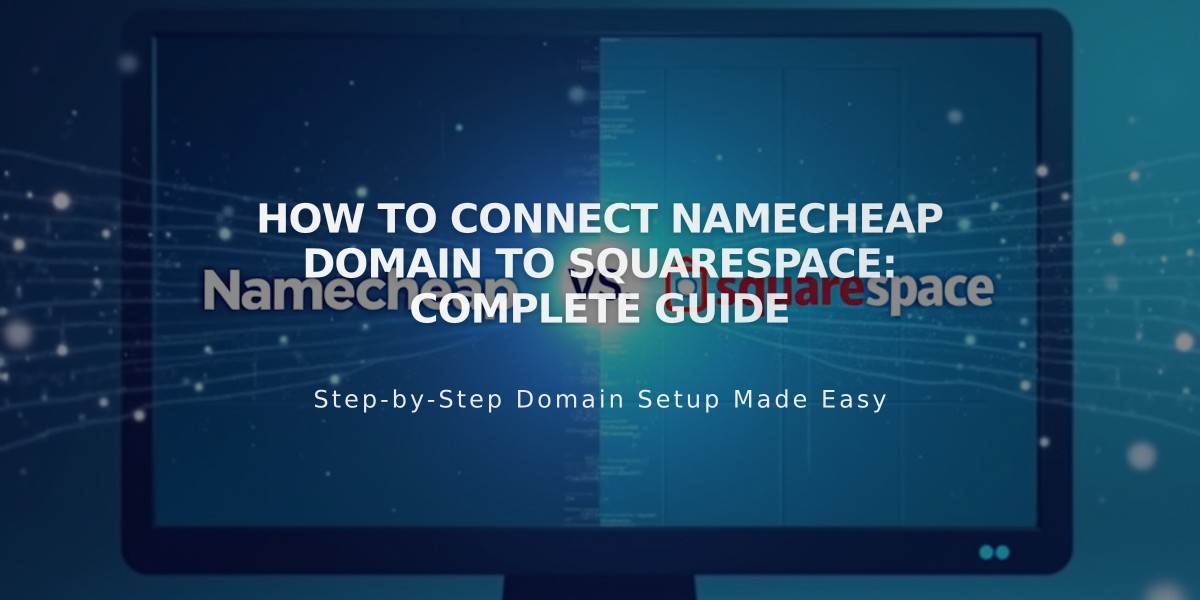
How to Connect Namecheap Domain to Squarespace: Complete Guide
Connect a Namecheap domain to your Squarespace site using either Nameserver Connect (recommended) or DNS Connect. Before starting, ensure Namecheap's default nameservers are intact to avoid errors.
Nameserver Connect Method (Recommended)
-
In Squarespace:
- Open Domains panel
- Click "Use a custom domain"
- Enter your domain name
- Click "Connect Domain"
- Select "Start" in the Namecheap connection panel
-
In Namecheap:
- Access domain control panel
- Open Nameservers
- Select "Custom DNS"
- Add these nameservers:
- connect1.squarespacedns.com
- connect2.squarespacedns.com
- Save changes
-
Return to Squarespace:
- Click "Finish"
- Click "Done"
DNS Connect Method
- In Squarespace:
- Open Domains panel
- Click "Use a custom domain"
- Enter domain name
- Select "No, use DNS records"
- Choose Namecheap from dropdown
- Log in to Namecheap
- Click "Connect"
- Select "Continue"
Connection Time
- Allow 24-72 hours for full connection
- Monitor progress in Squarespace DNS settings
- Green labels indicate successful connections
Troubleshooting
If connection fails after 72 hours:
- Reset nameservers to Namecheap defaults
- Disconnect domain from Squarespace
- Reconnect manually
- Use DNS verification tool to check records
For additional support:
- Contact Namecheap customer support
- Check DNS records using verification tool
- Review domain ownership verification
Related Articles

Domain Propagation: Why DNS Changes Take Up to 48 Hours to Complete

