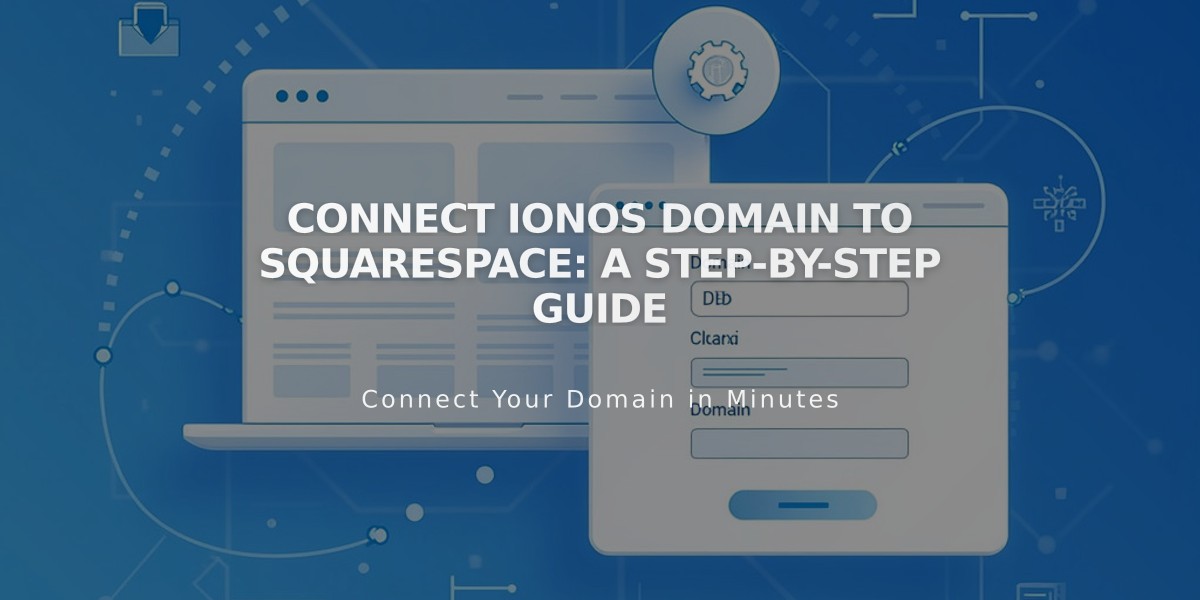
Connect IONOS Domain to Squarespace: A Step-by-Step Guide
Connect an IONOS domain to your Squarespace site quickly with DNS Connect by following these three simple steps:
Step 1: Start Connection in Squarespace
- Go to Domains menu
- Click "Use External Domain"
- Enter your domain name and click the arrow
- Click "Connect Domain"
- Select IONOS from the dropdown
- Click "Connect Domain" again
- Select "Continue" in the popup
Step 2: Approve Connection in IONOS
- Sign in to IONOS when prompted
- Click "Connect" to confirm
- Wait for success message in Squarespace
- Click "Continue"
Step 3: Wait for Connection
- Allow 24-72 hours for full domain connection
- Monitor progress in Squarespace DNS settings
- Look for green labels in Current Data column
- Domain will show "Connected" when ready
Troubleshooting Tips
If you receive an IONOS error message:
- Verify you're using default IONOS nameservers
- Log out of your IONOS account completely
- Try manual domain connection
- Contact IONOS support if issues persist
Important Notes
- Domain errors are normal for up to 72 hours
- Check DNS settings if issues persist after 72 hours
- Use default IONOS nameservers for best results
- Keep both IONOS and Squarespace accounts accessible during setup
For unresolved issues after 72 hours, contact IONOS support or review Squarespace's domain troubleshooting guide.
Related Articles

Domain Propagation: Why DNS Changes Take Up to 48 Hours to Complete

