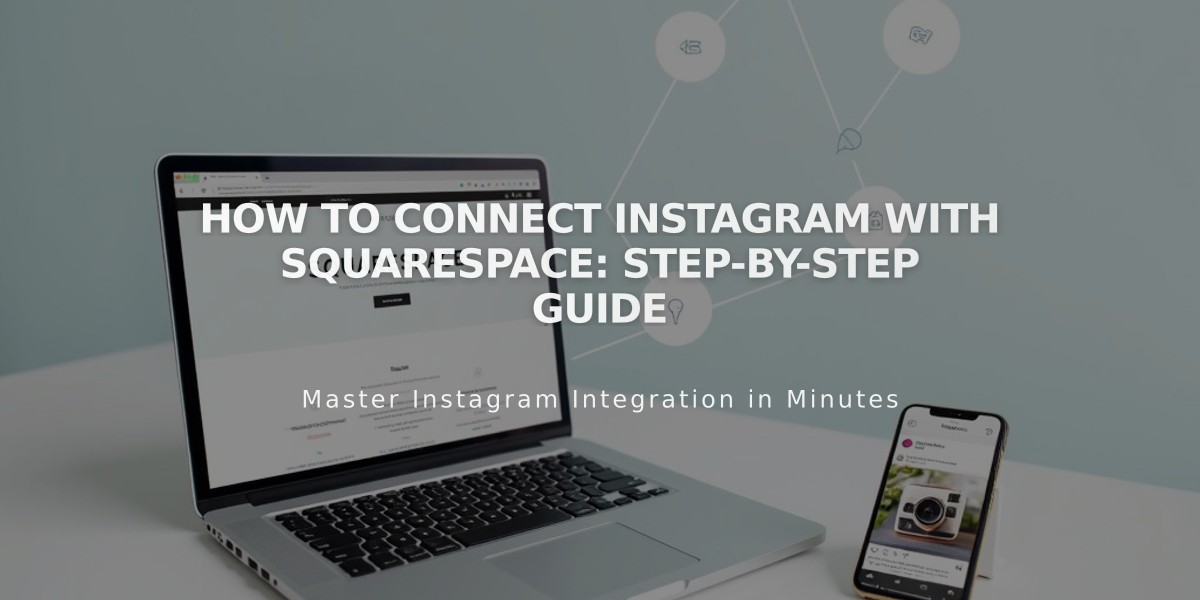
How to Connect Instagram with Squarespace: Step-by-Step Guide
Connect Instagram content to Squarespace and expand your reach by following these simple steps:
Connect Instagram Account:
- Log out of Instagram on all devices
- Open Connected Accounts panel
- Click Connect Account
- Select Instagram from Social Accounts
- Enter Instagram login credentials
Add Instagram Social Icons:
- Navigate to Social Links panel
- Insert Instagram profile URL
- Click Save
Display Instagram Feed:
- Add Instagram block to your page
- Enable Download Data under Connected Accounts
- Wait for hourly auto-sync
- Reset Data to manually refresh feed
Enable Shopping Features:
- Use Instagram Shopping to tag Squarespace products
- Allow followers to purchase without leaving Instagram
Add Appointment Booking:
- Add Book button to Instagram business profile
- Connect with Acuity Scheduling
- Enable direct appointment booking
Share Your Site:
- Use Instagram Direct for sharing site URLs
- Add social sharing logos for proper link previews
- Use Facebook Debugger if preview issues occur
Pro Tips:
- Feed updates every hour automatically
- Always share correct URL version
- Ensure proper logout before connecting new account
- Some templates may not show social icons by default
- Use social link block as alternative for icons
To reset integration:
- Go to Connected Accounts
- Select Instagram account
- Click Reset Data
For optimal results, maintain active accounts on both platforms and regularly update content.
Related Articles

How to Transfer Third-Party Domains Between Squarespace Sites

