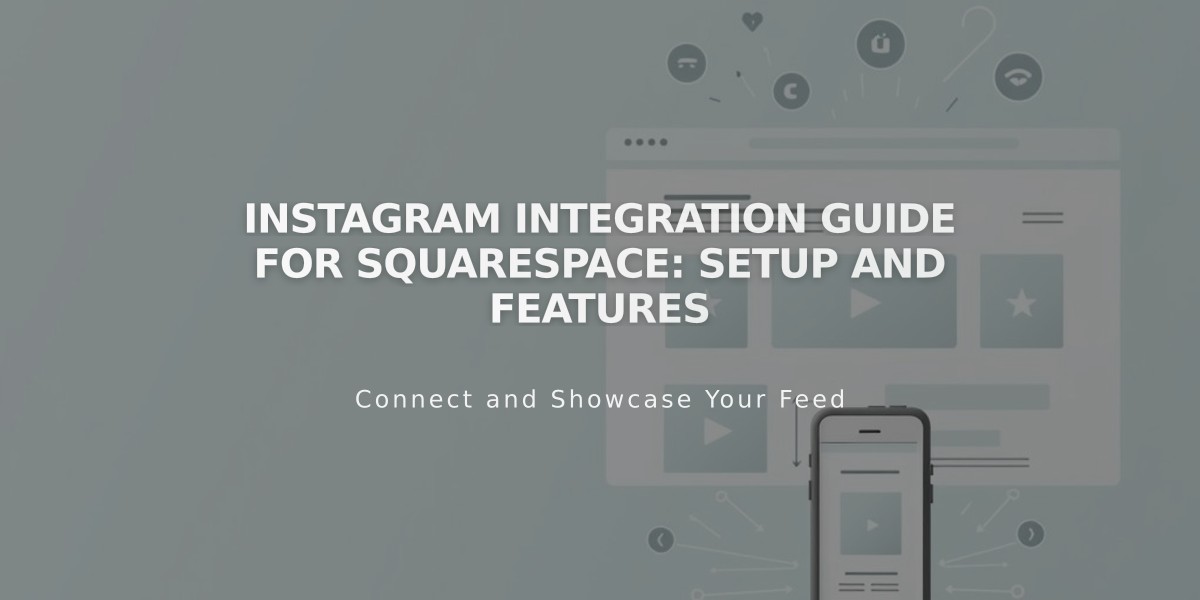
Instagram Integration Guide for Squarespace: Setup and Features
Instagram offers several ways to integrate with your Squarespace site, helping you share content and reach a wider audience.
Connecting Your Instagram Account
- Log out of Instagram completely
- Go to Connected Accounts panel
- Click "Connect an Account"
- Select Instagram
- Enter your Instagram login credentials
Adding Instagram Social Icon
- Navigate to Social Links panel
- Add your Instagram profile URL
- Enable "Show a Social Icon"
- Save changes
Displaying Instagram Feed
The Instagram block allows you to showcase your feed directly on your Squarespace pages:
- Add Instagram block to your page
- Enable "Download data into connected accounts"
- Wait for automatic hourly updates
- To refresh manually: Go to Connected Accounts > Instagram > Reset Data
Instagram Shopping Features
- Tag Squarespace products in Instagram posts
- Customers can purchase directly through Instagram
- Products sync automatically between platforms
Appointment Booking Integration
- Connect Acuity Scheduling to Instagram
- Add Book button to Instagram business profile
- Customers can schedule appointments directly through Instagram
Instagram Direct Sharing
For optimal link sharing:
- Use correct site URL version
- Add social sharing logo to your site
- Use Facebook Debugger tool if images display incorrectly
Feed Troubleshooting
If your Instagram feed isn't updating:
- Check connection status in Connected Accounts
- Verify Instagram permissions
- Reset data connection if needed
- Wait one hour for changes to take effect
The integration automatically syncs approximately every hour, ensuring your Squarespace site always displays your latest Instagram content.
Related Articles
12 Essential Homepage Elements Every Successful Website Needs [Infographic]

