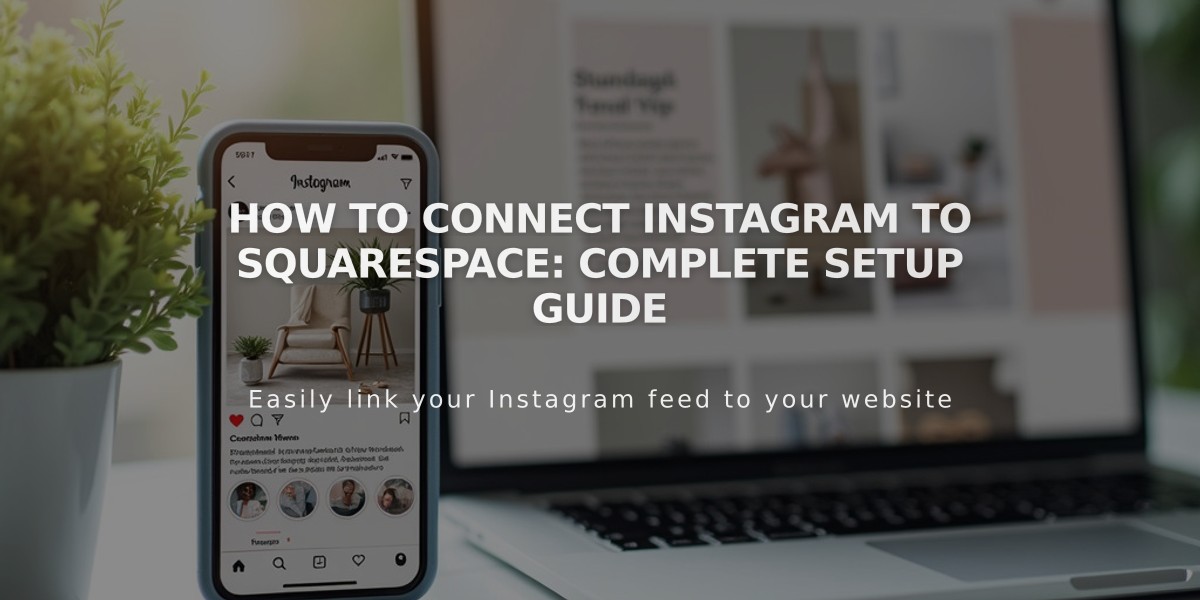
How to Connect Instagram to Squarespace: Complete Setup Guide
Connect Instagram to your Squarespace site to share content and expand your reach. Here's how:
Connect Your Instagram Account:
- Log out of Instagram (both website and mobile app)
- Go to "Connected Accounts" in Squarespace
- Click "Connect Account"
- Choose Instagram
- Enter your Instagram login credentials
Add Instagram Icon to Your Site:
- Navigate to Social Media Links
- Add your Instagram profile URL
- Enable "Show Social Media Icon"
- Save changes
Display Instagram Feed:
- Add Instagram Block to your page
- Enable "Download Data" in Connected Accounts
- Wait for automatic sync (updates hourly)
- To refresh: Reset Data in Connected Accounts
Additional Features:
Product Tagging:
- Use Instagram Shopping to tag Squarespace products
- Allow followers to shop directly through Instagram
Appointment Booking:
- Add Book Button to Instagram Business Profile
- Connect with Acuity Scheduling
- Enable direct appointment scheduling
Instagram Direct Messages:
- Share your website URL in thread messages
- Use correct URL version for proper preview
- Add social sharing logo for better visibility
Troubleshooting:
- For incorrect image/content display, use Facebook's Debugger tool
- Check Instagram's Help Center for additional support
- Reset data connection if feed isn't updating
Note: Instagram Block automatically syncs your feed every hour. Some templates may not display social media icons by default - use Social Link Block as an alternative.
Related Articles
12 Essential Homepage Elements Every Successful Website Needs [Infographic]

