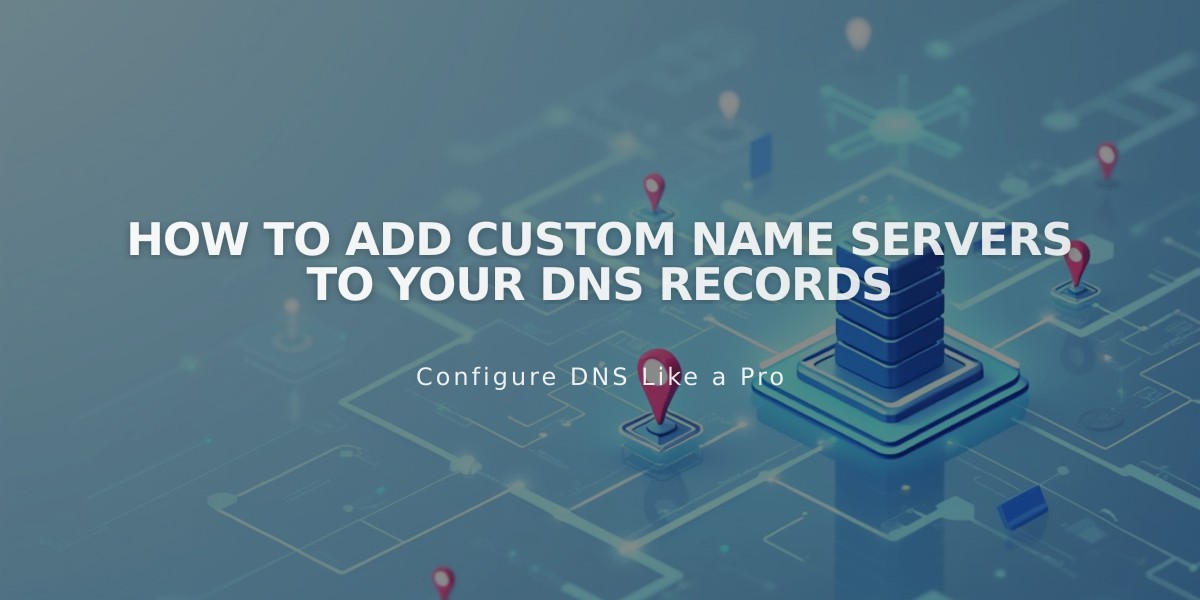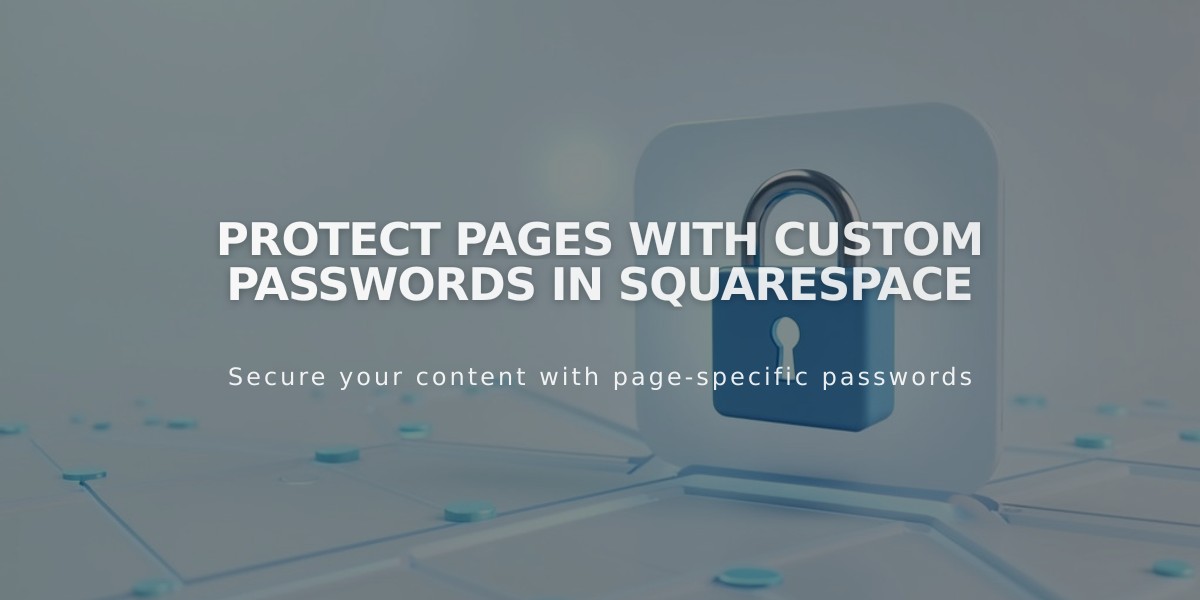
Protect Pages with Custom Passwords in Squarespace
Protect specific pages of your website with passwords to limit access to certain content while keeping other pages public.
When a page is password-protected:
- A lock icon appears next to the page title in the Pages panel
- All visitors use the same password (up to 30 characters, case-sensitive)
- Viewers must enter password before page views are counted
- Session expires after 4 hours
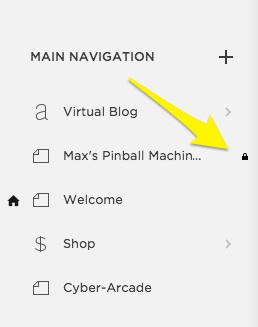
Squarespace Admin Login Panel
To set a page password:
- Open Pages panel
- Select the page to protect
- Click settings icon
- Enter password in the Password field
- Click Save
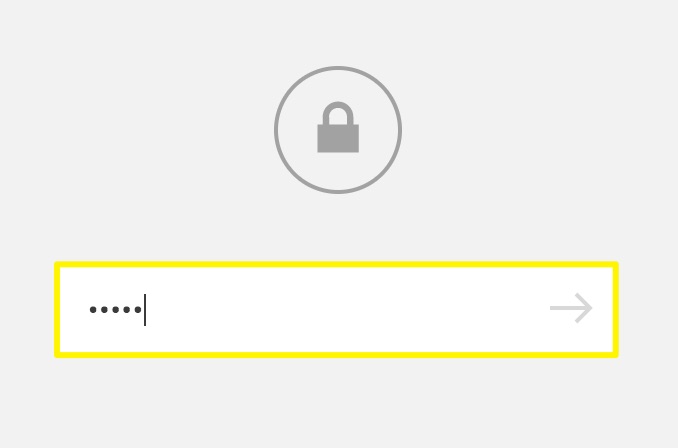
Password Lock Icon
Important Security Notes:
- Never use your Squarespace account password
- Password protect pages before adding content to prevent search engine indexing
- Collection pages (blogs, events, portfolio, store) protect all individual items
- Cannot set individual passwords for collection items
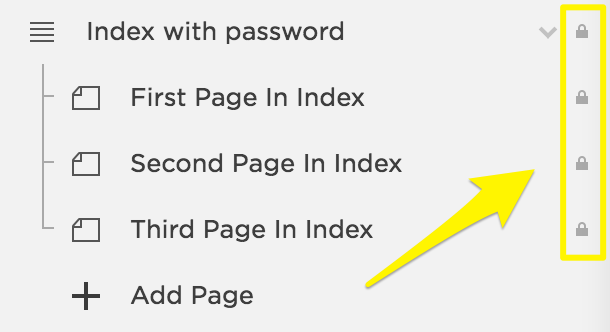
Browser with Page Tabs
Troubleshooting Tips:
- If password prompt persists after removal, check homepage password settings
- Disable password managers when editing page passwords
- Enter passwords manually to avoid formatting issues
- For maximum security, move protected pages to Unlinked section
Password protection is not available for:
- Member site pages
- Individual collection items
- Pages requiring different passwords for different users
To test the password protection, open the page in a private browser window and verify the password prompt appears correctly.
Related Articles

How to Set Up a Third-Party Subdomain on Squarespace: Step-by-Step Guide