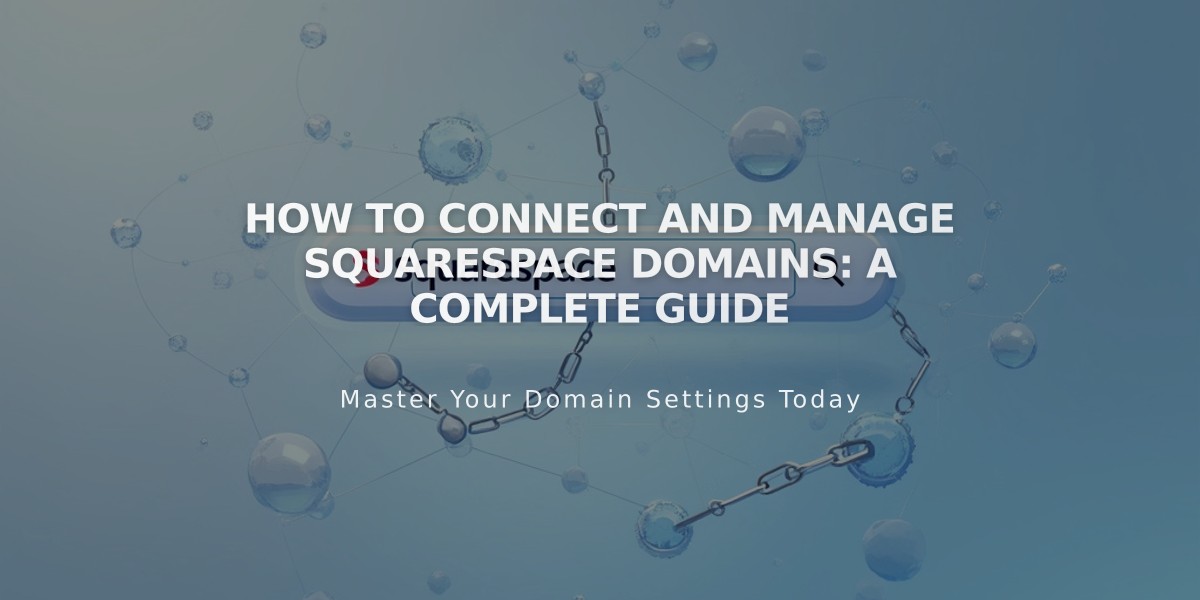
How to Connect and Manage Squarespace Domains: A Complete Guide
A domain's billing and authorization stay separate when connecting it to a Squarespace site. Follow these steps to link your domain correctly.
Before You Begin:
- Your domain must be parked (not already attached to a site)
- Domain and website must be on the same Squarespace account
- You need admin permissions for both domain and website
Connect Your Domain:
- Go to Domains dashboard
- Select your domain
- Click Website
- Choose "Connect an existing website"
- Select your target site
- Click Next, then Confirm
Modify Connection:
- Access Domains dashboard
- Click your domain
- Select Website
- Choose "Change connection"
- Pick new target site
- Confirm changes
Remove Connection:
- Navigate to Domains dashboard
- Select domain
- Click Website
- Choose "Change connection"
- Select "Park this domain"
- Confirm removal
Important Notes:
- Can't connect domains to specific pages (but can redirect)
- Subdomains are managed as third-party domains using DNS records
- Remove all third-party records before reconnecting to Squarespace
- Request admin access if you lack permissions for domain or website
This setup keeps domain management separate while ensuring proper site connectivity. Always verify permissions and current domain status before making changes.
Related Articles

Domain Propagation: Why DNS Changes Take Up to 48 Hours to Complete

