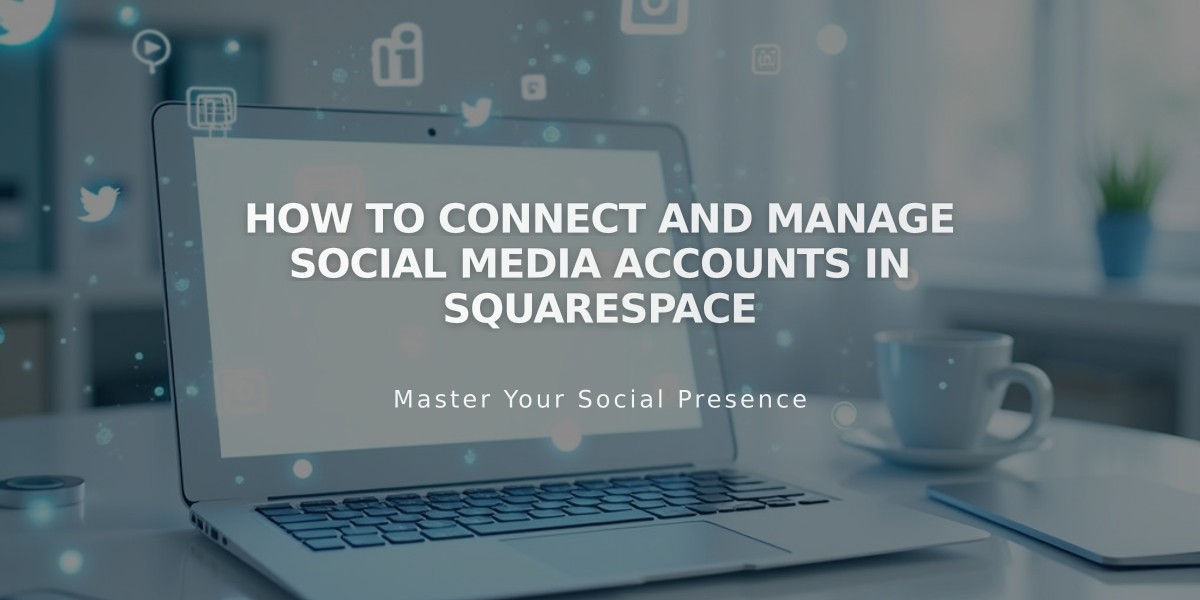
How to Connect and Manage Social Media Accounts in Squarespace
Social media integration allows you to seamlessly connect your website with various platforms, enabling content sharing and profile display. Here's what you need to know:
Available Social Media Connections
- Tumblr
- 500px
- Flickr
- Foursquare Swarm
- Google Search Console
- ChowNow
- SmugMug
- Dropbox
Benefits of Connecting Accounts
- Display social media content on your website
- Automatically share new website content
- Add clickable social media icons
- Integrate social feeds into your site design
How to Connect an Account
- Navigate to "Connected Accounts"
- Click "Link Account"
- Select your desired platform
- Log in and authorize the connection
- Confirm permissions
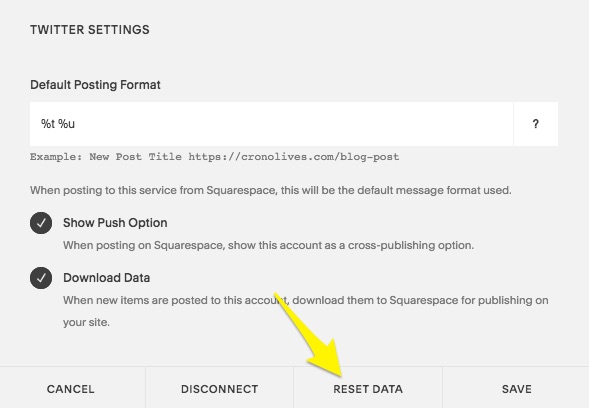
Twitter Settings in Squarespace
Managing Connected Accounts
- Reset Data: Update linked feeds by clicking "Reset Data"
- Disconnect: Remove accounts through the Connected Accounts panel
- Troubleshooting: If accounts become disabled, try logging out and reconnecting
After Connection Setup
- Review individual account settings
- Set up automatic content sharing
- Add social media icons to your site
- Configure Instagram blocks for feed display
If you encounter errors, ensure you have:
- Current login credentials
- Proper permissions granted
- Updated passwords synced
- Cleared browser cache
Remember to periodically review your connected accounts to ensure they remain active and properly authorized.
Related Articles

How to Set Up a Third-Party Subdomain on Squarespace: Step-by-Step Guide

