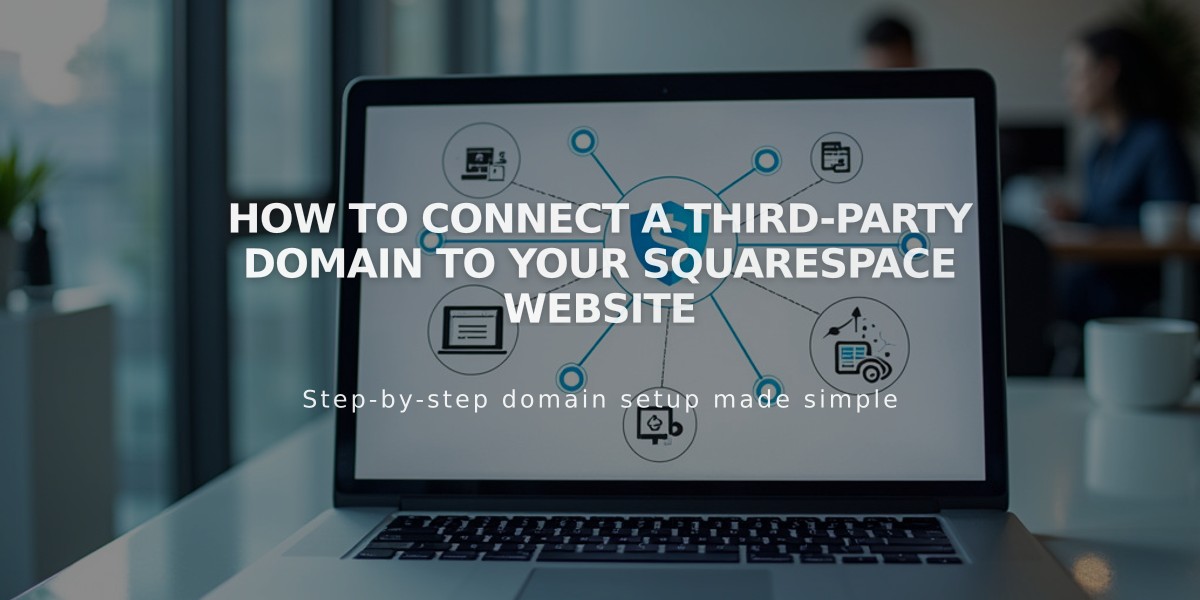
How to Connect a Third-Party Domain to Your Squarespace Website
To connect a third-party domain to Squarespace, follow these steps:
- Verify Requirements
- Domain must be registered with a third-party provider
- Provider must offer full DNS access
- Keep domain registered with original provider
- Start Connection in Squarespace
- Go to Domains panel
- Click "Use a Domain I Own"
- Enter your domain name
- Select your provider from the dropdown
- Click "Connect Domain"
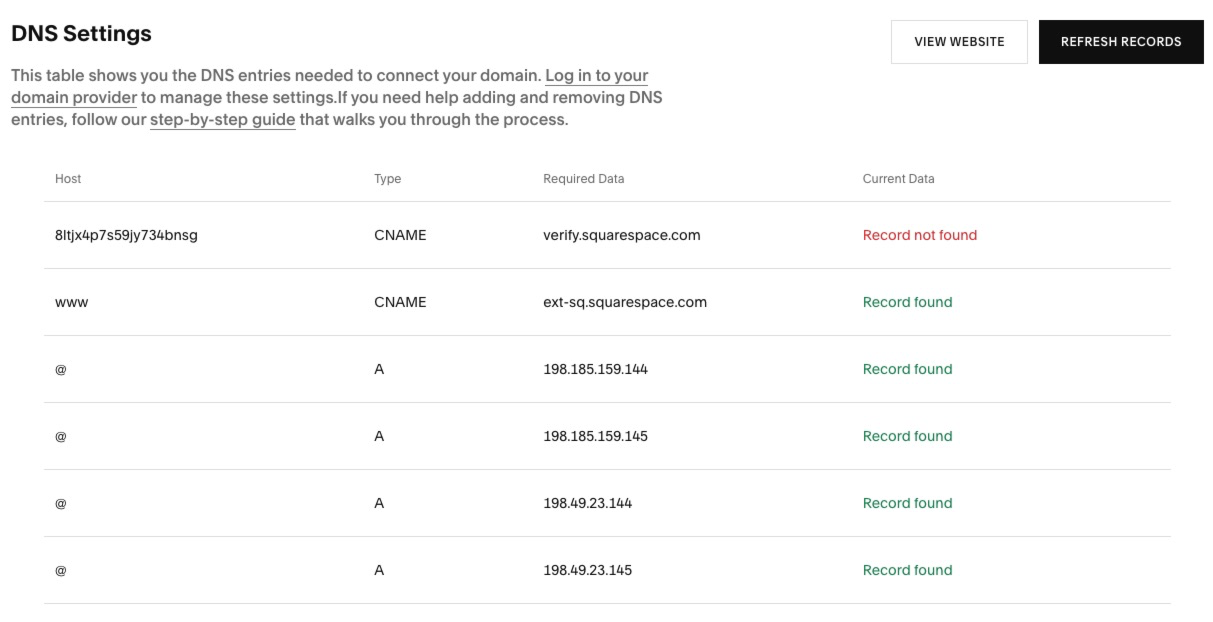
DNS settings configuration table
- Add DNS Records
First CNAME Record:
- Host: [unique code]
- Points To: verify.squarespace.com
Second CNAME Record:
- Host: www
- Points To: ext-cust.squarespace.com
A Records (add all four):
- Host: @ (or leave blank)
- Points To: [four IP addresses shown in DNS Settings]
Alternative A Record (if CNAME not supported):
- Host: www
- Points To: 198.185.159.144
- Wait for Connection
- Takes 24-72 hours to complete
- Monitor progress in Domain overview panel
- Watch for SSL certificate generation
- Temporary error messages are normal during this period
Important Notes:
- Multiple domains can be connected to one site
- Email accounts linked to domain remain functional
- Domains can't point to specific pages, only homepage
- Special characters may not display properly in all browsers
- Can't use domains containing "squarespace" or "sqsp"
Troubleshooting:
- Use DNS checker tool for verification
- Contact domain provider for DNS setting assistance
- Check Domain overview panel for connection status
- Wait full 72 hours before troubleshooting
Related Articles

Comprehensive List of Removed Squarespace Fonts: What You Need to Know

