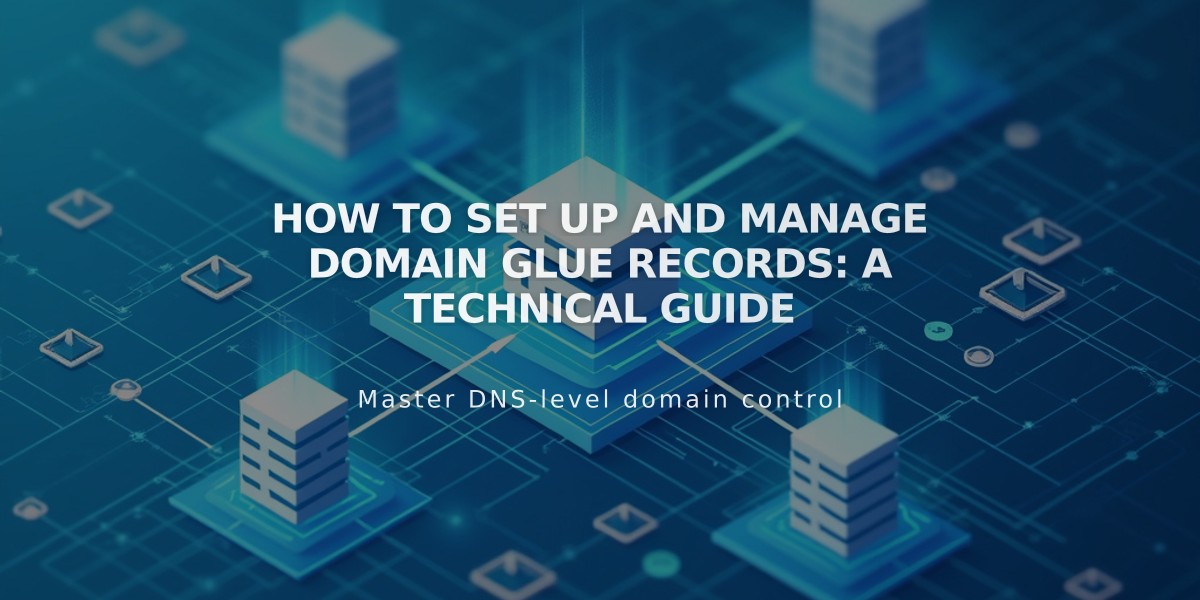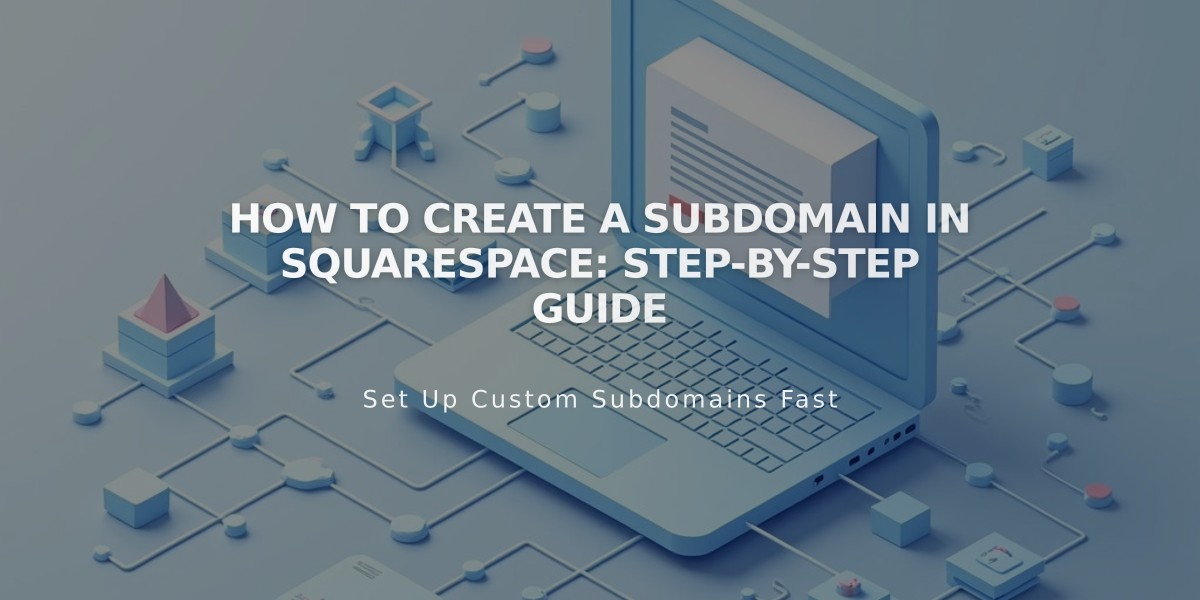
How to Create a Subdomain in Squarespace: Step-by-Step Guide
A subdomain is a part of your domain that precedes your root domain name (like "blog" in blog.yourdomain.com). It helps organize different sections of your website under unique web addresses.
To create a subdomain in Squarespace:
- Access Domain Control Panel
- Open domain control panel
- Select your domain
- Click "Site"
- Add Forwarding Rule
- Under "Domain forwarding rules," click "Add rule"
- Enter subdomain name in "Forward from" (e.g., blog)
- Add complete URL in "Forward to" (e.g., www.yourdomain.com/blog)
- Choose redirect type (301 or 302)
- Keep SSL enabled
- Save changes
To edit a subdomain:
- Navigate to Domain forwarding rules
- Click "Edit" next to the subdomain
- Make changes
- Save
To delete a subdomain:
- Find the subdomain under Domain forwarding rules
- Click the trash can icon
- Confirm deletion
Manual Subdomain Creation (for nameserver-linked domains):
- Go to DNS settings
- Click "Add preset"
- Select subdomain from dropdown
- Enter subdomain name
- Choose forwarding destination
- Save changes
Note: For domains using DNS Connect, you can connect third-party subdomains to your Squarespace site. If using Nameserver Connect, manage DNS records through Squarespace's Domains panel while your external provider handles billing.
Your subdomain will typically point to where your root domain links, usually your homepage. You can also forward it to specific pages or other sites as needed.
Related Articles

How to Add Custom Nameservers to DNS Records