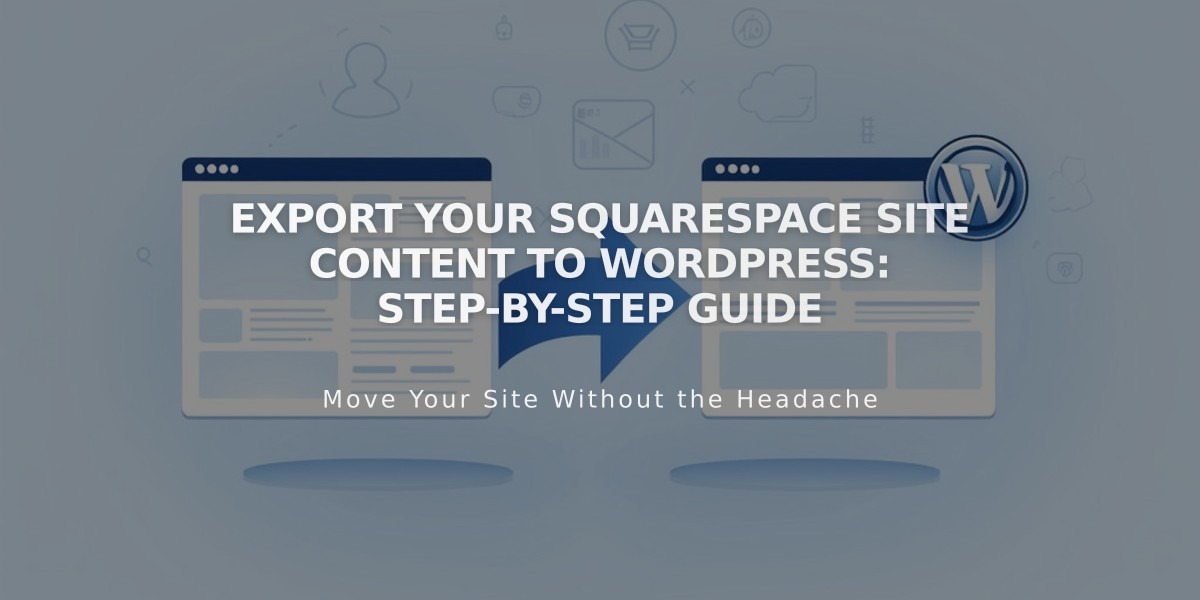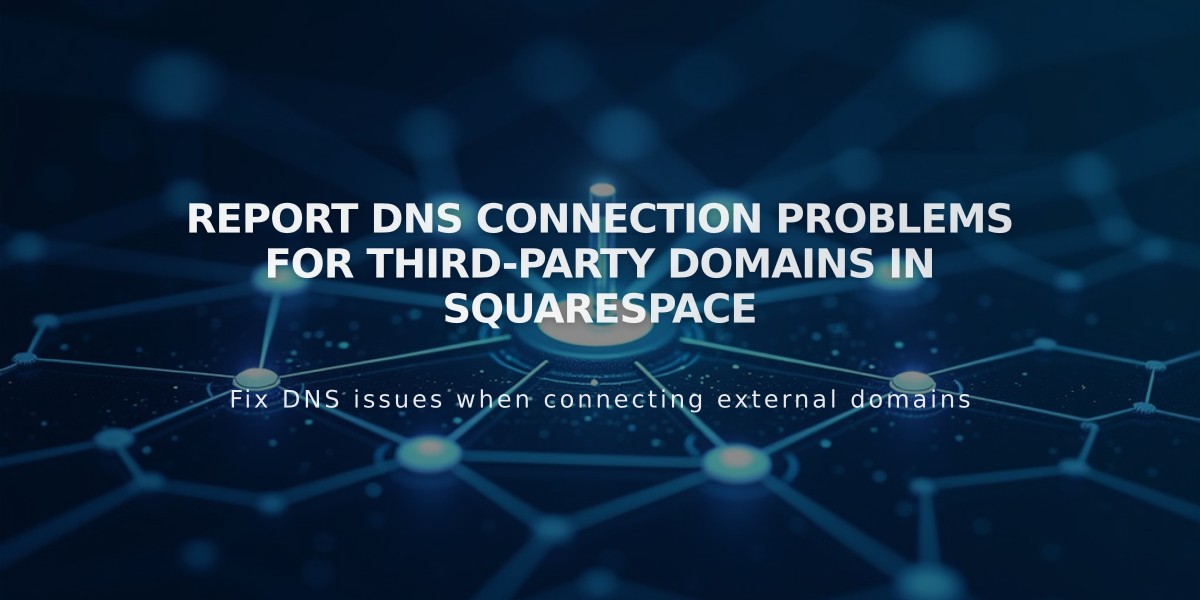
Report DNS Connection Problems for Third-Party Domains in Squarespace
To connect a third-party domain to your Squarespace website, follow these essential steps:
Before You Begin
- Ensure you have full DNS access through your domain provider
- Your domain can't contain "squarespace" or "sqsp"
- Domain must be active and registered with your provider
- Multiple domains can be connected to one website
- Email services linked to your domain will continue working
Step-by-Step Connection Process
- Initial Setup in Squarespace:
- Go to Domains menu
- Click "Use External Domain"
- Enter your domain name
- Click "Connect Domain"
- Select your provider from the dropdown
- Click "Continue"
- Access DNS Settings:
- Keep the DNS Settings menu open for reference
- Note all required records for configuration
- Configure Provider DNS Settings:
- Log into your domain provider account
- Locate DNS management settings
- You may need to remove existing DNS entries
- Add Required DNS Records:
First CNAME Record:
- Host: [unique code from Squarespace]
- Points to: verify.squarespace.com
Second CNAME Record:
- Host: www
- Points to: ext-cust.squarespace.com
A Records (add all four):
- Host: @ (or leave blank)
- Point to Squarespace IP addresses provided
- Wait for Connection:
- Allow 24-72 hours for full propagation
- Monitor connection status in Domain Overview
- Check SSL certificate generation
- Verify DNS settings are correct
Troubleshooting:
- Use DNS Record Checker Tool if errors persist
- Contact your domain provider for DNS setting assistance
- Check Squarespace's troubleshooting guide if needed
Note: If your domain provider doesn't support CNAME records, use A records instead:
- Host: www
- Points to: 198.185.159.144
For specific providers like GoDaddy, Namecheap, or Network Solutions, use their dedicated connection guides for optimal setup.
Related Articles
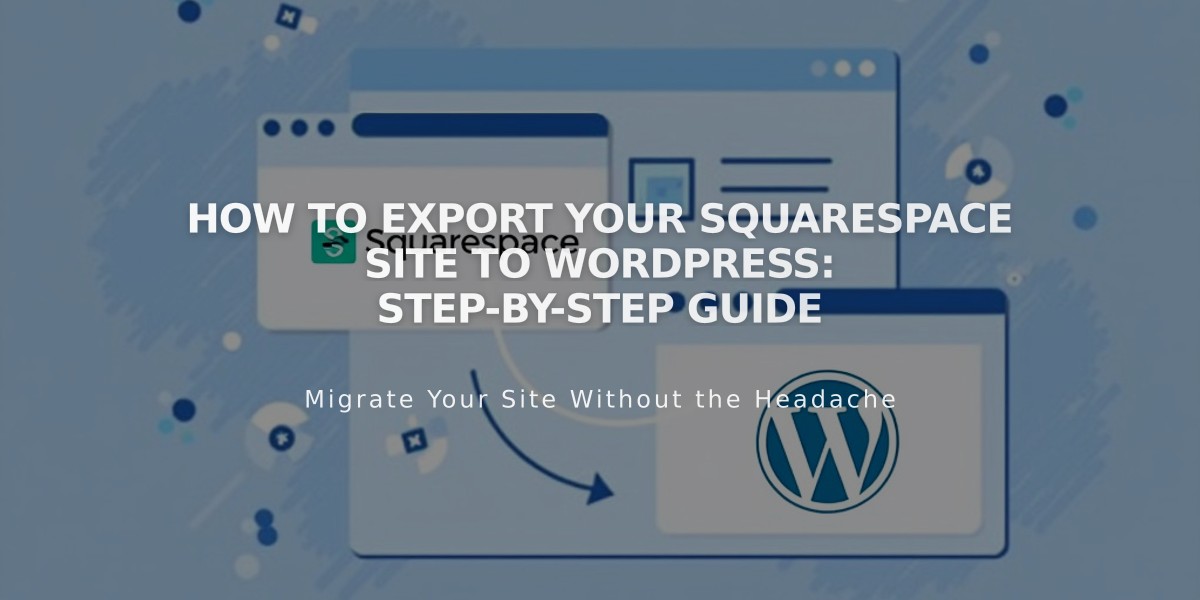
How to Export Your Squarespace Site to WordPress: Step-by-Step Guide