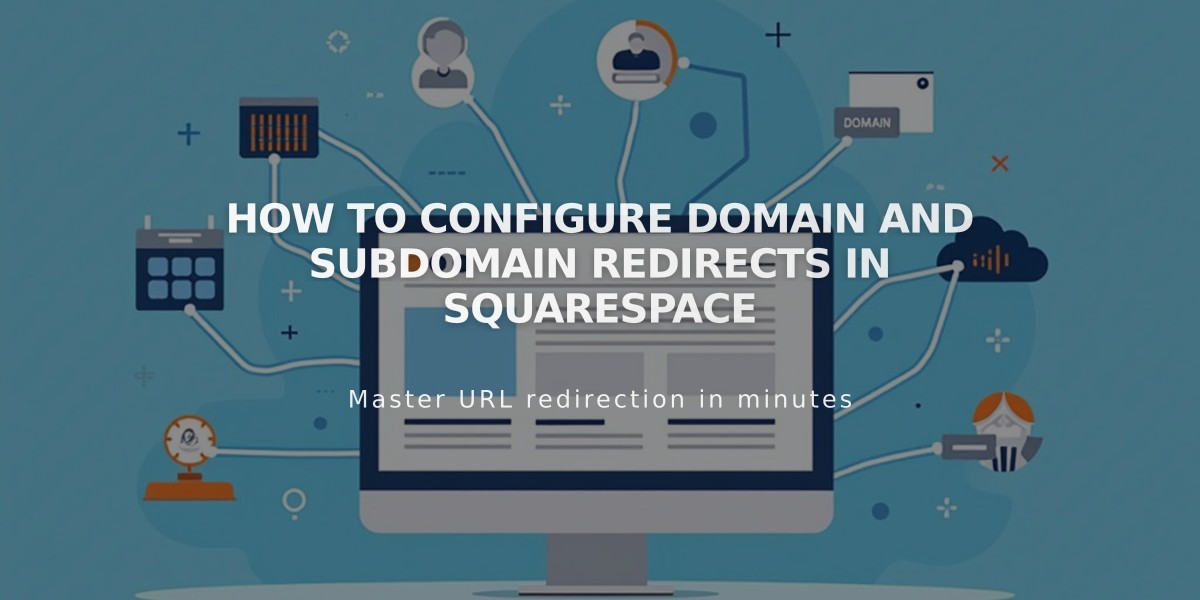
How to Configure Domain and Subdomain Redirects in Squarespace
A domain redirect allows you to point your Squarespace domain to a third-party website while keeping the original URL visible in the browser. This guide explains how to properly redirect both domains and subdomains.
Prerequisites:
- Must use Squarespace name servers
- Cannot redirect pre-set domain names
- Only works with Squarespace-managed domains
Redirecting to a Non-Squarespace Site:
- Add a CNAME Record:
- Go to Domains dashboard > DNS Settings
- Delete default records
- Add Custom Record
- Type: CNAME
- Host: www
- Data: Provider's URL
- Save changes

Form on a Squarespace website
- Add an A Record:
- Add another Custom Record
- Type: A
- Host: @
- Data: Provider's IP address
- Save changes

Dropdown menu in Squarespace settings
Redirecting a Subdomain:
- Access root domain's DNS Settings
- Add Custom Record:
- Type: CNAME (for URL) or A (for IP)
- Host: subdomain name (e.g., "blog")
- Data: Provider's URL or IP
- Save changes

A Squarespace DNS screenshot

Squarespace blog settings
Important Notes:
- Changes take 24-72 hours to propagate
- Test using private browsing window
- Cannot redirect to specific pages
- Special instructions apply for services like Big Cartel, ClickFunnels, etc.
Troubleshooting:
- Resolve DNS conflicts by disconnecting third-party domains
- Ensure name fields contain 4+ characters
- If redirect fails after 72 hours, reset name servers and disable/re-enable DNSSEC
Related Articles

Domain Propagation: Why DNS Changes Take Up to 48 Hours to Complete

