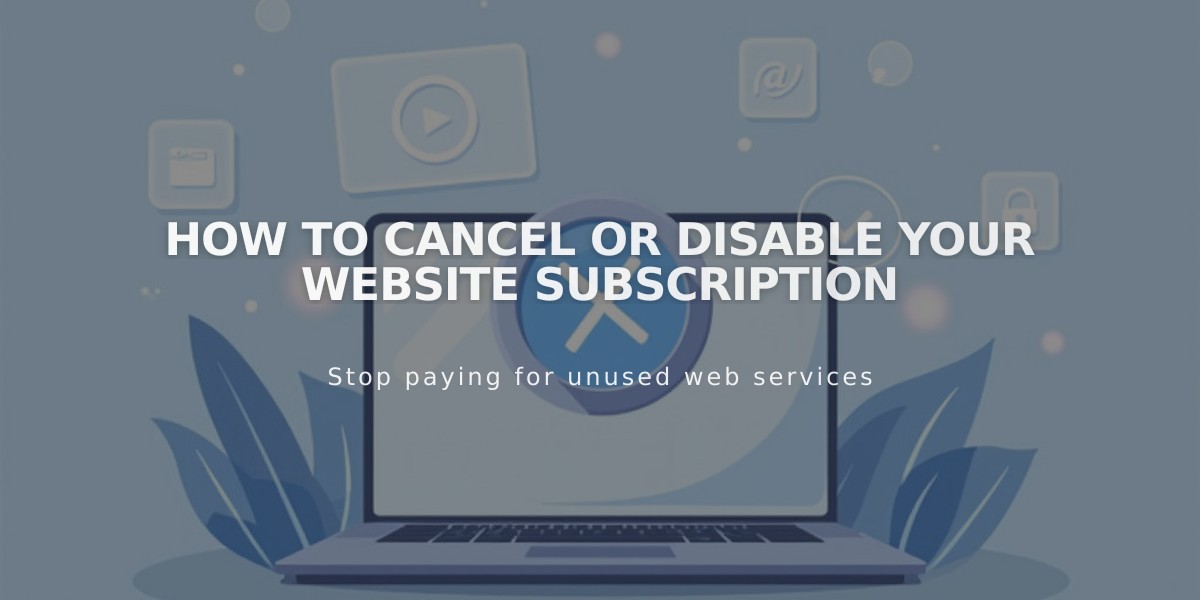
How to Cancel or Disable Your Website Subscription
Digital products subscriptions are suspended for 30 days when your site is canceled or expires. Reactivating your site during this period restores customer subscriptions, and they'll be charged for missed payment periods.
Before canceling your subscription, consider these alternatives:
- Change your website plan or billing cycle
- Optimize your site for search engines
- Update your template or upgrade to the latest version
- Make design improvements
- Hire a Squarespace Expert
To cancel your subscription, you have two options:
- Immediate Cancellation:
- Open the Billing panel
- Click Website/Commerce/Squarespace under Subscriptions
- Select Cancel Subscription
- Follow the prompts to complete cancellation
- Disable Auto-Renewal:
- Access the Billing panel
- Click Website/Store under Subscriptions
- Turn off Renew Automatically
After cancellation, you can still access:
- Billing information
- Domain management
- Content export
- Google Workspace settings
- Past sales and customer data
- Email campaigns (if subscription active)
- Digital products (if subscription active)
- Contact information
- Scheduling features (if subscription active)
Refund Policy:
- Annual subscriptions: Refundable within 14 days of first payment
- Monthly plans: No refunds
- Renewal payments: Non-refundable
- Processing time: 3-10 business days
Other subscriptions like domains, Google Workspace, and Email Campaigns remain active unless canceled separately. Your site will eventually be removed from search results, but timing varies by search engine.
You can reactivate your site later, but you cannot transfer subscriptions between sites. For permanent removal, you must delete your site after cancellation.
Related Articles

How to Transfer Third-Party Domains Between Squarespace Sites

