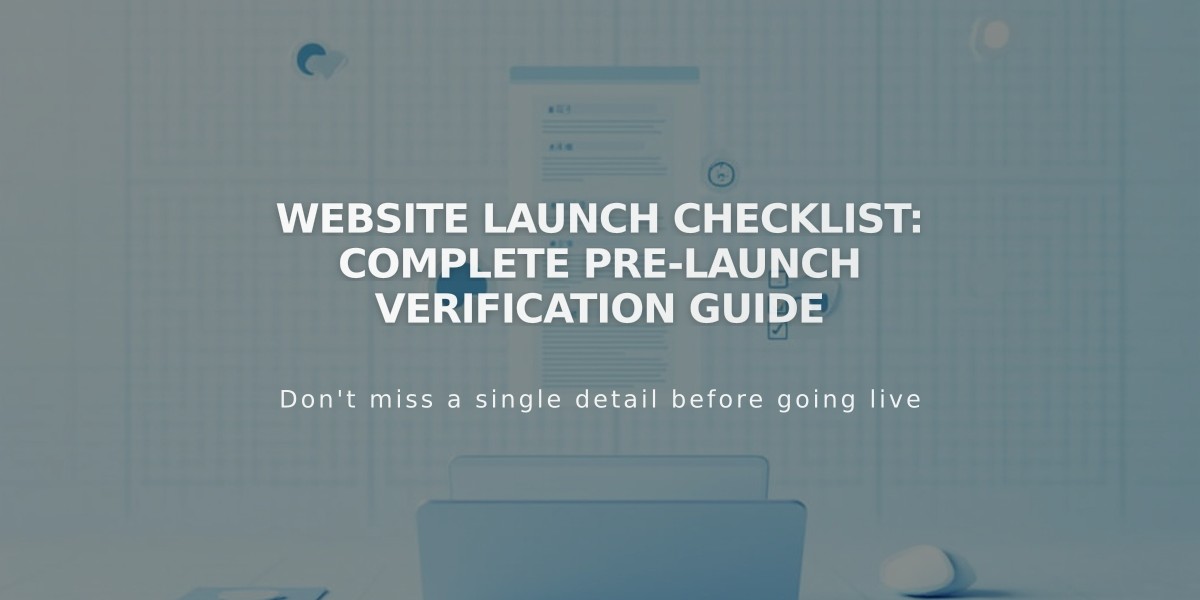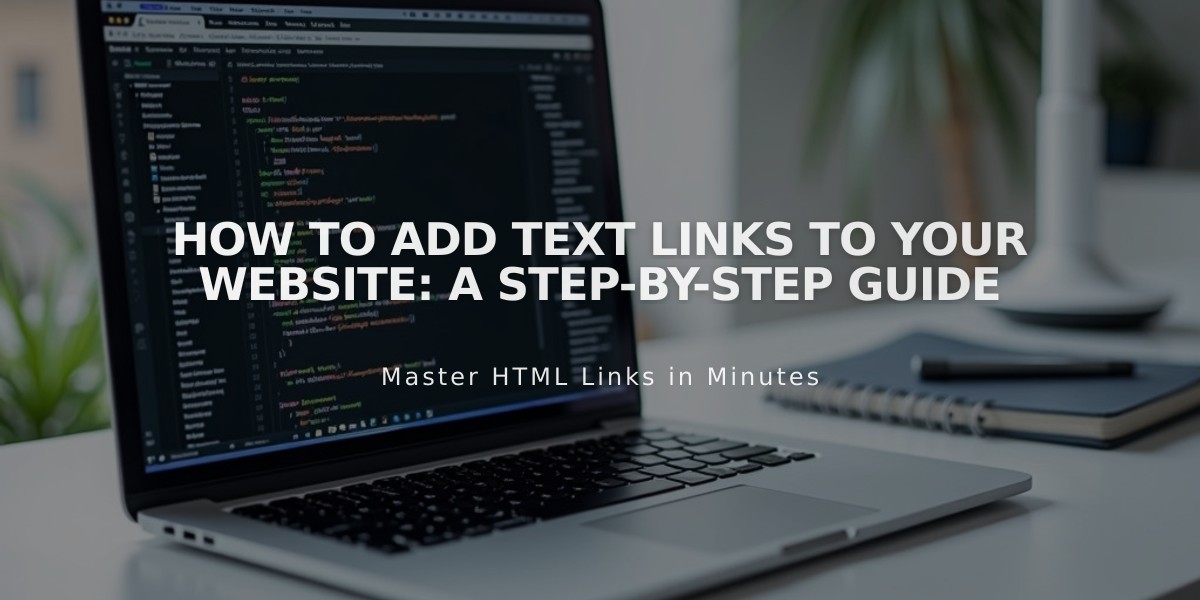
How to Add Text Links to Your Website: A Step-by-Step Guide
Text links allow you to connect visitors to additional information within your content. Here's how to create them effectively:
Adding a Basic Text Link:
- Select or add text where you want the link
- Highlight the specific text to be linked
- Click the link icon in the toolbar (or use keyboard shortcut)
- Enter the destination URL or select from link options
- Click to save
Link Destination Options:
- Email addresses
- External websites
- File downloads
- Internal pages
- Phone numbers
Where You Can Add Text Links:
- Text blocks
- Image captions
- Markdown content
- Notification bars
- Blog post excerpts
- Cookie banners
- Event descriptions
- Lock screens
- Product details
- Promotional popups
Display Formatting:
- Links appear underlined in version 7.1
- Formatting varies by template in version 7.0
Advanced Link Features:
- Create anchor links to jump to specific page sections
- Add clickable image links for visual navigation
- Enable SMS/text message links
- Link to downloadable files
- Connect to internal content blocks
Best Practices:
- Use descriptive link text
- Ensure links are visibly distinct from regular text
- Test all links before publishing
- Keep link text concise but clear
- Maintain consistent link styling throughout your site
Remember to regularly check and update links to prevent broken connections and maintain a smooth user experience.
Related Articles
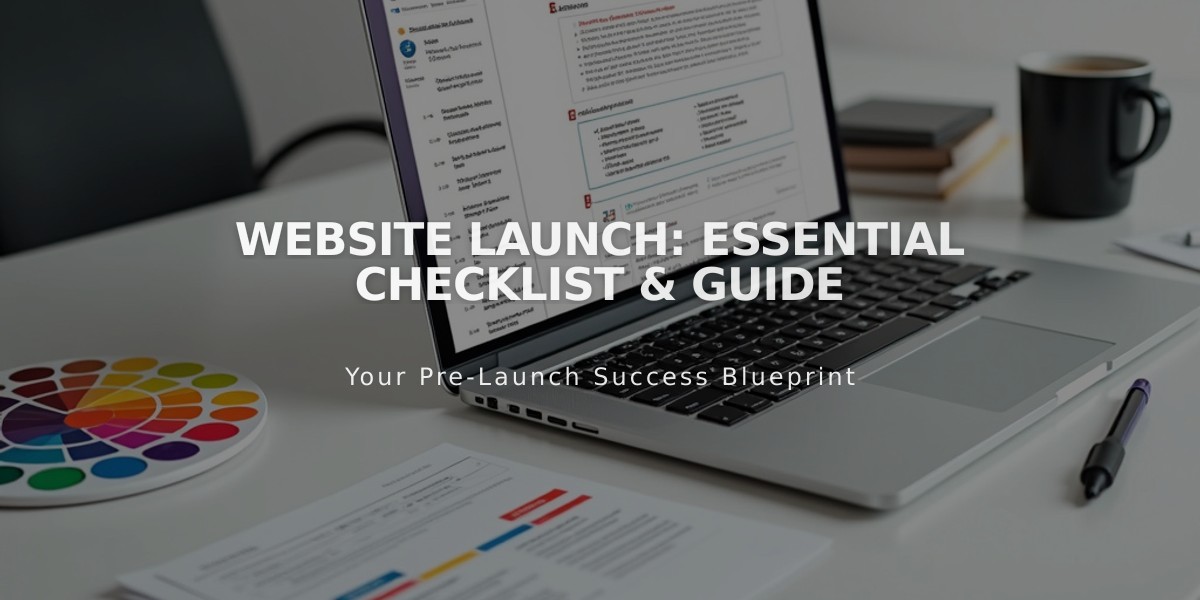
Website Launch: Essential Checklist & Guide