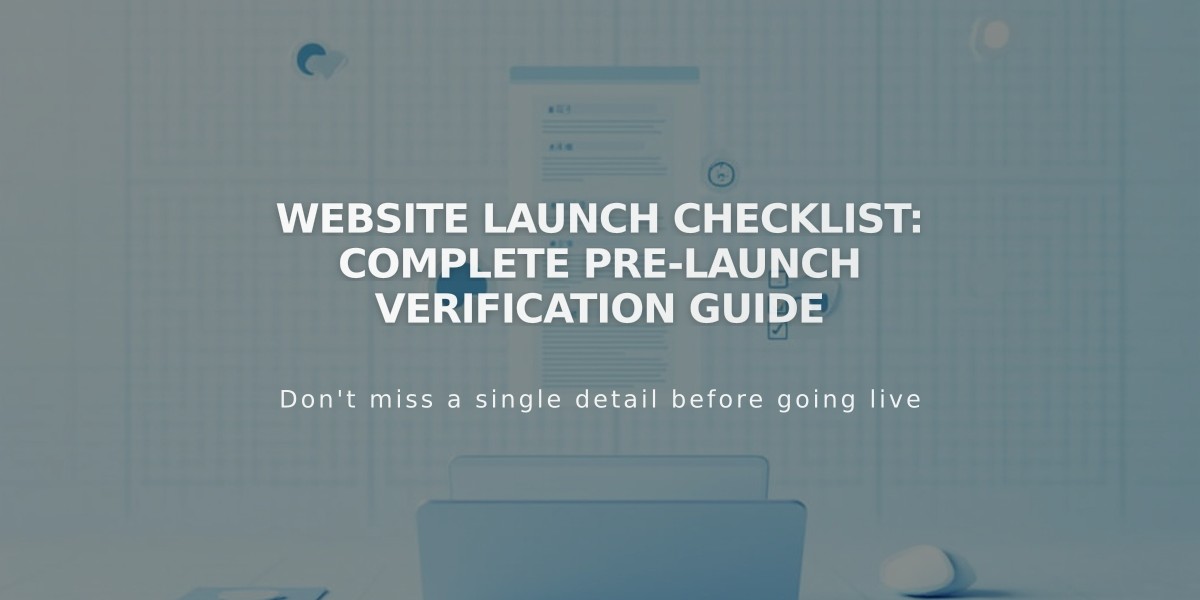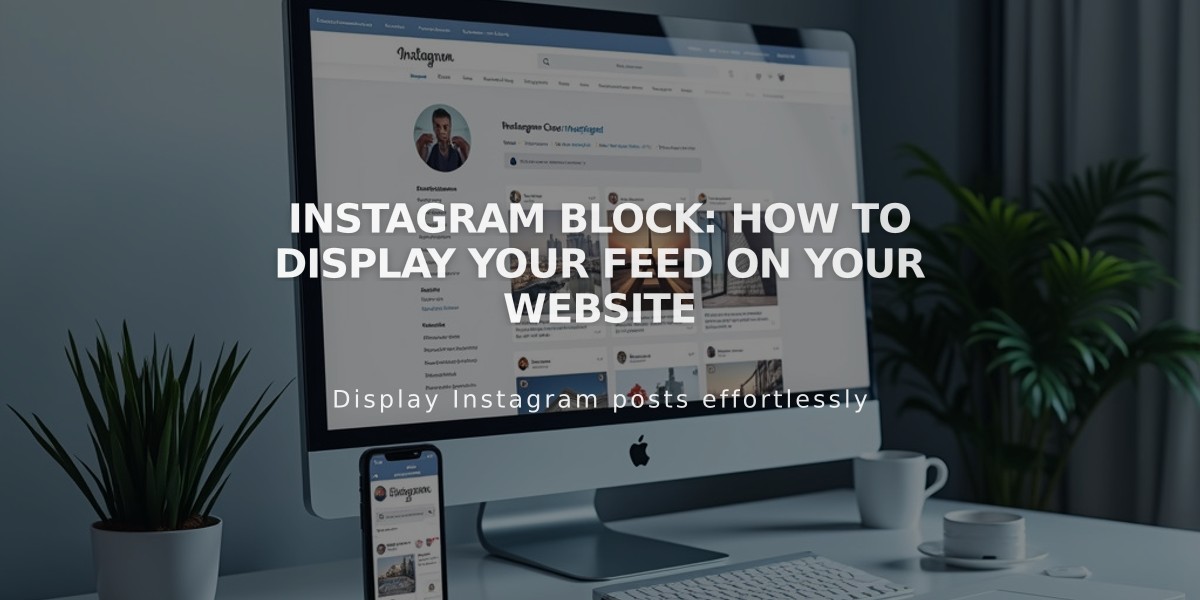
Instagram Block: How to Display Your Feed on Your Website
Learn to display Instagram posts on your site using the Instagram block, which automatically syncs and shows the latest content from your connected Instagram account.
Prerequisites
- Professional Instagram account (Business or Creator)
- Public account visibility
- Connected Instagram account on your site
Adding an Instagram Block
- Click [Add Block] and select [Instagram]
- Click the pencil icon to open block editor
- Select your Instagram account or connect a new one
- Set maximum items to display (up to 20)
- Choose and customize design settings
- Save changes
Available Design Options
- Slideshow: Single post display
- Carousel: Multiple posts with previews
- Grid: Thumbnail image layout
- Stack: Edge-to-edge vertical display
Design Customization
- Adjust aspect ratio
- Set padding
- Configure click behavior
- Add post descriptions
- Customize caption display
Limitations
- No hashtag or keyword filtering
- Private accounts show broken links
- Multi-image posts show only first image
- No support for IGTV, stories, shared posts, or reels
- Pinned posts won't appear at top
Troubleshooting Steps
-
Check Connection:
- Verify account settings
- Ensure data download is enabled
- Reset data if needed
-
Reconnect Account:
- Disconnect current account
- Log out of Instagram
- Reconnect through social accounts
- Reselect account in block editor
-
Replace Block:
- Remove existing block
- Add new Instagram block
- Reconnect account
- Refresh page
-
Alternative Solution: If you can't use a professional account, use an embed block with Instagram's embed code to display your feed.
Remember: Disable ad blockers and browser extensions if the block doesn't display properly.
Related Articles
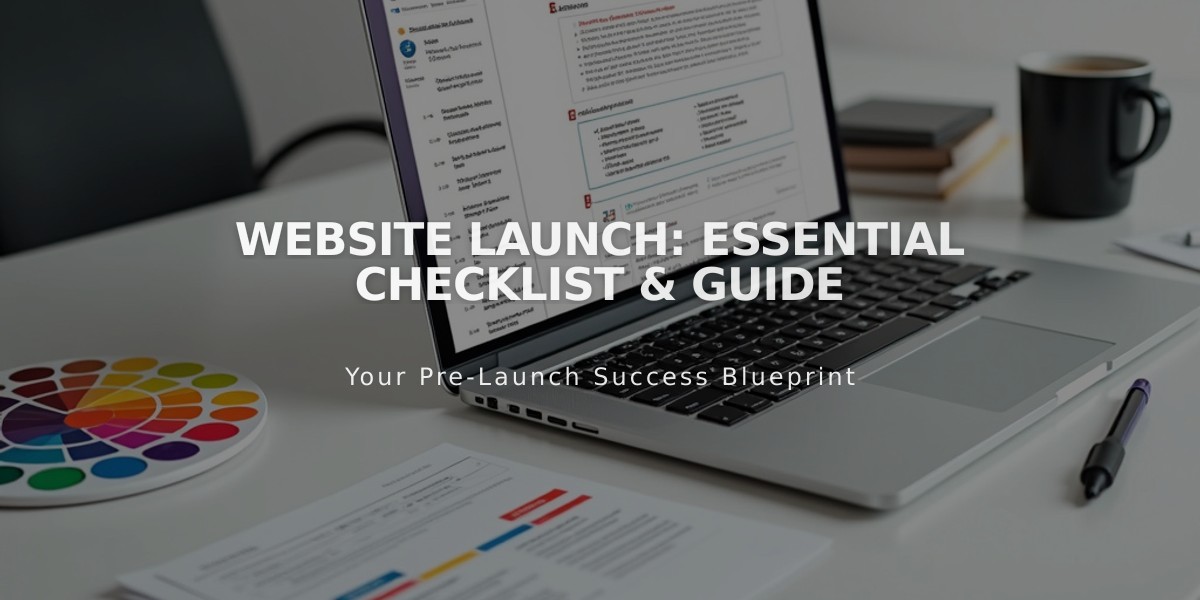
Website Launch: Essential Checklist & Guide