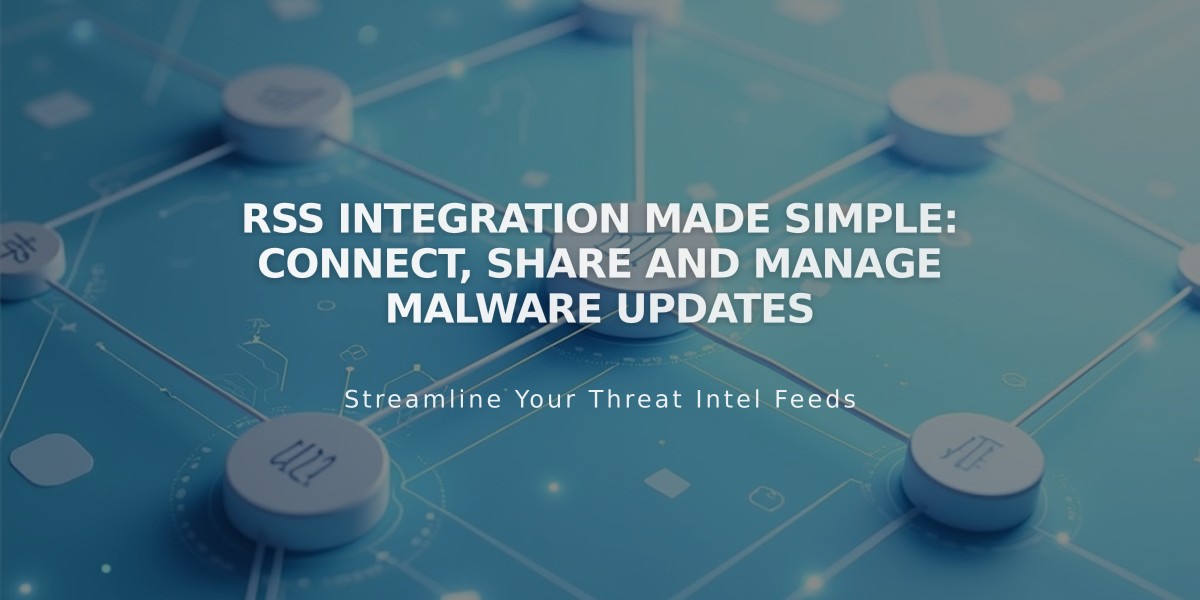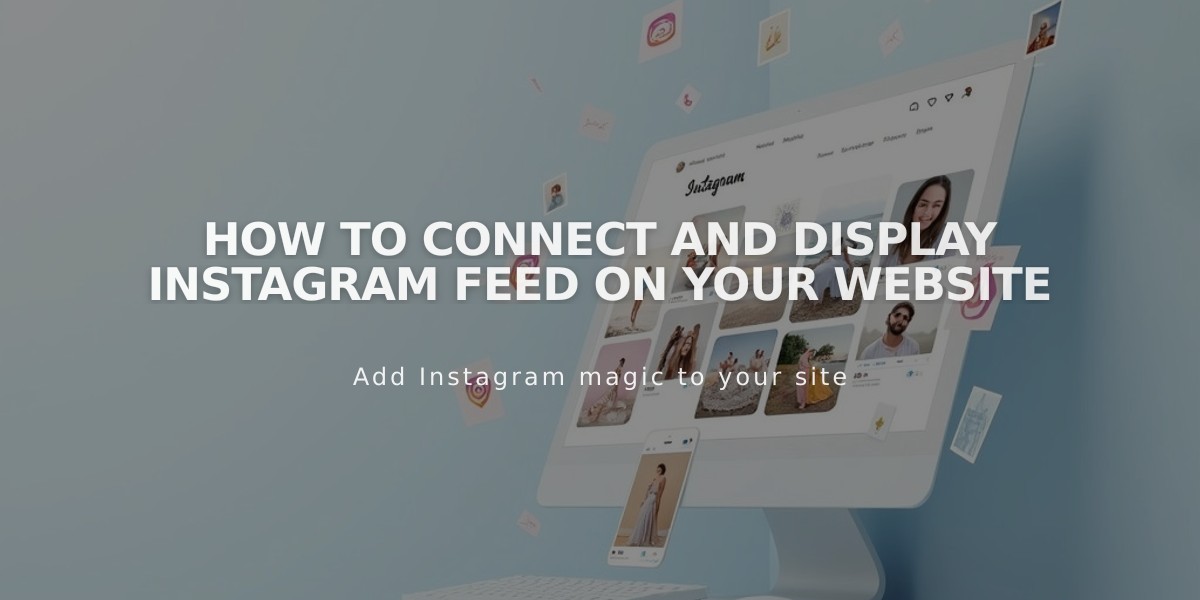
How to Connect and Display Instagram Feed on Your Website
Instagram Block: Displaying Instagram Posts on Your Website
The Instagram block lets you automatically display your latest Instagram posts directly on your website. Posts automatically sync when you add new content to your linked Instagram account.
Requirements:
- Professional Instagram account (Business or Creator)
- Public Instagram profile
- Proper account linking
Linking Your Instagram Account:
- Open "Linked Accounts" panel
- Click "Reauthenticate"
- Convert to professional account if needed
- Select Instagram icon in "Linked Accounts"
- Click "Reset Data"
Adding an Instagram Block:
- Edit a page/post
- Click "Add Block"
- Select "Instagram"
- Click pencil icon to edit
- Choose linked account or add new one
- Set number of items (max 20)
- Customize design settings
- Save changes
Available Design Options:
- Slideshow: Single post display
- Carousel: Shows current post with previews
- Grid: Thumbnail layout
- Stacked: Full-width vertical layout
Key Limitations:
- No hashtag/term filtering
- Private accounts create empty links
- Multi-image posts show only first image
- No IGTV, Stories, Reels, or shared posts
- Pinned posts don't appear first
Troubleshooting Steps:
-
Check Connection:
- Open "Linked Accounts"
- Click Instagram account
- Download Data
- Reset Data
- Save and refresh
-
Relink Account:
- Unlink current account
- Log out of Instagram
- Relink through Linked Accounts
- Reconnect block to account
-
Replace Block:
- Delete existing block
- Add new Instagram block
- Reselect account
- Save and refresh
Alternative: Using Embed Block For personal accounts, use Instagram's embed code:
- Add Embed block
- Copy embed code from Instagram post
- Paste into Code Snippet field
Remember to disable ad blockers and browser extensions if the block doesn't appear properly.
Related Articles

RSS Feeds Guide: How to Create and Manage Content Syndication in Squarespace