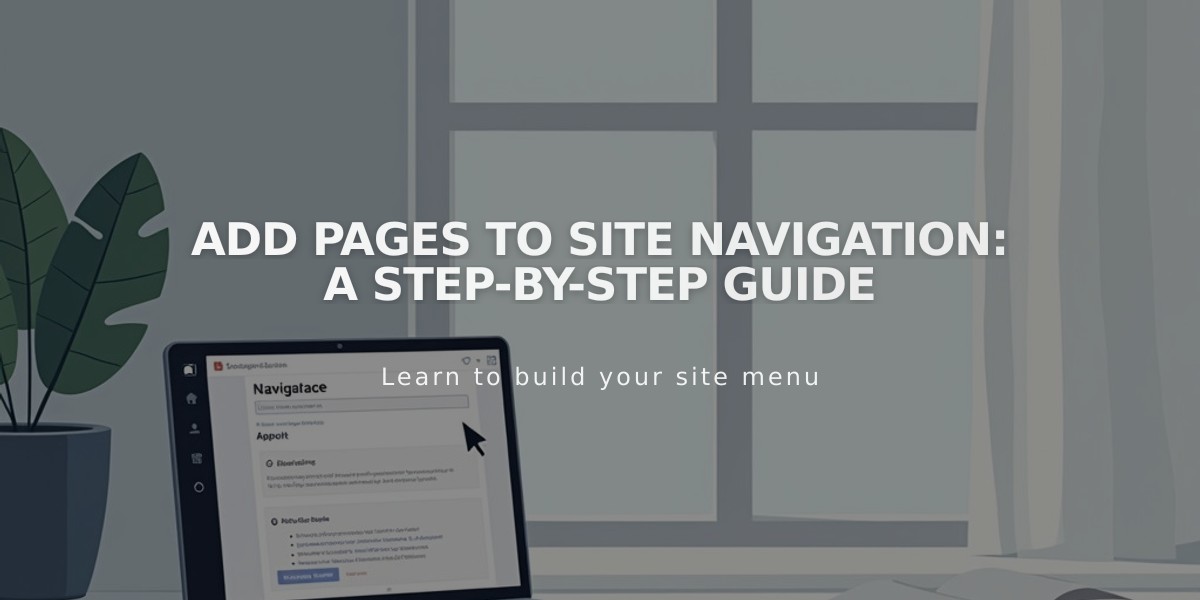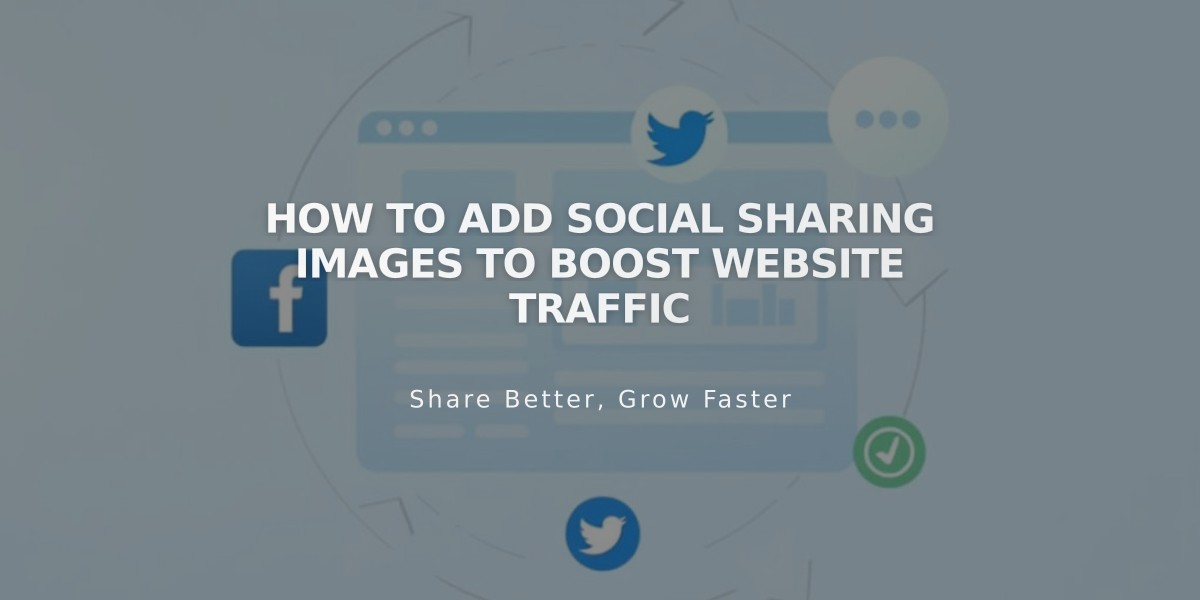
How to Add Social Sharing Images to Boost Website Traffic
Steps To Add Social Sharing Images For Improved Social Media Visibility
Social sharing images help your content stand out when shared on social networks like Facebook and messaging apps. These images appear when someone shares your website's URL, even if the page itself doesn't contain images.
Types of Social Sharing Images:
- Site-wide logo: Represents your entire website
- Alternative images: Specific to individual pages, blog posts, products, events, and portfolio subpages
Image Requirements:
- Minimum size: 200 x 200 pixels
- Follow current Facebook best practices to avoid cropping
- Format: Any standard web image format
Adding a Site-Wide Social Sharing Logo:
- Navigate to "Social Sharing" panel
- Click the + icon to upload
- Choose an image from your library or drag and drop
- Save changes
Adding Page-Specific Social Sharing Images:
- Open "Pages" panel
- Access Page Settings
- Select Social tab
- Upload your image
- Save changes
Adding Images to Collection Items:
- Open "Pages" panel
- Select relevant page (Blog, Store, Events)
- Edit the specific item
- Go to Social tab
- Upload your image
- Save changes
For Portfolio Subpages:
- Click the ... menu
- Select Settings
- Navigate to Social tab
- Add your image
- Save changes
Best Practices:
- Use high-quality, relevant images
- Maintain consistent branding
- Test how images appear on different platforms
- Update images regularly to keep content fresh
Following these steps ensures your content appears professional and engaging when shared across social media platforms, potentially increasing click-through rates and engagement.
Related Articles

How to Set Up a Third-Party Subdomain on Squarespace: Step-by-Step Guide