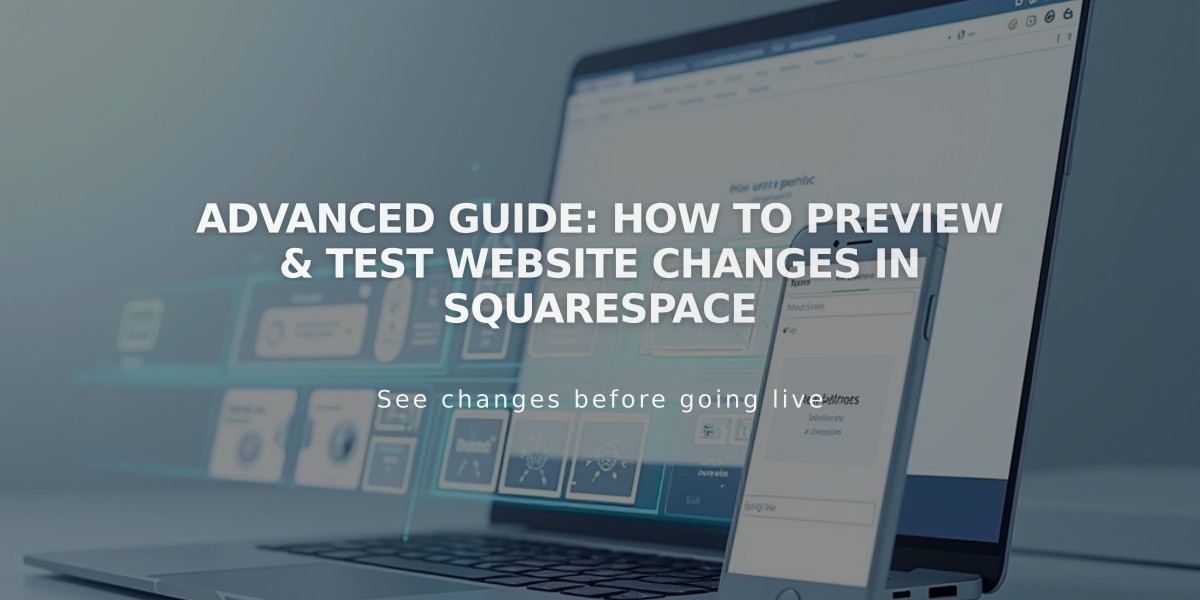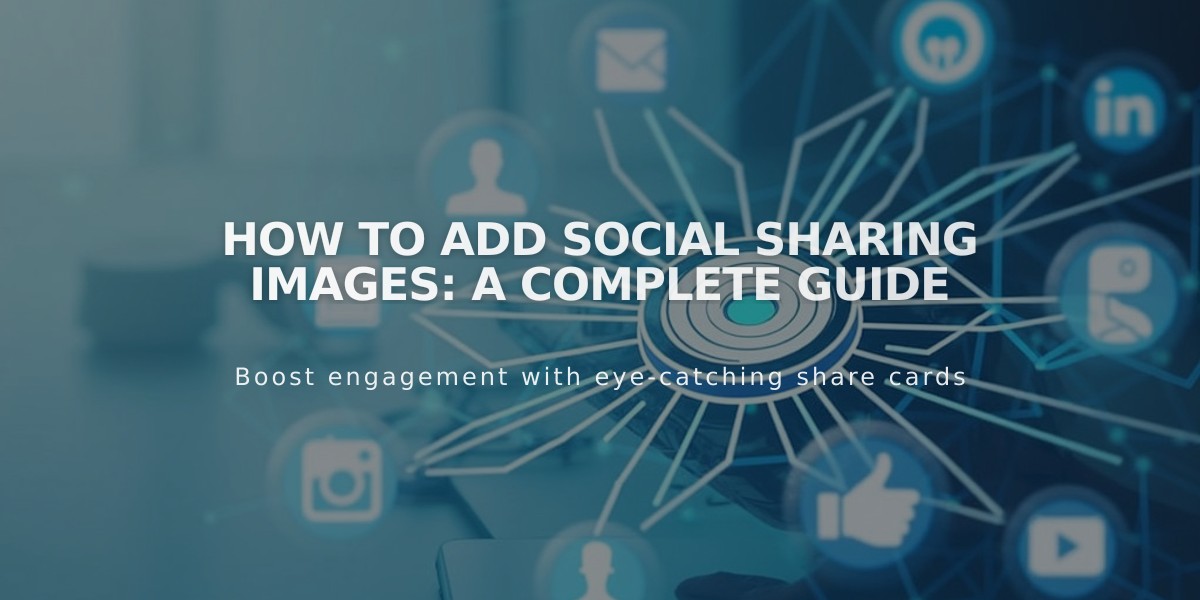
How to Add Social Sharing Images: A Complete Guide
Social sharing images can significantly boost your site's visibility when shared on social networks like Facebook or messaging apps. Here's how to add them effectively:
Types of Social Sharing Images
- Social Sharing Logo
- Represents your entire website
- Used as default sharing image
- Alternate Social Sharing Image
- Represents specific pages or items
- Available for:
- Blog posts
- Products
- Events
- Portfolio subpages
- Individual pages
Image Requirements
- Minimum size: 200px x 200px
- Follow current Facebook image size recommendations to avoid cropping
Adding a Social Sharing Logo
- Navigate to Social Sharing panel
- Click [+] to upload
- Select image or drag to uploader
- Save changes
Adding Alternate Social Sharing Images
For Pages:
- Open Page Panel
- Hover over page title
- Open page settings
- Select Social tab
- Upload image
- Save changes
For Collection Items (Blog Posts, Products, Events):
- Open Page Panel
- Select relevant page type
- Edit item:
- Blog/Events: Hover and click Edit
- Products: Double-click item
- Portfolio: Click [...] then Settings
- Select Social tab
- Upload image
- Save changes
Best Practices:
- Use high-quality images
- Maintain consistent branding
- Update images regularly
- Test how they appear on different platforms
- Follow platform-specific size guidelines
Remember to check how your content appears in social posts to ensure optimal display across different platforms.
Related Articles

How to Set Up a Third-Party Subdomain on Squarespace: Step-by-Step Guide