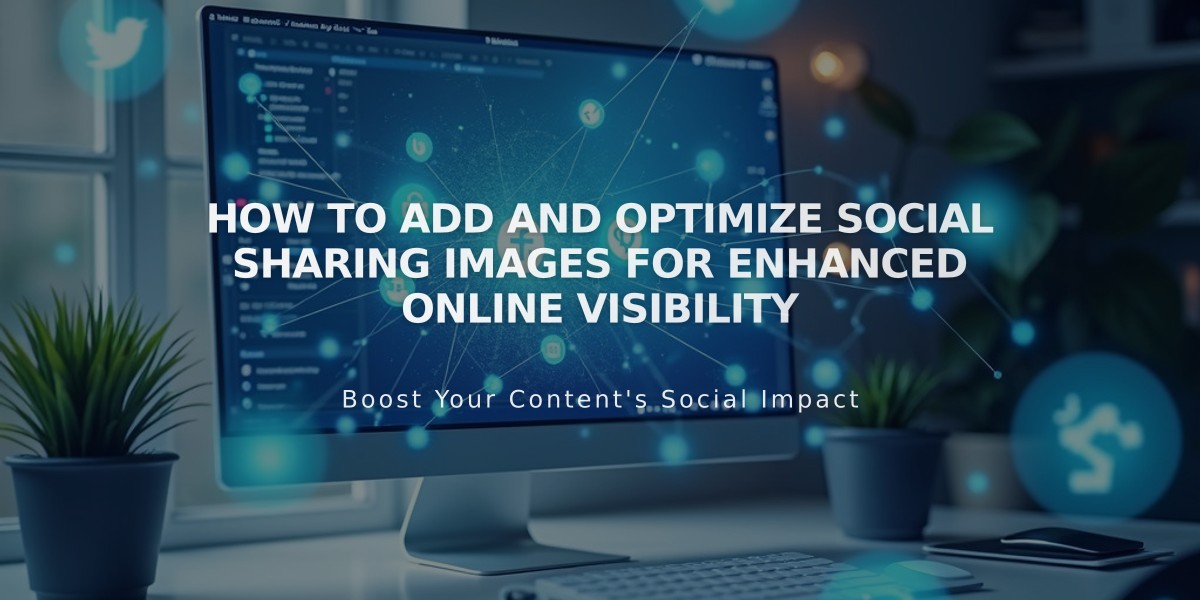
How to Add and Optimize Social Sharing Images for Enhanced Online Visibility
Social sharing images help drive traffic by enhancing how your content appears when shared on social media platforms and messaging apps. Here's how to implement them effectively.
Types of Social Sharing Images:
- Site-wide logo: Represents your entire website
- Page-specific images: Used for individual pages, blog posts, products, events, and portfolio sub-pages
Image Requirements:
- Minimum size: 200 x 200 pixels
- Facebook may adjust display sizes regularly
- Test different dimensions if images appear cropped
Adding a Social Sharing Logo:
- Navigate to Social Sharing panel
- Click + to upload or drag image
- Save changes
Adding Page-Specific Sharing Images:
For Pages:
- Open Pages panel
- Access page settings
- Select Social Media tab
- Upload image
- Save changes
For Collection Items (Blog Posts, Products, Events):
- Open Pages panel
- Select relevant collection page
- Edit desired item
- Navigate to Social Media tab
- Upload image
- Save changes
For Portfolio Sub-pages:
- Click ... on desired page
- Select Settings
- Choose Social Media tab
- Upload image
- Save changes
Best Practices:
- Use high-quality, relevant images
- Test image appearance across platforms
- Update images regularly to maintain engagement
- Ensure images align with your brand identity
- Monitor performance and adjust as needed
By implementing social sharing images correctly, you'll improve your content's visibility and increase engagement across social platforms.
Related Articles

How to Set Up a Third-Party Subdomain on Squarespace: Step-by-Step Guide

