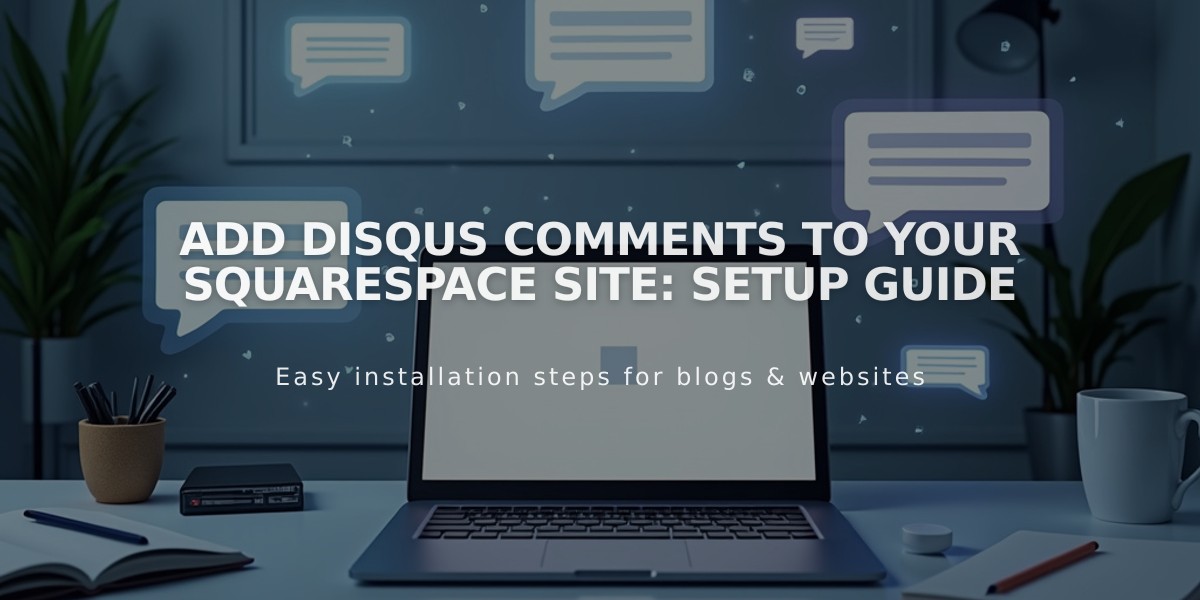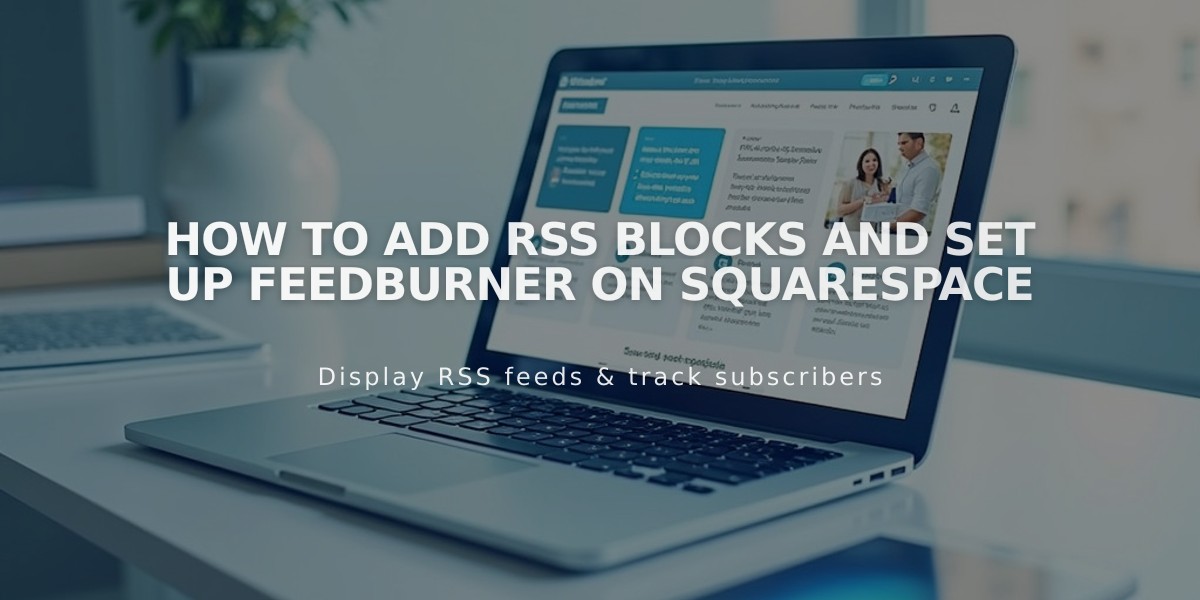
How to Add RSS Blocks and Set Up FeedBurner on Squarespace
Adding an RSS Block for Blog Content
RSS blocks allow visitors to follow your blog content through a simple icon linking to your RSS feed.
To add an RSS block to your page:
- Edit your page or post
- Click "Add Block" or use an insert point
- Select "RSS" from the block options
- Click the pencil icon to open the block editor
- Select your target blog page
- Click "Apply" to save (for version 7.0)
Enhance Your RSS Feed with FeedBurner
To create a cleaner RSS experience using FeedBurner:
- Go to feedburner.google.com and sign in
- Enter your blog's RSS URL
- Click "Next"
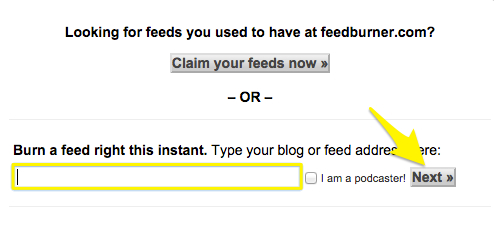
Feedburner RSS feed settings page
- Set your feed title and URL
- Click "Next" and copy your FeedBurner URL
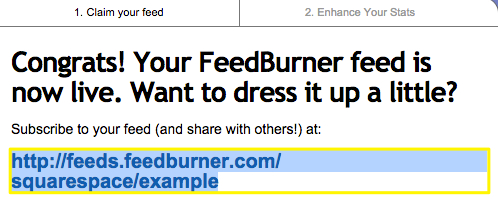
FeedBurner feed settings page
Adding FeedBurner URL to Your Site:
- Hover over your blog page title
- Click the settings icon (gear)
- Select the "Feeds" tab
- Paste your FeedBurner URL in the "RSS Feed Replacement URL" field
- Click "Save"
When visitors click the RSS icon, they'll be directed to your FeedBurner page instead of a raw XML file, making it easier to subscribe to your content through their preferred RSS reader.
Related Articles
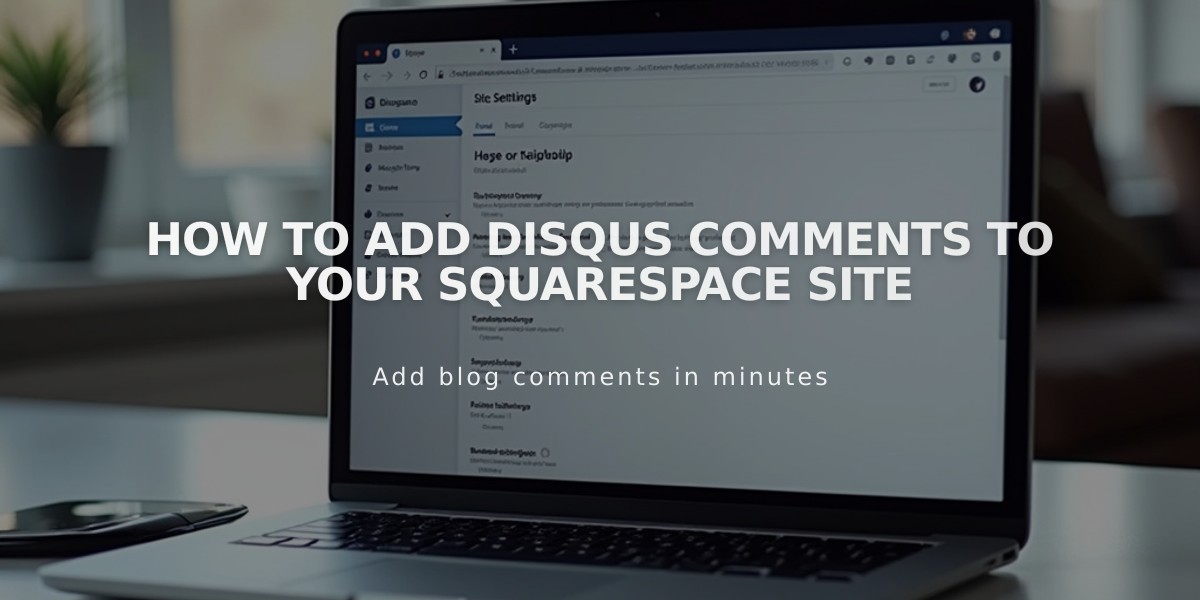
How to Add Disqus Comments to Your Squarespace Site