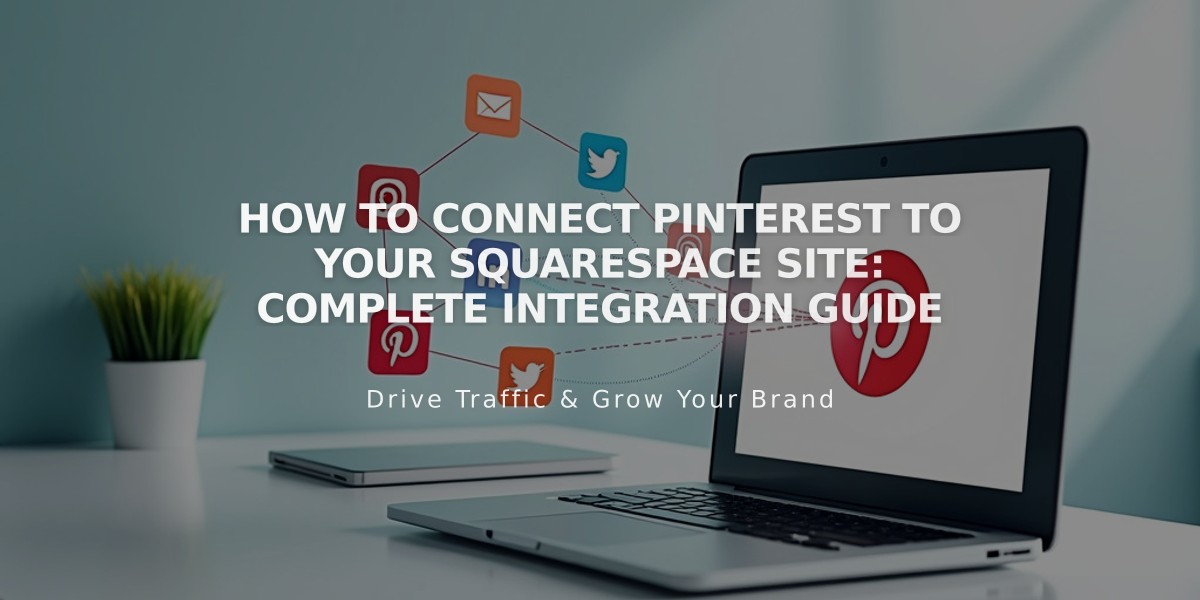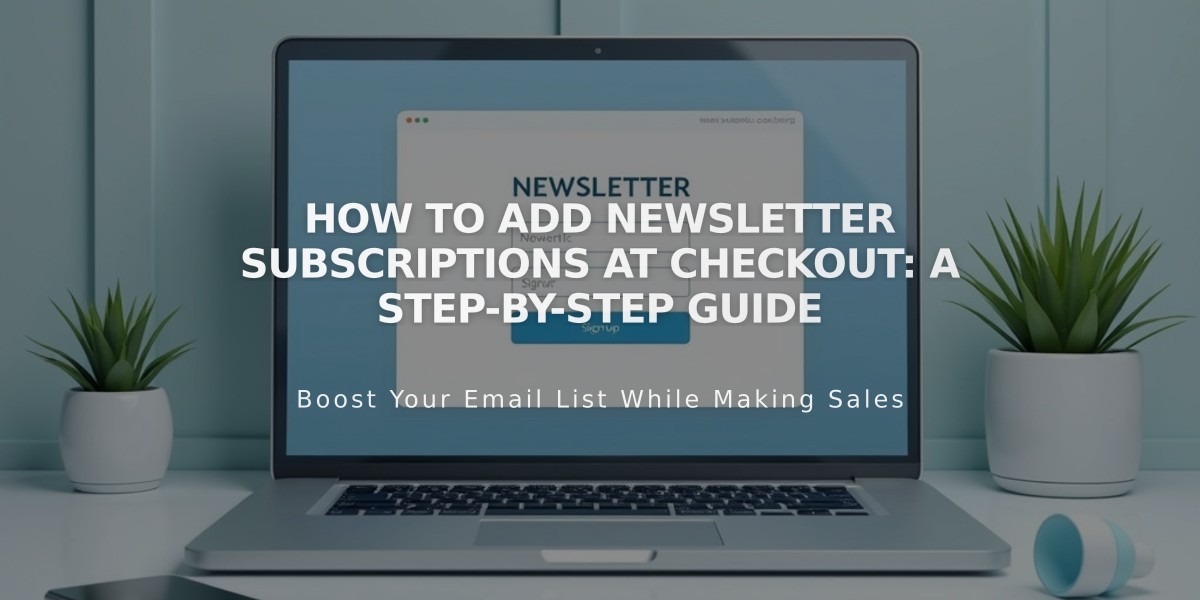
How to Add Newsletter Subscriptions at Checkout: A Step-by-Step Guide
Adding a newsletter subscription option at checkout is simple and helps grow your mailing list. Here's how to set it up:
Step 1: Create a Mailing List
- For Squarespace: Create a list in Lists & Segments panel (or use default list)
- For Mailchimp: Create a new audience in your Mailchimp account
Step 2: Connect Your Account
Squarespace Setup:
- Open Checkout panel
- Enable Email signup toggle
- Click Email signup settings
- Select mailing list from dropdown
- Customize checkbox label
- Set default checkbox state
- Save changes
Mailchimp Setup:
- Open Checkout panel
- Enable Email signup toggle
- Click Email signup settings
- Connect Mailchimp account
- Select mailing list
- Customize checkbox label
- Set default checkbox state
Step 3: Configure Opt-in Settings (Mailchimp Only)
- Choose whether to require double opt-in
- Consider local regulations when setting this option
- Canadian merchants should review compliance requirements
Step 4: Save Changes Once configured, customers will see a subscription checkbox during checkout:
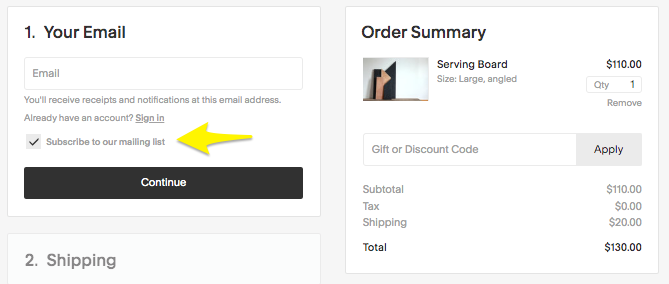
Subscribe button
Additional Growth Strategies:
- Add subscription forms to pages using newsletter or form blocks
- Create automated post-purchase email campaigns
- Use marketing emails to engage customers beyond order confirmations
This feature helps build customer loyalty and encourages repeat purchases while maintaining compliance with email marketing regulations.
Related Articles
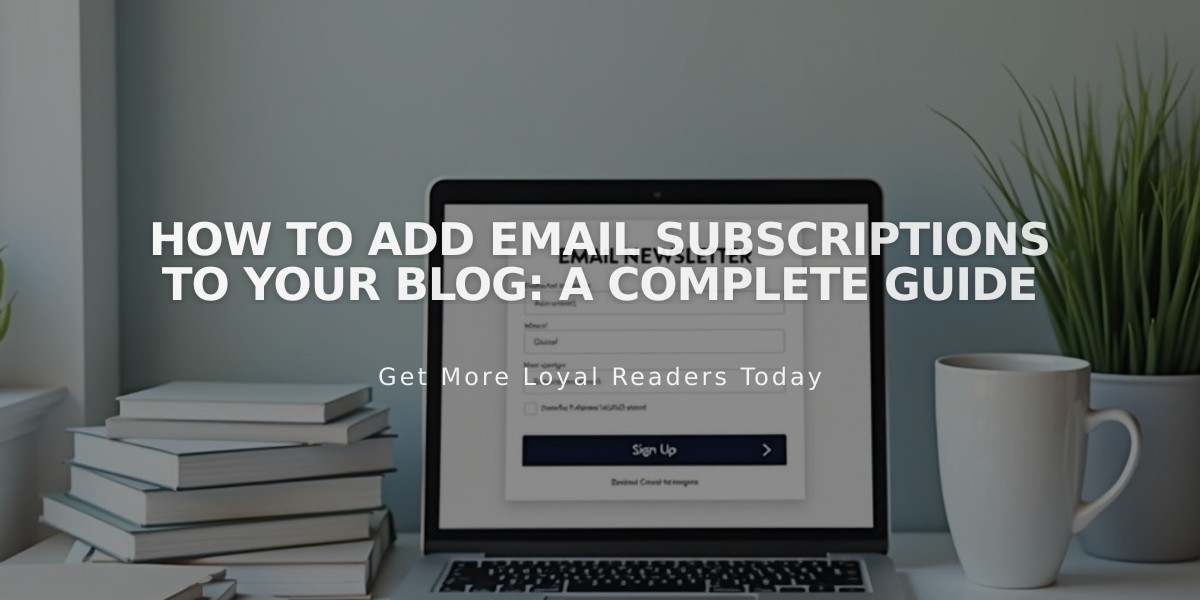
How to Add Email Subscriptions to Your Blog: A Complete Guide