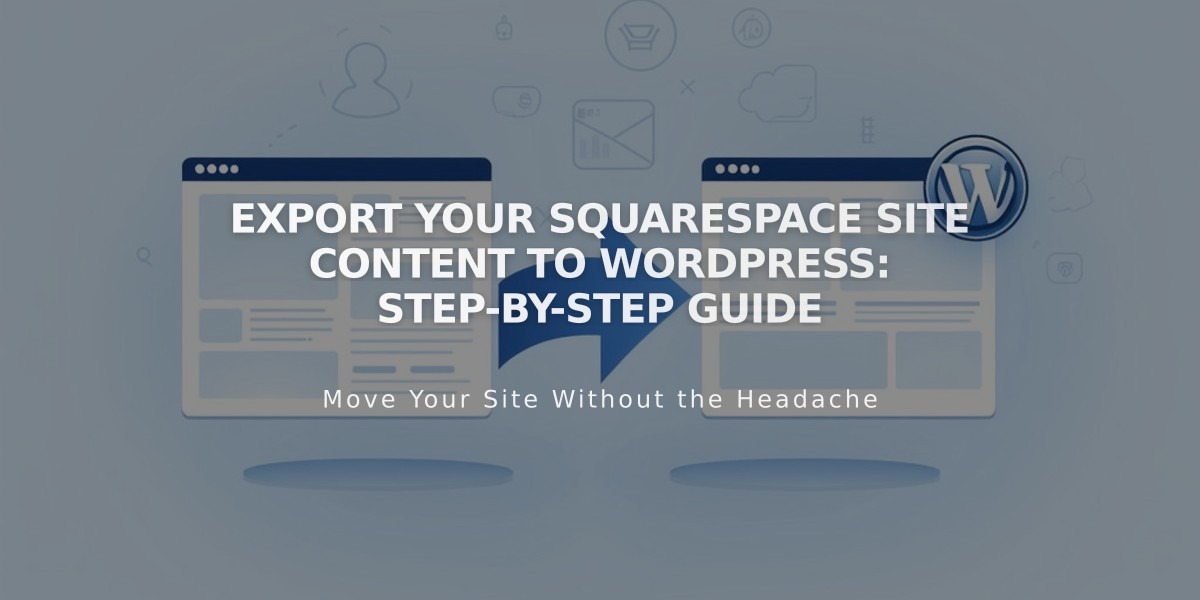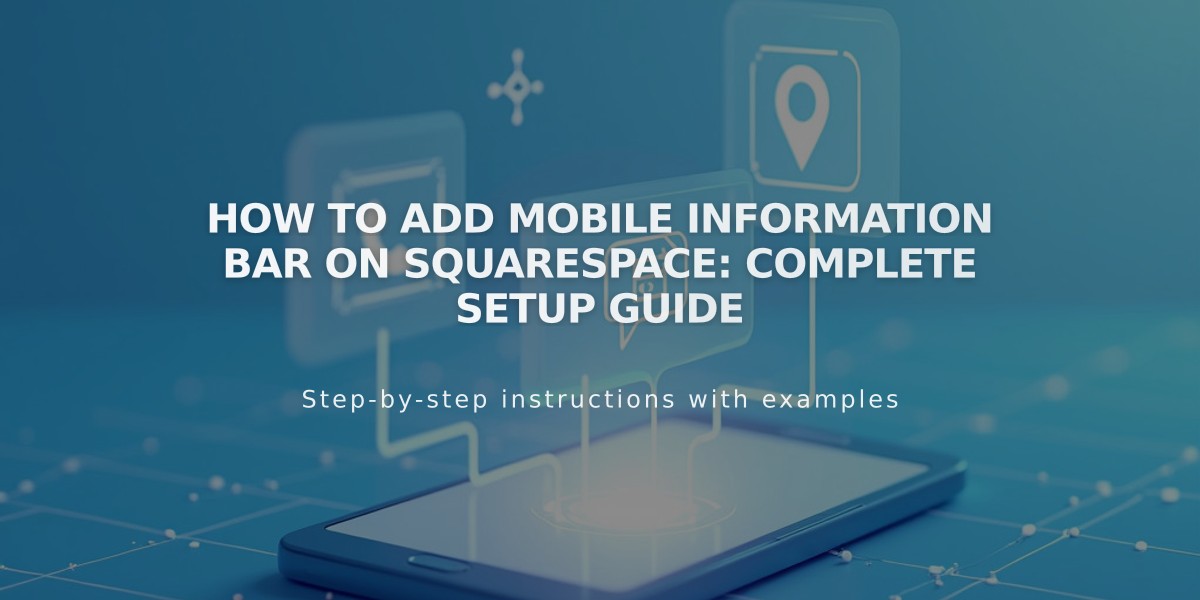
How to Add Mobile Information Bar on Squarespace: Complete Setup Guide
The mobile information bar displays essential business information at the bottom of your mobile website, making it easy for visitors to contact you or find key details quickly.
Key Features:
- Email button for instant contact
- Click-to-call functionality
- Interactive map with business location
- Real-time business hours status
- Automatically hides when scrolling
- Only appears on mobile devices (not on desktop or tablet)
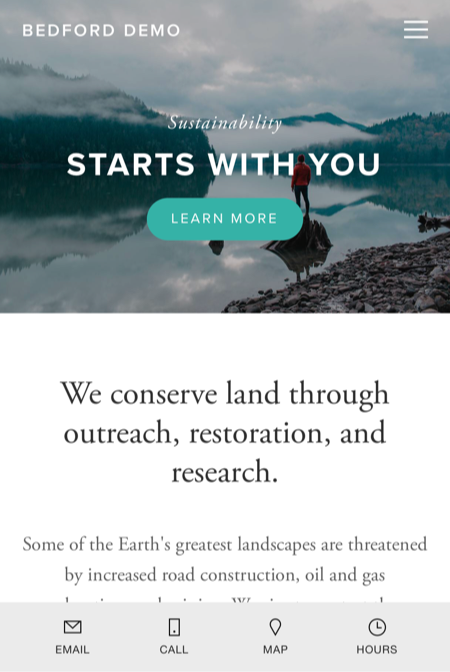
Squarespace Company Homepage Screen
How to Enable the Mobile Information Bar:
- Navigate to the Mobile Information Bar panel
- Select either "Enable Mobile Information Bar (Dark)" or "(Light)"
- Verify business information is correct
- Click Edit to make changes
- Save to publish
Troubleshooting Common Issues:
Bar Not Displaying:
- Confirm it's enabled
- Check for non-breaking spaces in business information
- Re-enter text manually if copied from external sources
Incorrect Location:
- Verify address in business information settings
- Re-add address using Google Maps dropdown selection
- Avoid manual address entry
Wrong Business Hours:
- Double-check business hours settings
- Verify time zone settings are correct
- Update if necessary
Note: The information bar pulls data from your business information settings, ensuring consistency across your site. Choose between dark and light modes to match your site's design.
Related Articles
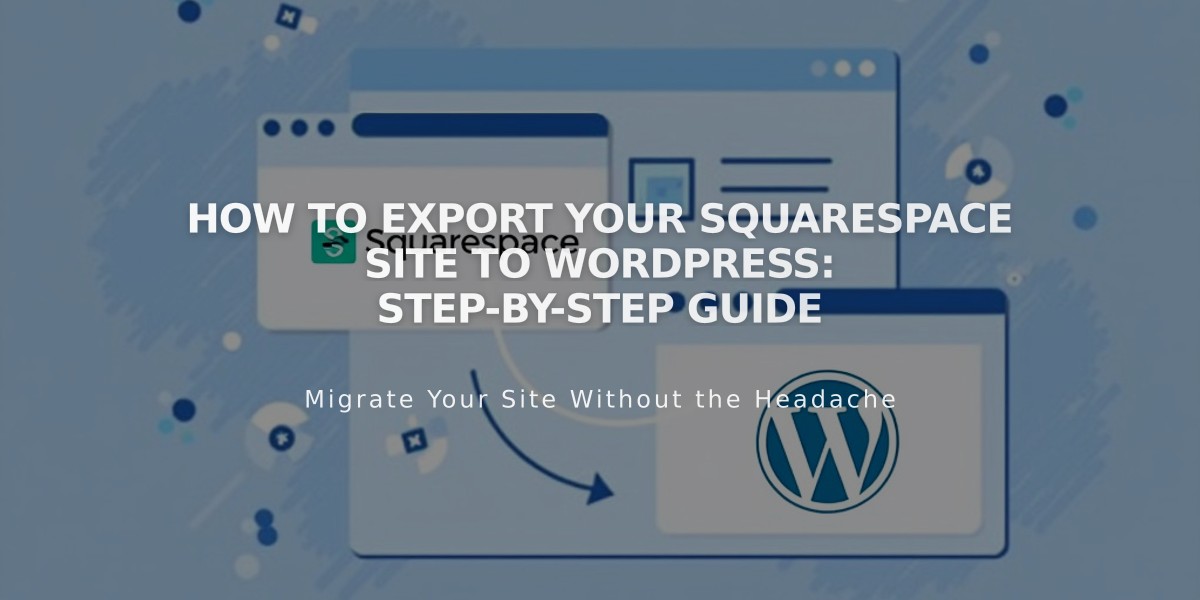
How to Export Your Squarespace Site to WordPress: Step-by-Step Guide