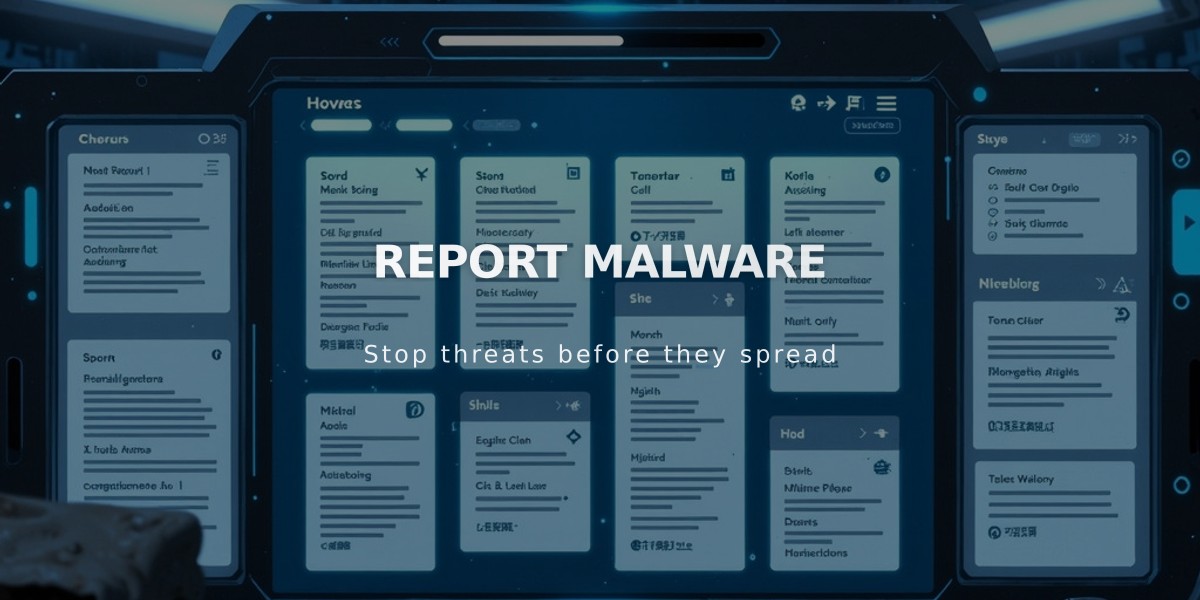
How to Add Dropdown Navigation Menus on Squarespace
Adding dropdowns to your navigation is simple and helps organize your website's content effectively. Here's how to set them up:
To Create a Dropdown Menu:
- Open the Pages panel
- Click the + icon
- Select Dropdown
- Enter a title for your dropdown
Adding Pages to Your Dropdown:
- Drag and drop existing pages into the dropdown
- Click "Add Page" below the dropdown for new pages
- Reorder pages by dragging them within the dropdown
Important Features:
- Dropdowns can't be nested within other dropdowns
- Clicking a dropdown title redirects to its first page
- Empty dropdowns show "This folder does not contain any pages"
- All page types work except index pages (v7.0)
Display Behavior:
Version 7.1:
- Pages appear on hover
- Dropdown title isn't clickable
- Collapses on mobile, opens with tap
Background Colors:
Solid Header:
- Follows header Background color tweak or site-wide Section Background
Gradient Header:
- Uses Background color tweak from header settings
Adaptive Header:
- Matches first section's theme background color
Deleting a Dropdown:
Desktop:
- Hover over dropdown in pages panel
- Click trash can icon
- Confirm deletion
Mobile App:
- Tap More → Pages
- Select dropdown
- Tap trash can icon
- Confirm deletion
Note: Deleting a dropdown removes all its pages permanently.
Product Categories (Version 7.1):
- Creates separate store navigation
- Supports nested subcategory menus
- Version 7.0 supports basic category navigation without nesting
Related Articles
How Cover Page Styles Display on Mobile Devices in Version 7.0

