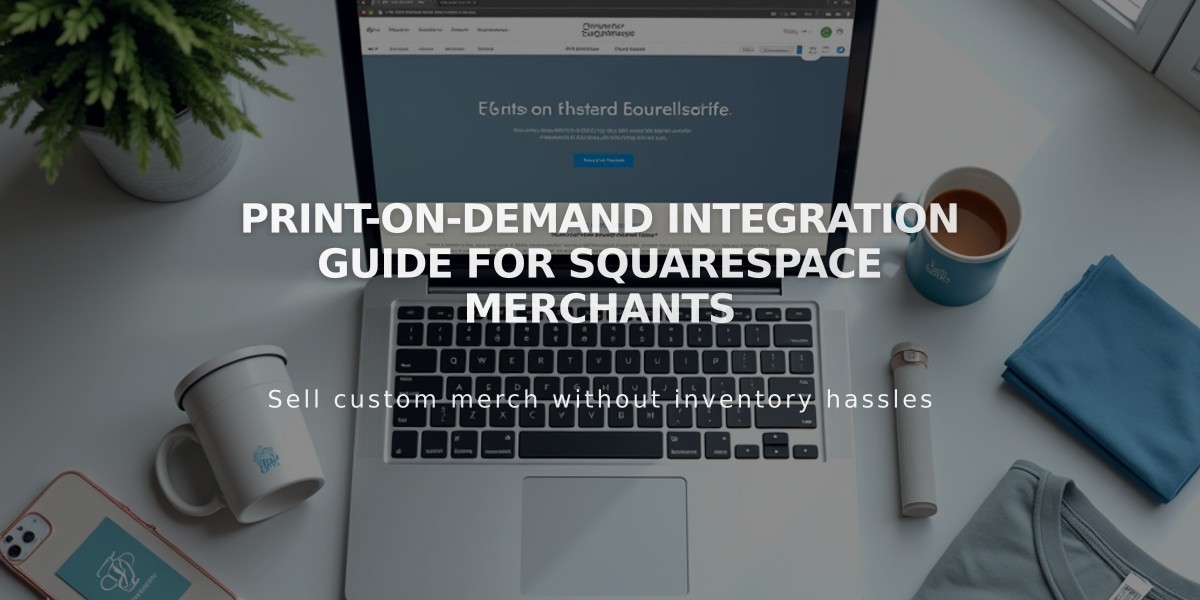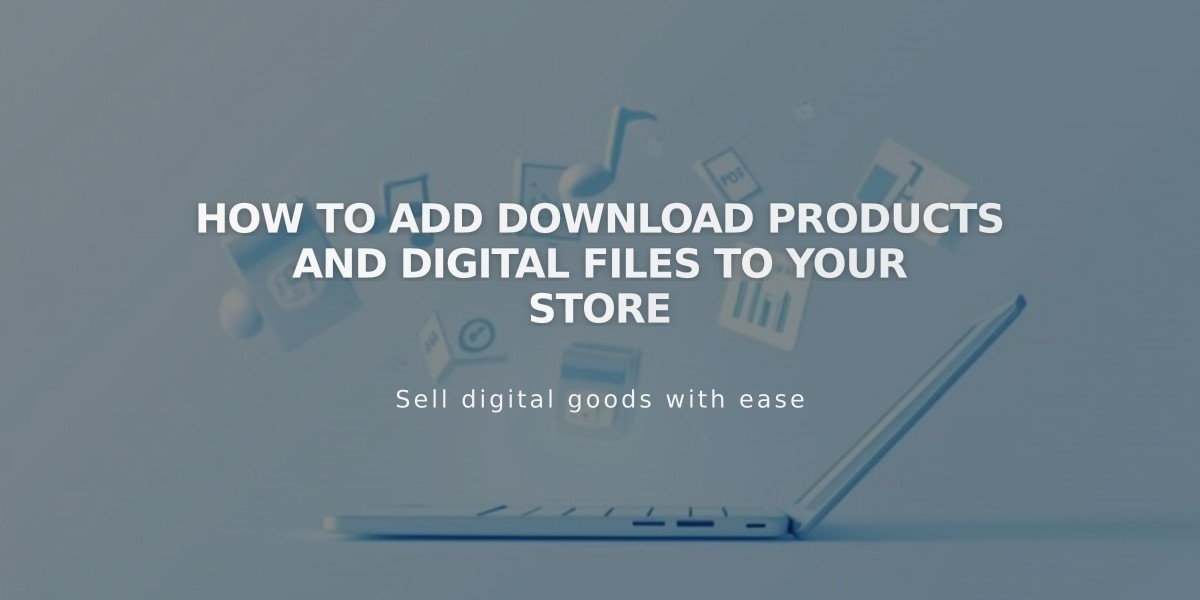
How to Add Download Products and Digital Files to Your Store
A file download product enables you to sell digital items like e-books, music files, PDFs, and artwork. Customers receive a download link that expires after 24 hours, with an automatic link renewal option via email.
Key Requirements:
- Maximum file size: 300MB
- One file per product
- Remove special characters from filenames
- Website must use SSL security
- No quantity settings, variants, or subscriptions available
Creating a Download Product:
- Select "Download" when adding a new product
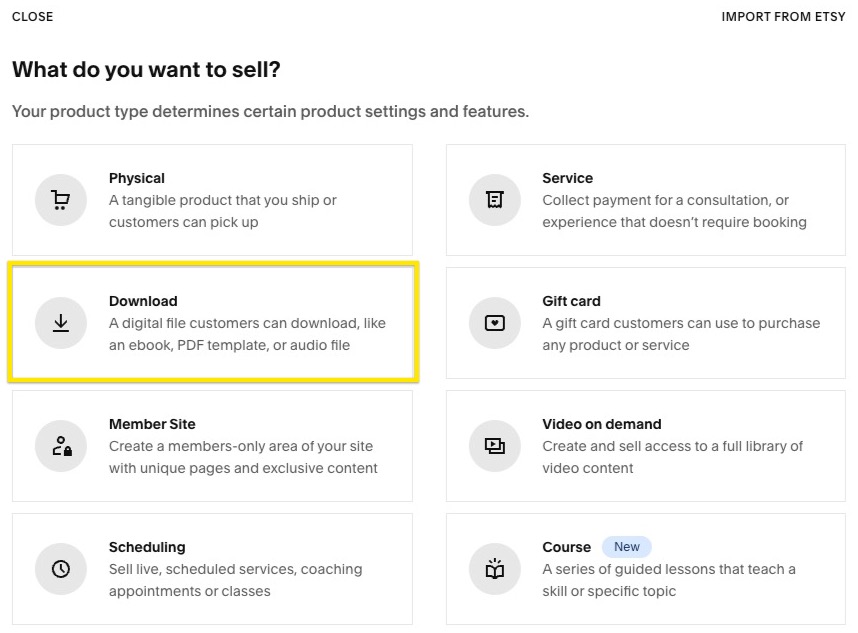
Download Icon in Dropdown Menu
- Add product details
- Name
- Description
- Images (multiple allowed)
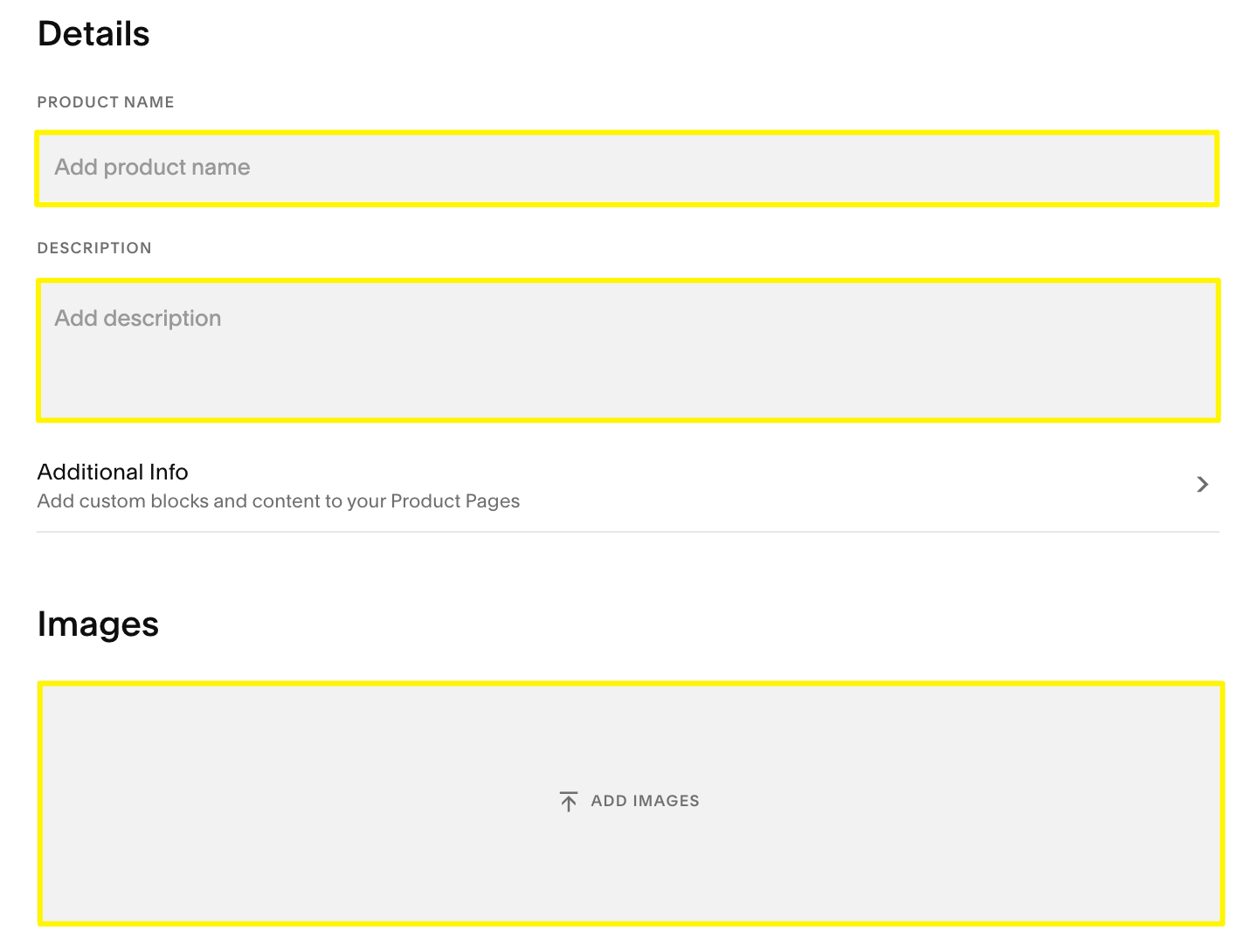
Add Product Details and Description
- Upload your digital file
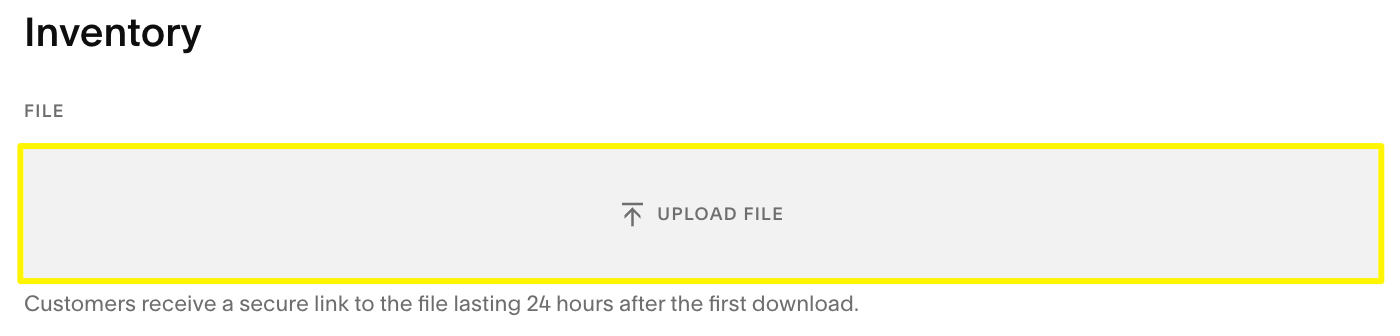
Upload File Icon
- Set pricing
- Regular price
- Optional sale price
- Add categories and tags for organization
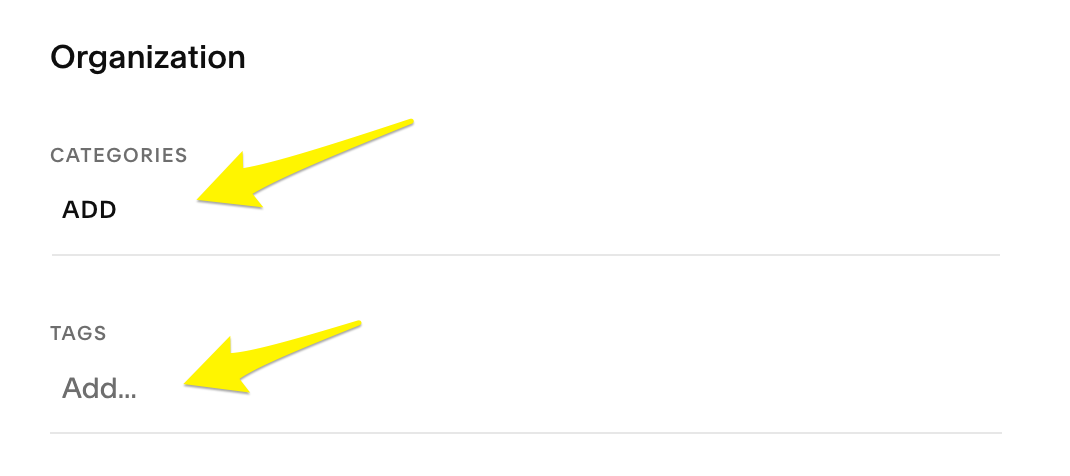
Categories and Tags in the Organization Menu
- Add SEO description (optional)
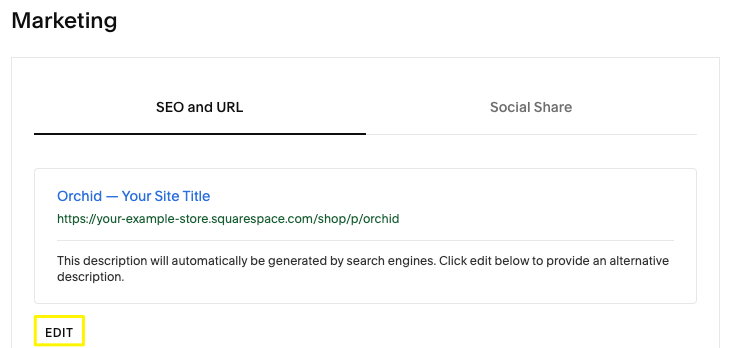
SEO and URL Settings
- Publish or schedule your product
Note: Product won't save without an uploaded file
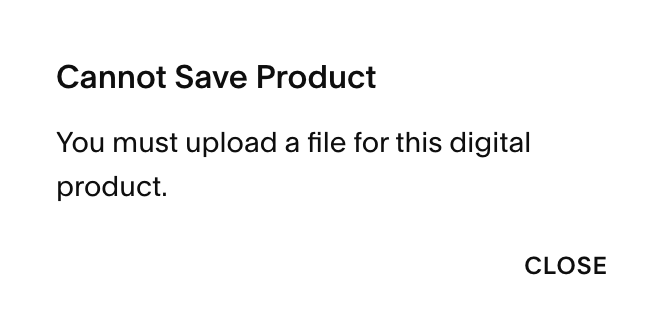
Error Message: "Product Cannot be Saved"
Customer Experience:
- Immediate access to download on order confirmation page
- Automatic email with download link
- 24-hour link expiration
- Automatic link renewal upon clicking expired link
- Manual link resend available through Orders menu
Additional Features:
- Custom forms
- Detailed descriptions
- Custom buttons
- Marketing integration with Email, Facebook, and Instagram
- Sales optimization through webinars and tools
Remember to test your download product with a test order before making it available to customers.
Related Articles
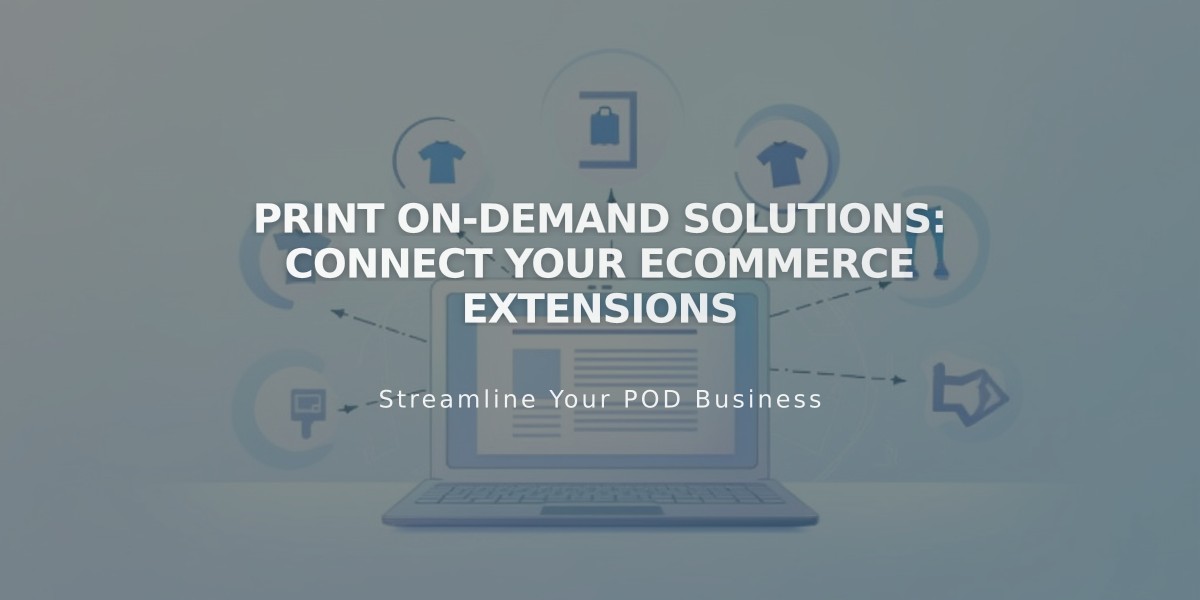
Print On-Demand Solutions: Connect Your eCommerce Extensions