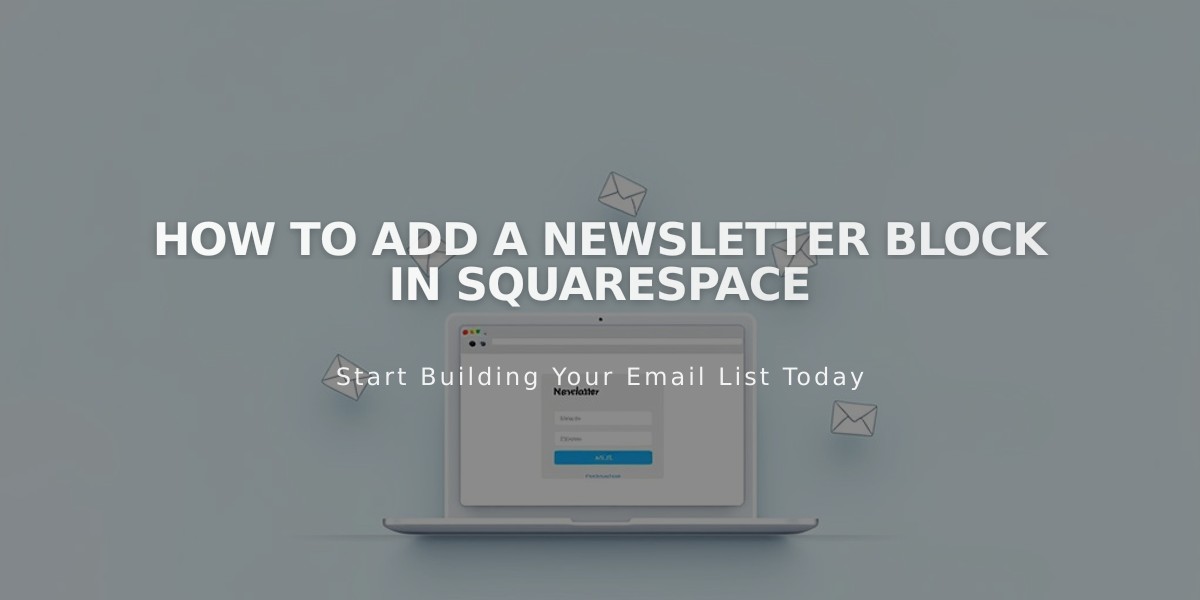
How To Add A Newsletter Block in Squarespace
Newsletter blocks allow visitors to subscribe to your email list - a crucial tool for building your audience. Here's everything you need to know about setting them up and managing them effectively.
Getting Started
- Choose a storage option: Email Campaigns, Mailchimp, Google Drive, or Zapier
- Create an email list beforehand if using Squarespace or Mailchimp
- For detailed forms, use a form block instead
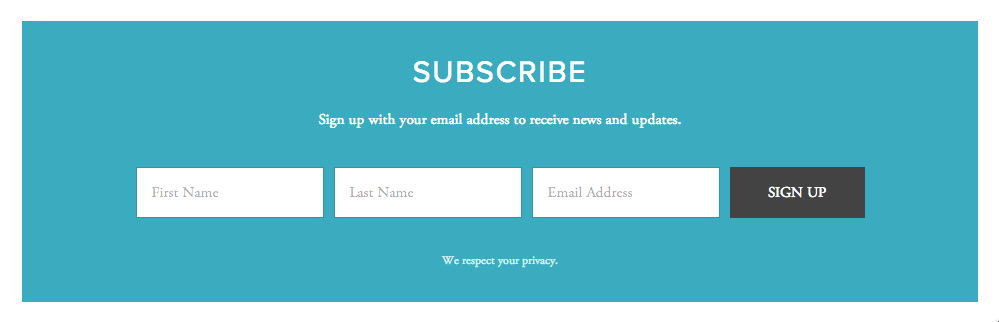
Newsletter form with registration fields
Adding and Customizing the Block
- Add the newsletter block through the Add Block menu
- Customize in the Content tab:
- Form name for analytics
- Title and description
- Disclaimer text
- Button text
- Optional name fields
Post-Submission Options
- Message: Customize text shown after submission
- Redirect: Send subscribers to a specific page
- HTML support available for advanced customization
Design Customization
- Layout: Stack (vertical) or Float (horizontal)
- Alignment: Left, center, or right
- Background color and transparency
- Outline style and thickness
- Overlay effects
- Blur options
Storage and Security
- Default: Squarespace storage
- Alternative options: Mailchimp, Zapier, Google Drive
- Google reCAPTCHA enabled by default
- Optional email verification for subscribers
Styling Options
- Customize fonts through Site Styles
- Adjust colors for background, text, and buttons
- Button styling follows site-wide settings
- Mobile-responsive design
Monitoring Performance
- Track form conversion rates
- Monitor submission analytics
- View subscriber growth
Troubleshooting Tips
- Check confirmation email settings if submission numbers don't match subscriber count
- Ensure proper contrast between text and background colors
- Test redirects in incognito mode
- Verify storage integration settings
Remember to maintain consistent branding and ensure your newsletter block aligns with your website's overall design while remaining user-friendly and effective at capturing subscriptions.
Related Articles

How to Set Up a Third-Party Subdomain on Squarespace: Step-by-Step Guide

