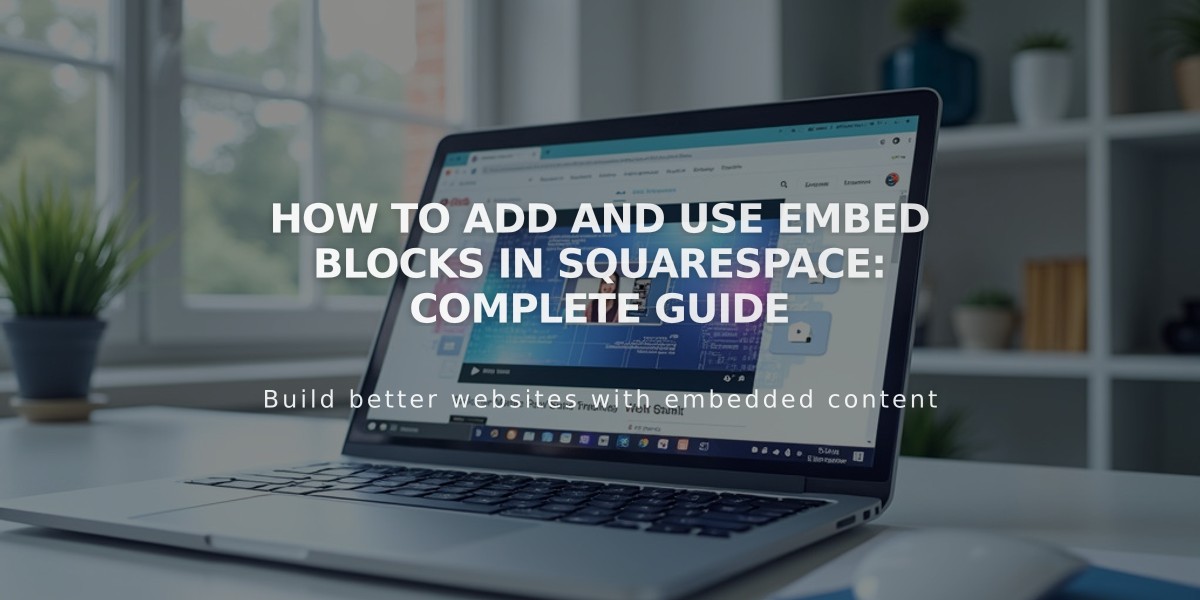
How to Add and Use Embed Blocks in Squarespace: Complete Guide
Embed blocks allow you to add external media content like videos, social media posts, and other interactive elements to your Squarespace site. Here's how to use them effectively:
Adding Videos
- Get the embed code:
- Locate the Share or Embed button near the video
- Copy the provided embed code
- Add to your site:
- Edit your page or post
- Click an insert point and select "Embed"
- Click the pencil icon to open block editor
- Select "Code snippet" (or "Code" in mobile app)
- Paste the embed code
- Optionally add a description or custom thumbnail
Adding YouTube Playlists
- From your YouTube account:
- Go to Playlists tab
- Select desired playlist
- Click Share > Embed
- Copy the embed code
- On your site:
- Open embed block editor
- Click "Code snippet"
- Paste the playlist code
Adding Other Content
- Direct URL method:
- Edit page/post
- Add Embed block
- Enter content URL (must use oEmbed standard)
- Manual code method:
- Open block editor
- Click "Code snippet"
- Paste embed code manually
Troubleshooting Tips
- If content doesn't display while logged in, check in incognito mode
- For "Enter a valid embed URL or code" error, verify your code is correct
- Contact the third-party service if embed code doesn't work
- For video-specific issues, use the video block instead of embed block
Best Practices
- Use video blocks for standard YouTube/Vimeo content
- Use embed blocks for advanced video settings or other hosting platforms
- Enable autoplay by editing the embed code
- Ensure code is from trusted sources
- Test embedded content in preview mode before publishing
