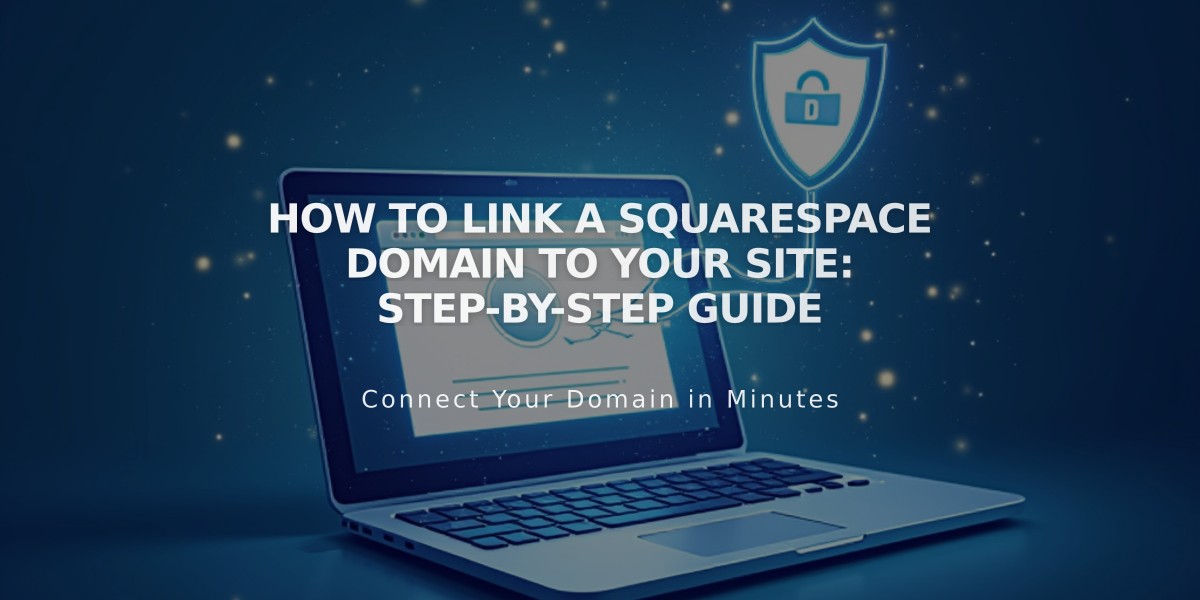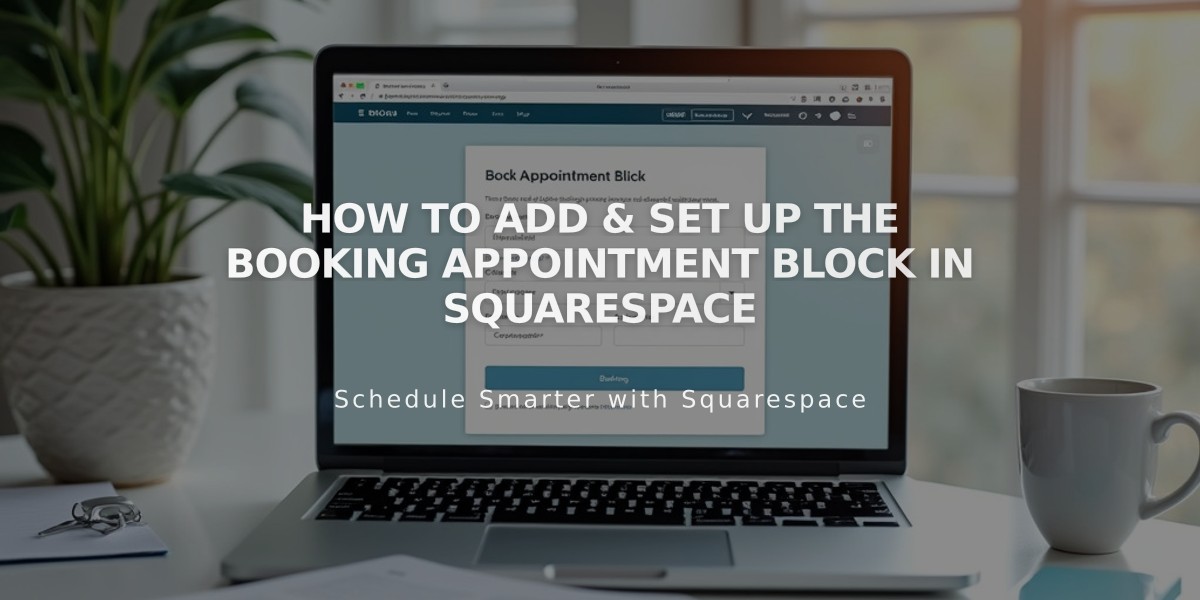
How to Add & Set Up the Booking Appointment Block in Squarespace
Let visitors book appointments directly on your site using Acuity Scheduling's booking blocks. This feature works with both Squarespace-integrated and standalone Acuity accounts.
Adding a Booking Block with Squarespace Integration:
- Edit your page
- Click "Add a block"
- Select "Scheduling"
- Click the pencil icon to edit
- Choose your preferred scheduling display option
- Click Apply (Version 7.0)
Adding a Standalone Acuity Calendar:
- Get your scheduling URL from Acuity:
- Navigate to "Link to Appointment Page"
- Copy the general or specific calendar link
- Add to your site:
- Add a Scheduling block
- Select "Custom Link"
- Paste your Acuity URL
- Click Apply
Customizing Your Booking Page:
- Access Acuity's "Customize Appearance" section
- Select "Appointment Page Options"
- Modify layout and design elements
- Hide "Powered by Acuity" text if desired
- Save your changes
Securing Your Booking Page:
- Add page password protection
- Create members-only access
- Restrict viewing to specific audiences
Important Notes:
- No Squarespace transaction fees apply
- Standalone Acuity requires a paid plan for embedding
- All Squarespace-integrated Acuity plans support embedding
- Design and appearance can be customized through Acuity
- Booking page can be password-protected or members-only
The booking block seamlessly integrates with your website, allowing visitors to schedule appointments without leaving your page. Customize the appearance and security settings to match your business needs.
Related Articles
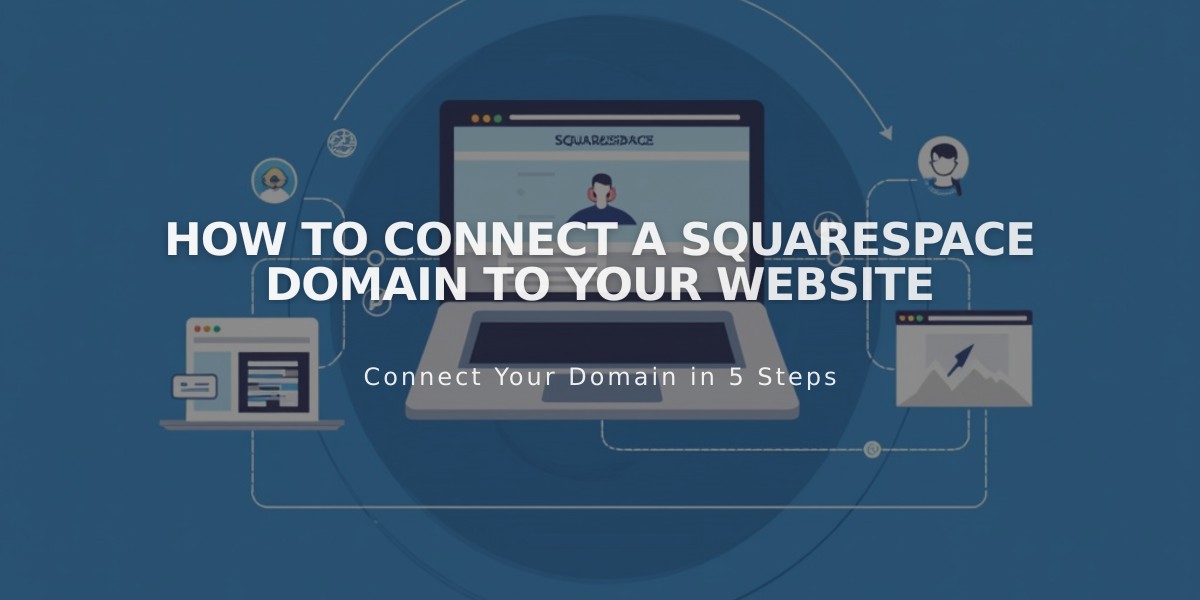
How to Connect a Squarespace Domain to Your Website