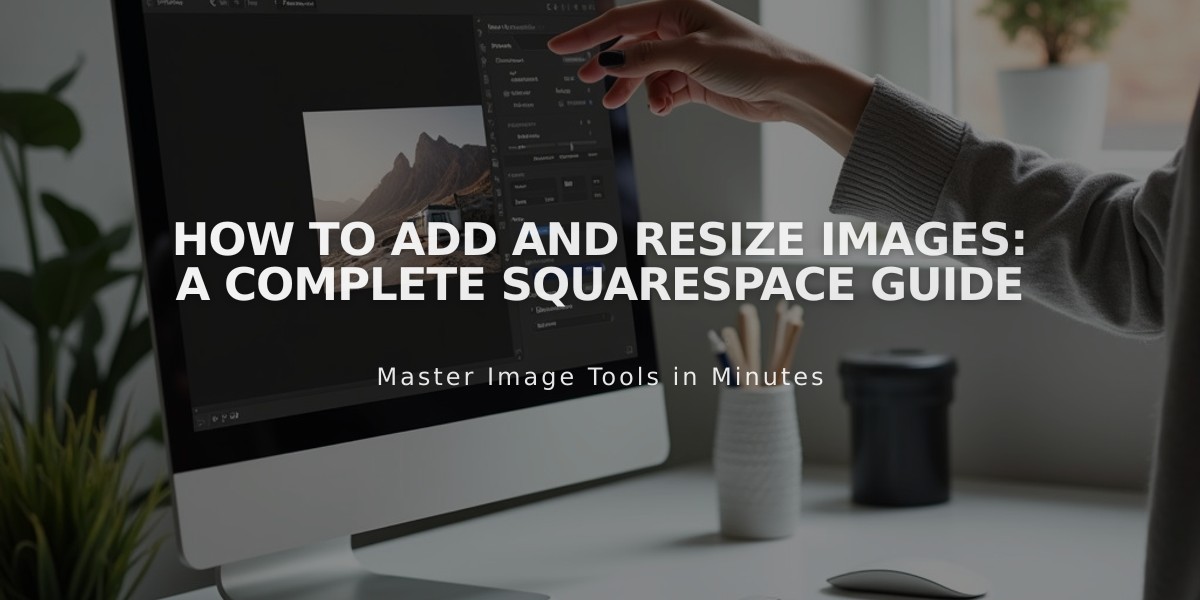
How to Add and Resize Images: A Complete Squarespace Guide
Adding and resizing images on Squarespace is straightforward and can significantly enhance your website's visual appeal. Here's everything you need to know:
Adding Images
You can add images through several methods:
- Image blocks for single images
- Gallery sections for multiple images in layouts
- Background images for banners
- Product images for e-commerce
- Instagram blocks for social media feeds
- Stock images from Unsplash and Getty Images
Mobile App Image Upload:
- Tap + or Add Image
- Choose to:
- Take a new photo
- Upload from photo library
- Upload from files
- Reuse existing image
- Add title, description, and clickthrough URL if needed
Resizing Images
Block Resizing:
- Intuitive Editor: Click and drag directly
- Classic Editor: Adjust width using adjacent blocks
Section-Specific Resizing:
- Gallery Sections: Change layout and style
- Portfolio Pages: Adjust display settings
- Store Pages: Modify product image ratios
- Banner Images: Adjust section height/width
- Site Logo: Change position and dimensions
Advanced Image Options:
- Add alt text for SEO
- Apply animations and effects
- Edit using built-in image editor
- Enable lightbox viewing
- Add clickthrough URLs
- Apply cursor effects
- Use custom image shapes
Social Media Optimization:
- Use Squarespace's image resizer
- Select preset sizes for different platforms
- Batch process multiple images
- Download in original format
- Supports .jpg and .png files
For accessibility and SEO, always add alt text to images and ensure proper formatting for responsive design across devices.
If upload issues occur, check browser compatibility and try alternative browsers or devices.
The Asset Library allows you to manage and reuse all uploaded images efficiently across your site.
Remember that all images automatically adjust for different screen sizes thanks to Squarespace's responsive design system.
Related Articles

How to Choose a Squarespace Template

