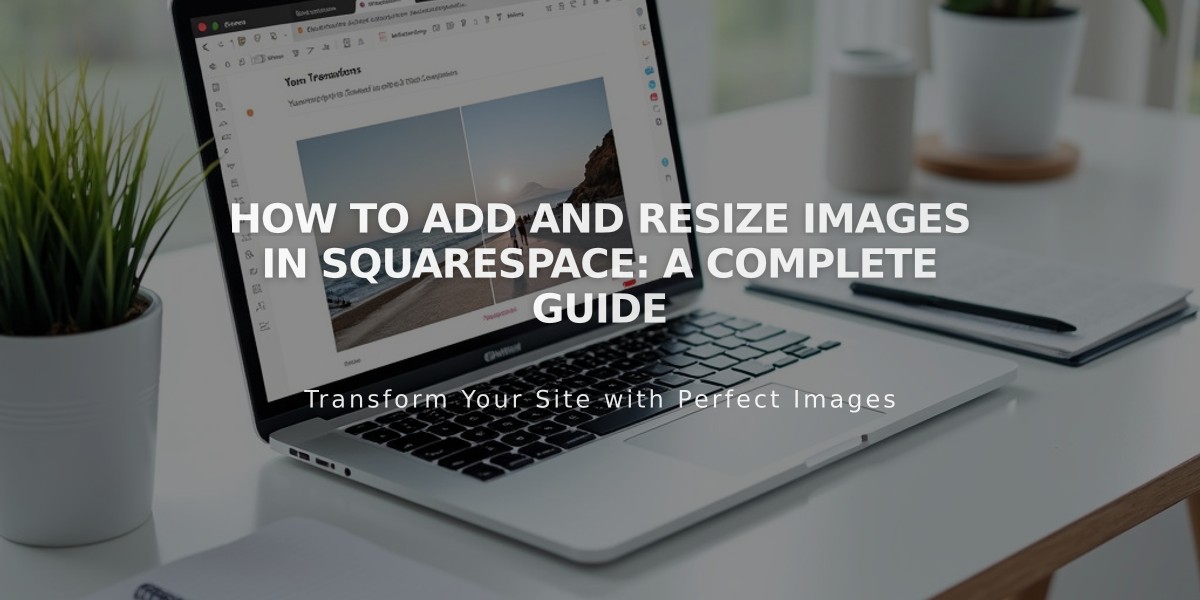
How to Add and Resize Images in Squarespace: A Complete Guide
Adding images to your website enhances visual appeal and effectively communicates your message. Here's a comprehensive guide on adding and resizing images effectively.
Adding Images
You can add images through various methods:
- Image blocks for single images
- Gallery sections for multiple images
- Automatic layouts combining images, text, and buttons
- Banner images for section backgrounds
- Portfolio highlights
- Logo and branding elements
- Gallery blocks within blog posts
- Featured images for collection items
- Product images
- Instagram feed integration
Image addition illustration
Image Upload Tips:
- Follow formatting guidelines for device compatibility
- Use high-quality images
- Ensure proper file formats (JPG, PNG)
- Utilize stock images from Unsplash or Getty if needed
Mobile App Image Upload:
- Tap [+] or [Add Image]
- Choose from:
- Take new photo
- Upload from library
- Upload from files
- Reuse existing image
- Add title, description, and click-through URL
Resizing Images
Block Resizing:
- Creative Editor: Direct drag-and-drop sizing
- Classic Editor: Use spacer blocks to adjust width
- Specific block settings for customized dimensions
Section-Specific Resizing:
- Gallery Sections: Adjust gallery styles
- Portfolio Pages: Modify display settings
- Store Pages: Set product image ratios
- Banner Images: Adjust section height/width
- Logo: Control position and size
Advanced Image Features:
- Alternative text for SEO
- Image animations and effects
- Built-in image editing
- Lightbox display options
- Click-through URLs
- Hover effects
- Custom image shapes
Social Media Optimization:
- Use Squarespace's image resizer
- Select preset platform dimensions
- Maintain original file format
- Download as zip file
Accessibility Considerations:
- Add descriptive alt text
- Ensure proper contrast
- Maintain readable dimensions
- Support screen reader compatibility
These guidelines ensure your images enhance your site while maintaining professional quality and accessibility across all devices.
Related Articles

How to Choose a Squarespace Template

