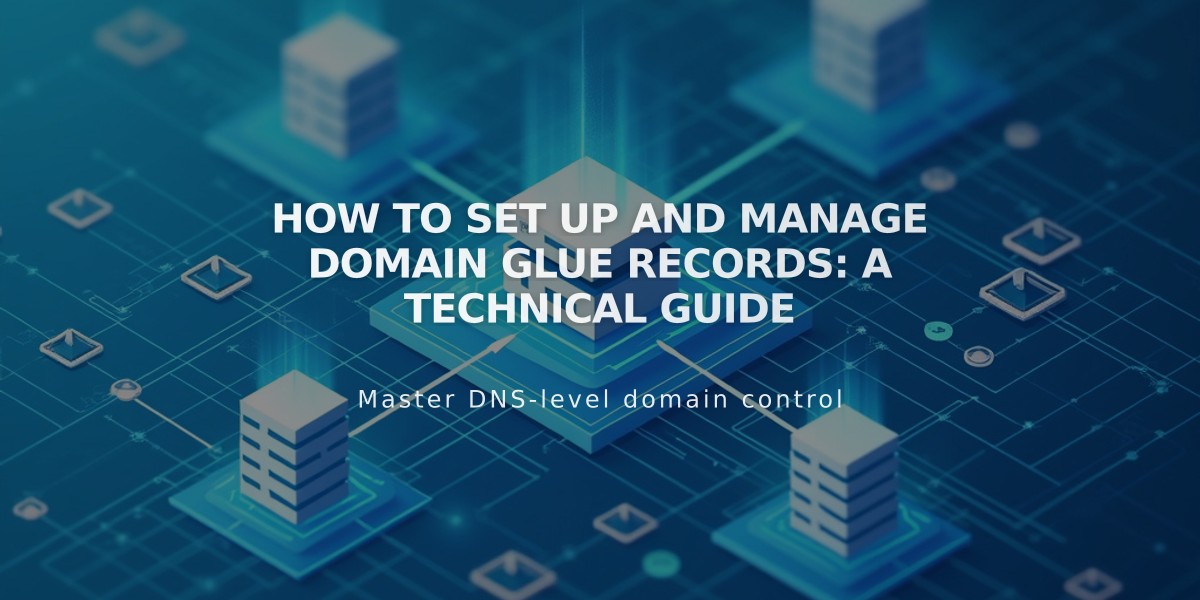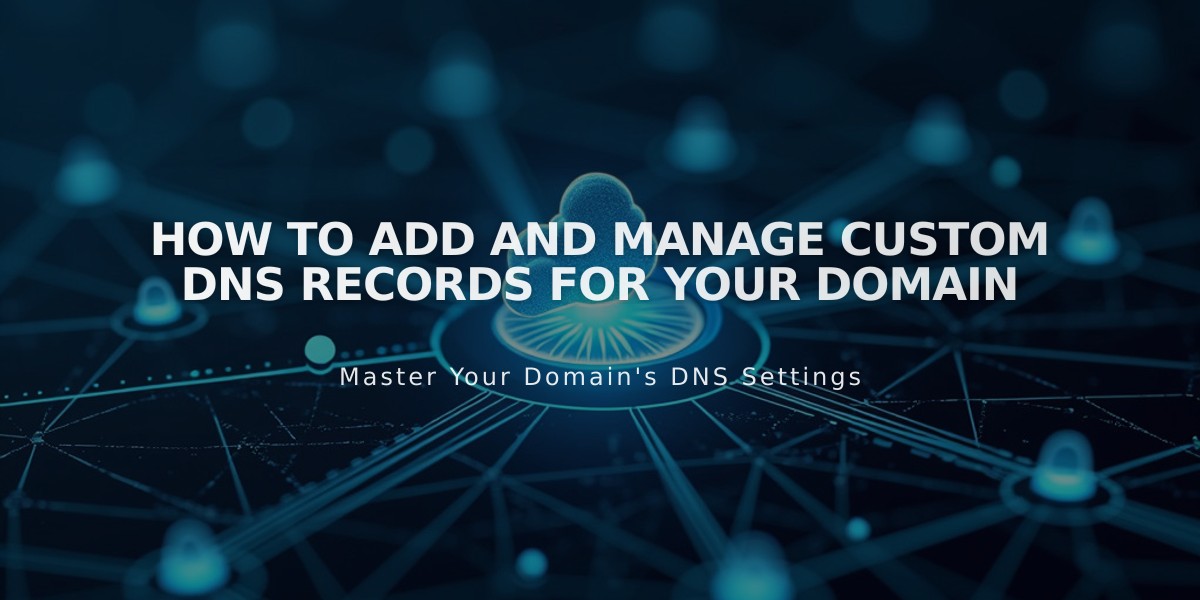
How to Add and Manage Custom DNS Records for Your Domain
A DNS record contains essential information that directs traffic to your website or email address. Here's how to add and manage DNS records effectively:
Adding a DNS Record
You can add DNS records if you:
- Have a Squarespace-managed domain
- Use Nameserver Connect with a third-party domain
To access DNS settings:
- Open your domains control panel
- Select your domain name
- Click DNS Settings
Types of DNS Records Available:
- A and AAAA (IPv4 and IPv6 addresses)
- ALIAS (Domain aliases)
- CNAME (Canonical names)
- DKIM and SPF (Email authentication)
- DMARC (Email security)
- MX (Mail exchange)
- SRV (Service records)
- CAA (Certificate authority)
- DS and DNSKEY (DNSSEC)
- HTTPS, PTR, SSHFP, TLSA
- NS records (Nameservers)
- TXT records (Text information)
Managing TTL (Time To Live)
- Default TTL: 4 hours
- Can be customized in seconds
- Maximum value: 2147483648 seconds
Deleting a DNS Record:
- Access domain control panel
- Select domain name
- Navigate to DNS Settings
- Find Custom Records
- Hover over record
- Click red trash can icon
- Click Save
Important Notes:
- DNS changes may take 24-72 hours to propagate
- For third-party domains using DNS Connect, edit settings through your domain provider
- Custom TTL values can be set for specific needs
- Regular DNS management helps maintain domain connectivity and security
Common uses for DNS records include:
- Domain redirects
- Third-party email setup
- Domain connection troubleshooting
- Google Site Verification
- Marketing tool integration
Related Articles

How to Add Custom Nameservers to DNS Records