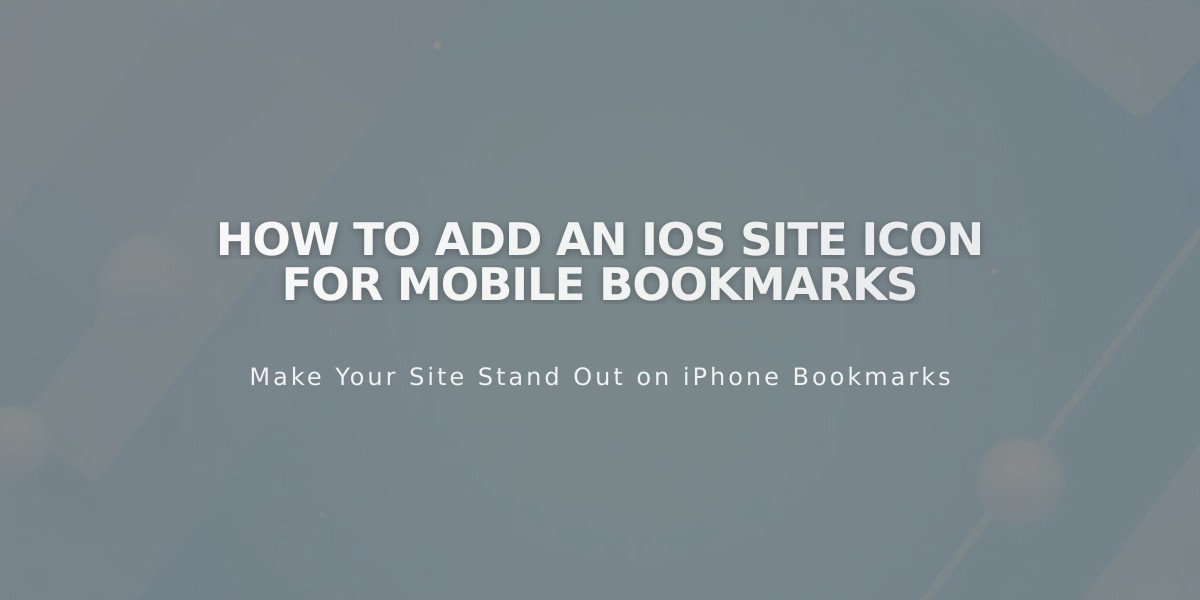
How to Add an iOS Site Icon for Mobile Bookmarks
iOS devices allow users to bookmark websites as home screen icons. Here's how to add a site icon that appears alongside regular apps on iOS devices.
Requirements:
- PNG file format
- Non-transparent background
- Recommended size: 180x180 pixels
- Design should match your favicon/logo for consistency
Step-by-Step Instructions:
- Create and Upload Icon
- Design your site icon as a non-transparent PNG
- Open any page editor on your site
- Create a text link
- Click the link icon in the toolbar

Yellow arrow link button
- Add File
- Select the [Files] tab
- Click [Add File]
- Upload your icon image
- Click [Add Link]
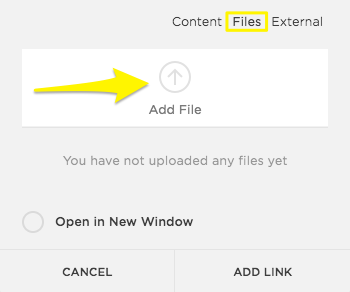
Yellow arrow pointing to "Add File"
- Get Icon URL
- Click the linked text
- Copy the file URL
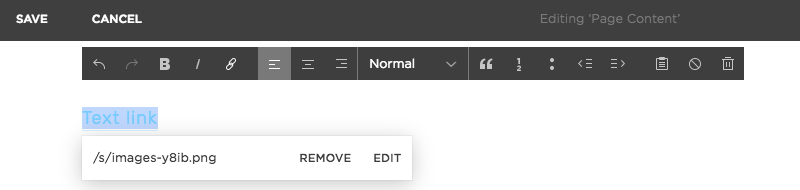
Editing a page on Squarespace
- Add Code
- Access Code Injection panel
- Paste this code in the header:
<link rel="apple-touch-icon" href="/s/file-name.extension">
- Replace
/s/file-name.extension
with your icon's URL - Save changes
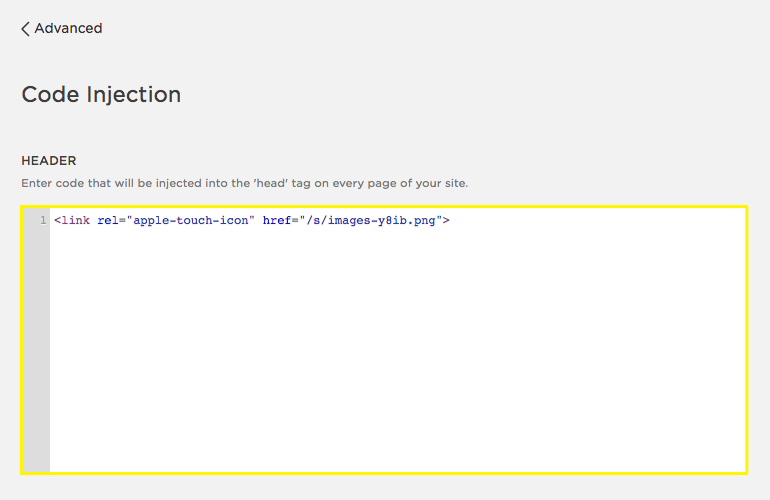
Apple Touch Icon (blue)
- Test on iOS Device
- Visit your site on an iOS device
- Use the Share option to add to home screen
- Icon should appear as shown:

Quiet hilly landscape
Note: Custom code modifications require basic coding knowledge. For additional support, consult Apple's developer documentation or consider hiring a web development expert.
Best Practices:
- Test icon appearance across different iOS devices
- Ensure icon is crisp and legible at small sizes
- Keep backup copies of your icon files
- Regularly verify icon displays correctly after site updates
Related Articles

Comprehensive List of Removed Squarespace Fonts: What You Need to Know

