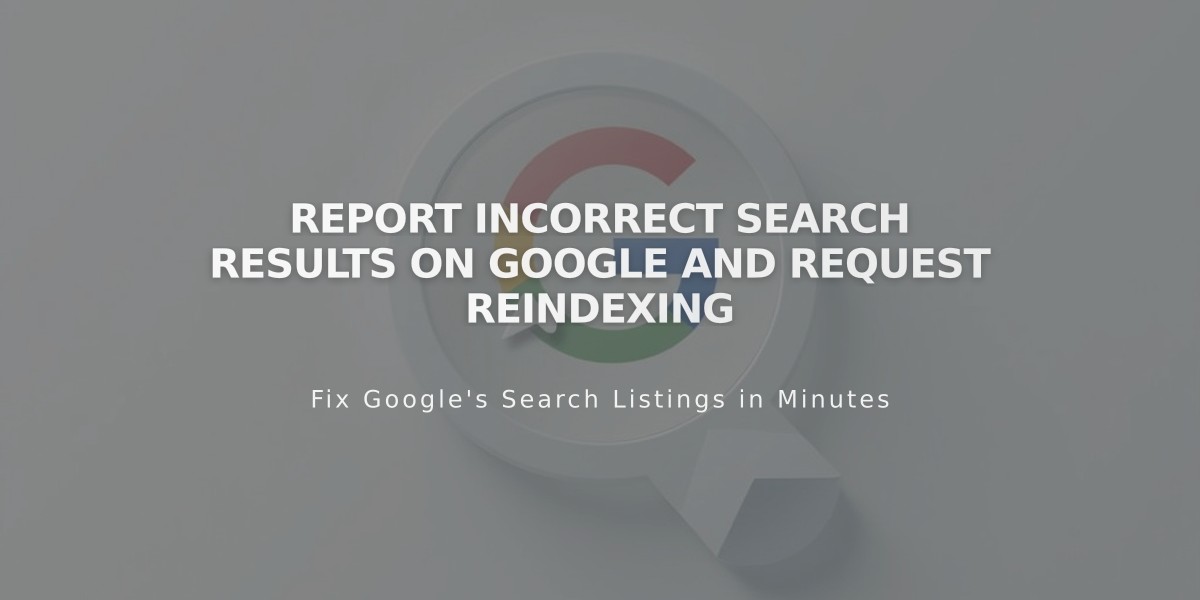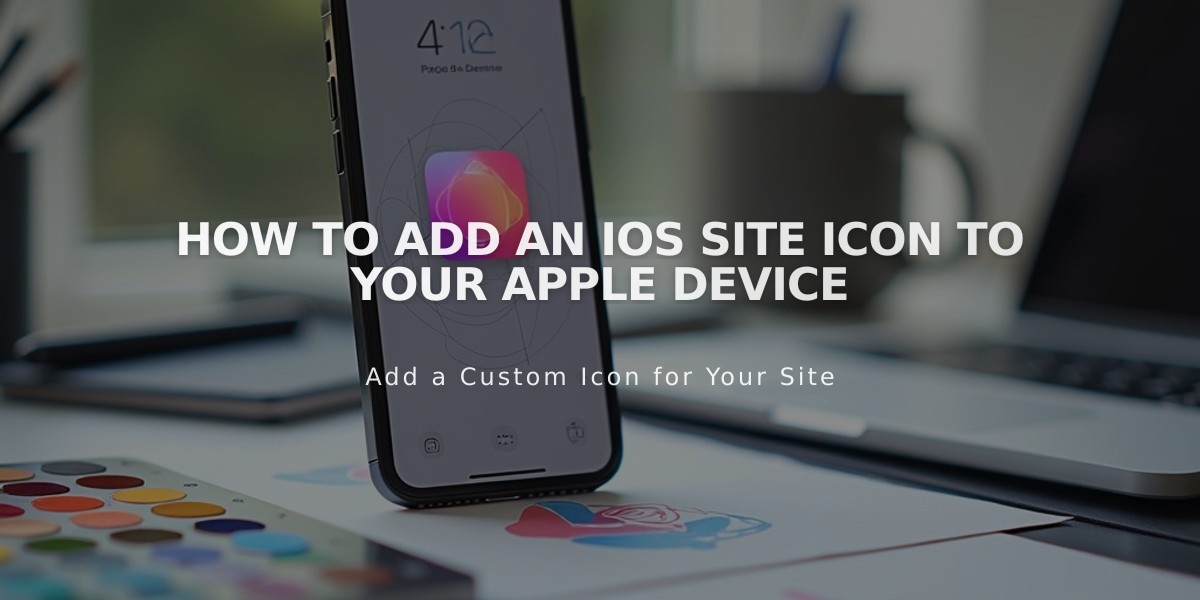
How to Add an iOS Site Icon to Your Apple Device
Create custom icons for iOS users to personalize your site's home screen bookmark.
Before starting, familiarize yourself with Apple's icon design guidelines.
Step 1: Prepare and Upload Icon
Create a .png icon file (non-transparent) that matches your favicon or logo. To upload:
- Open the page editor on a Layout page
- Enter link text
- Highlight text and click the Link icon in toolbar

Content editing toolbar
In the link editor:
- Select Files tab
- Click Add File
- Upload your Touch Icon
- Click Add Link

Cursor on "Add File" button
Step 2: Get Icon URL
Click the link text and copy the file URL.
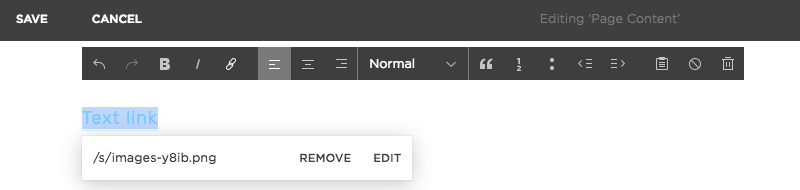
Example of Squarespace text link
Step 3: Add Code
- Access Code Injection panel
- Paste this code in the Head field:
<link rel="apple-touch-icon" href="/s/file-name.extension">
- Replace
/s/file-name.extension
with your copied URL
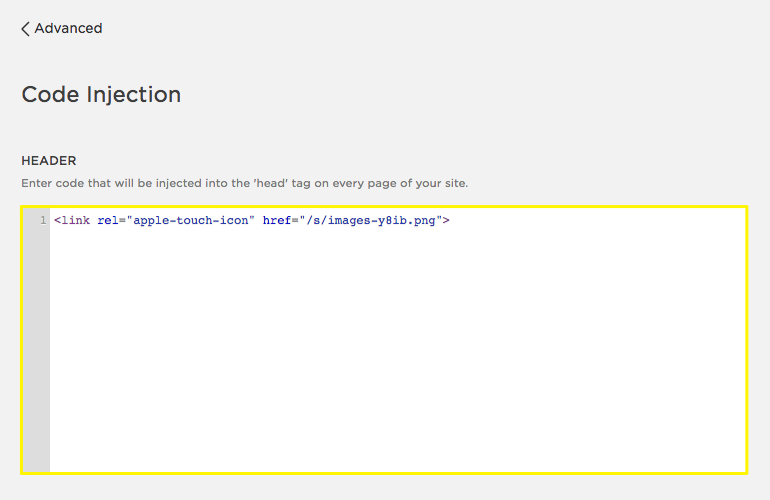
Empty text box
Step 4: Test Icon
Visit your site on an iOS device and add it to your home screen using the Share option.

Mobile home screen Squarespace
Important Note: This customization requires basic coding knowledge. For assistance:
- Visit Apple Developer site for icon guidelines
- Consult Squarespace forums
- Review custom code best practices
- Consider hiring a Squarespace expert
Related Articles

How to Select and Customize Your Squarespace Template: A Complete Guide